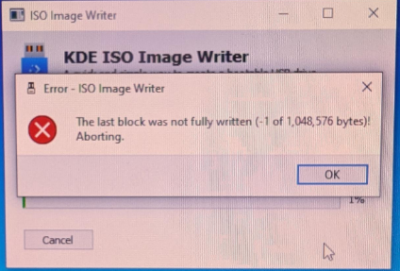Troubleshooting

The wiki page covers troubleshooting tips for installation issues, general issues, network issues and hardware problems.
ISO[edit]
ISO to USB Image Writer Tools[edit]
functional, bootable image:
- Flashing using a Qubes Kicksecure VM with hide hardware information enabled using
cp - Flashing using a Qubes Kicksecure VM using KDE ISO Image Writer from Flathub
- Flashing using a Debian VM balanaEtcher AppImage.
- Flashing using a Windows OS with balanaEtcher installer version.
- Flashing using a Windows OS with UNetbootin (portable).
broken:
- Flashing using a Qubes Kicksecure VM with hide hardware information enabled using balanaEtcher, which shows an error message due to hide hardware information.
Tips[edit]
- Exercise on separate notebook.
- Use a VM to flash for security against data loss.
Live ISO Known Issues[edit]
KDE ISO Image Writer[edit]
The last block was not fully written (-1 of 1,048,576 bytes)!
KDE ISO Image Writer Error Message
In this case, try to unmount the USB device first or use a different ISO Image Writer tool.
DVD Support[edit]
Untested. Should work in theory. Worked inside QEMU and VirtualBox with an emulated CD-ROM drive. So chances are good that it would work with a real DVD drive as well.
Dual Boot[edit]
It is recommended to physically disconnect any other physical disks while installing Kicksecure (or any other operating system) to mitigate the risk of the installer overwriting the wrong drive due to user error or software bugs.
Fastboot[edit]
Fastboot is a BIOS setting which skips attempting to boot from USB on some computers. In this case, the user must disable Fastboot in order to be able to boot from USB.
Minor Issues[edit]
This might be an issue while installing additional packages while running the live ISO. This will not be an issue after installing to hard drive.
Failed to mount sysroot.mount - /sysroot.[edit]
Cosmetic issue only. Can be safely ignored.
Details here: https://forums.kicksecure.com/t/iso-error-message-during-boot-mount-sysroot-special-device-liveos-rootfs-does-not-exist/418![]()
update-grub[edit]
Please report a bug if this breaks something for you. Adding a workaround for this would not be difficult.
sudo update-grub
/usr/sbin/grub-probe: error: failed to get canonical path of `LiveOS_rootfs'. zsh: exit 1 sudo update-grub
Calamares ISO Installer[edit]
Language Selection[edit]
The Calamares installer by Kicksecure by design does not ask for keyboard configuration, timezone or language during installation. It is recommended to configure that after the first boot after installation in case this is needed.
Connectivity Troubleshooting[edit]
ICMP Fix[edit]
Therefore no such fix required yet.
Qubes-specific Connectivity Issue[edit]
Complete the following steps:
- Shut down
kicksecure. - Change the
kicksecureNetVM setting fromsys-firewalltosys-net. - Restart
kicksecure.
This procedure might help, but should not be considered a final solution. [2]
Why can't I Ping the Kicksecure?[edit]
The Kicksecure does not respond to ping or similar commands because it is firewalled for security reasons; see /usr/bin/kicksecure_firewall or refer to the Kicksecure source code. In most cases it is unnecessary to ping the Kicksecure anyhow.
If you insist on pinging the Kicksecure or have a unique setup that requires it, then this can be tested by clearing all firewall rules with the dev_clearnet
![]() script. Alternatively, a script can be run to try and unload / remove every iptables rule, or the Kicksecure firewall can be hacked to not load at all. The latter method is only for experts and it is necessary to comment out exit 0 at the beginning.
script. Alternatively, a script can be run to try and unload / remove every iptables rule, or the Kicksecure firewall can be hacked to not load at all. The latter method is only for experts and it is necessary to comment out exit 0 at the beginning.
General Troubleshooting[edit]
Introduction[edit]
Troubleshooting issues can be time intensive and success cannot be guaranteed. Some users expect Kicksecure to provide an easy experience. While the Kicksecure developers make every effort to meet user expectations, limited funding and human resources makes meeting these expectations impossible.
Even though problems emerge when using Kicksecure, the cause is most often unrelated to Kicksecure code. For example, users often report the same Kicksecure release worked on different hardware and/or with a different host operating system. Most software such as the host operating system or the virtualizer is developed by independent entities; this is the norm in Linux distributions. See Linux User Experience versus Commercial Operating Systems to learn more about these relationships, as well as organizational and funding issues in the Open Source ecosystem.
Essential General Troubleshooting Steps[edit]
1. "Forget" about Kicksecure for a moment and imagine you had never heard of the platform. Test your host computer first.
2. Exclude basic hardware issues.
3. Ensure the virtual machine (VM) images have been imported into a supported virtualizer listed on the Download page.
4. Debian (based) Linux host operating system users only: The following command should not show any errors. [3]
sudo dpkg-reconfigure -a
5. Debian (based) Linux host operating system users only: The following command should be silent and not show any errors or output at all. [3]
sudo dpkg --configure -a
6. Debian (based) Linux host operating system users only: Next attempt to retrieve all available updates.
sudo apt update
sudo apt full-upgrade
7. Check for possible Low RAM Issues.
- Free up Additional Memory Resources.
- Also refer to Advice for Systems with Low RAM.
8. Virtualizer-specific troubleshooting.
9. Check if other VMs are functional, such as newly created ones or those from a different vendor.
- "Forget" about Kicksecure for a moment and imagine you had never heard of the platform. Test the virtualizer host software first.
- Try a VM other than Kicksecure such as Debian
bookworm. - If the issue persists, this means the root issue is not caused by Kicksecure, see: unspecific to Kicksecure. In this case, attempt to resolve the issue as per Self Support First Policy.
10. Check System Logs.
- Sometimes crashing or freezing issues are easier to detect by Watching Systemd Journal Log of Current Boot.
- Sometimes it is necessary to Check Systemd Journal Log of Previous Boot.
11. If a graphical environment (where one can use a computer mouse) is unavailable after booting, utilize a virtual console to acquire system logs.
- Recovery, Virtual Consoles.
- Check system logs of the previous boot (step 10).
12. Use recovery mode to acquire system logs.
- Boot in recovery mode.
- Check system logs of previous boot (step 10).
13. Use a chroot to acquire system logs.
If a virtual console is inaccessible and recovery mode is also broken, try using a chroot for recovery.
Low RAM Issues[edit]
If insufficient RAM is available for Kicksecure VM they might become unusable. Low RAM issues in Kicksecure are commonly caused by:
- Unnecessary processes running and/or multi-tasking on the host OS.
- Multiple, open browser tabs.
- Unnecessary processes running in the Kicksecure VM.
- Allocating more RAM to the Kicksecure VM than is available; this prevents the VM from booting.
- Insufficient RAM allocated to the Kicksecure VM.
- Other non-Kicksecure VM running in parallel.
Insufficient RAM can cause multiple issues, but the most common effects include:
- Slow or unresponsive applications.
- The VM, mouse and/or keyboard freeze.
- Scrolling causes window staggers or jumps.
- Issues become worse when additional browser tabs or processes are spawned.
- Overall performance is poor.
See also: Advice for Systems with Low RAM.
Free up Additional Memory Resources[edit]
If a VM needs additional memory, then free up resources and/or add more RAM to the VM:
- Terminate any non-essential processes on the host.
- Shut down any non-essential VM.
- Shut down and/or close non-essential processes and browser tabs in Kicksecure VM.
To add additional RAM to the Kicksecure VM, follow the platform-specific advice below.
KVM[edit]
1. Shutdown the virtual machine(s).
virsh -c qemu:///system shutdown <vm_name>
2. Increase the maximum memory.
virsh setmaxmem <vm_name> <memsize> --config
3. Set the actual memory.
virsh setmem <vm_name> <memsize> --config
4. Restart the virtual machine(s).
virsh -c qemu:///system start <vm_name>
Kicksecure-Qubes[edit]
Utilize Qube Manager:
Qube Manager→VM_name→Qubes settings→Advanced→Max memory:mem_size
VirtualBox[edit]
- To add RAM in VirtualBox the VM must first be powered down.
Virtual machine→Menu→Settings→AdjustMemory slider→Hit: OK
See also: VirtualBox/Troubleshooting.
System Logs[edit]
Check Systemd Journal Log of Current Boot[edit]
To inspect the systemd journal log of the current boot, run.
sudo journalctl -b
This command requires pressing arrow keys like ↑, ↓, ←, →, as well as PgUp and PgDn for scrolling.
For convenient reading of the log (until the command is issued), the log can be dumped to file. For example, the following command would write the log to file ~/systemd-log.
sudo journalctl -b > ~/systemd-log
Use any available editor to read the log file, such as mousepad.
mousepad ~/systemd-log
Watch Systemd Journal Log of Current Boot[edit]
It is possible to to watch the systemd journal log as it is written.
sudo journalctl -b -f
Check Systemd Journal Log of Previous Boot[edit]
It is possible to inspect the systemd journal log of the previous boot.
sudo journalctl -b -1
This command requires pressing arrow keys like ↑, ↓, ←, →, as well as PgUp and PgDn for scrolling.
For convenient reading of the log (until the command is issued), the log can be dumped to file. For example, the following command would write the log to file ~/systemd-log-previous.
sudo journalctl -b -1 > ~/systemd-log-previous
Use any available editor to read the log file, such as mousepad.
mousepad ~/systemd-log-previous
View List of Systemd Journal Logs[edit]
sudo journalctl --list-boots
Daemon Log View[edit]
To view the log of a specific systemd unit. Syntax:
(Replace unit-name with the actual name of the systemd unit.)
sudo journalctl -b --no-pager -u unit-name
Example:
sudo journalctl -b --no-pager -u sdwdate
Daemon Log Follow[edit]
To follow the log of a specific systemd unit. Syntax:
(Replace unit-name with the actual name of the systemd unit.)
sudo journalctl -f -b --no-pager -u unit-name
Example:
sudo journalctl -f -b --no-pager -u sdwdate
Daemon Status[edit]
To view the status of a specific systemd unit. Syntax:
(Replace unit-name with the actual name of the systemd unit.)
sudo systemctl status --no-pager unit-name
Example:
sudo systemctl status --no-pager sdwdate
Check Systemd Journal Log of Failed Boot[edit]
An alternative to recovery mode might be virtual consoles, since they are an easier and more lightweight solution. A virtual console login might still be possible when the graphical user interface no longer starts.
Prerequisite knowledge: Virtual Consoles. Try to log in to a virtual console in a functional VM as an exercise. If that works, try a virtual console login in the broken VM.
If a virtual console is unavailable:
- Boot into Recovery Mode.
- Reboot into normal mode so a log for the failed boot will be written (if not previously enabled).
- Boot into recovery mode again.
- Check Systemd Journal Log of Previous Boot.
Permission Fix[edit]
Open a terminal.
If you are using Kicksecure inside Qubes, complete the following steps.
Qubes App Launcher (blue/grey "Q") → Kicksecure App Qube (commonly named kicksecure) → Xfce Terminal
If you are using a graphical Kicksecure with Xfce, run.
Start Menu → Xfce Terminal
sudo chown --recursive user:user /home/user
Hardware Issues[edit]
General Recommendations[edit]
Rhetorical questions:
- When was the last time a qualified person disassembled your computer/notebook and removed dust from the fan and checked the cooling system of the CPU?
- How often should maintenance be performed?
- What is your CPU temperature under heavy system load?
- What is the room temperature where the computer is operating?
Recommendations:
- Ensure your computer or notebook has regular, proper maintenance.
- Monitor CPU temperature by utilizing relevant host operating system tools.
- Consider cooling the room where computers/notebooks operate.
- Better placement (more air space) around computers or notebooks can help.
- Consider a passive or active (notebook) cooling pad. [5]
- Run
memtest86+to rule out RAM problems.
None of these issues are related to Kicksecure. Therefore, please do not ask these questions in Kicksecure support channels (until there is a Kicksecure Host DVD available) as per Self Support First Policy.
memtest86+[edit]
1. Install the memtest86+ tool.
On Debian (based) hosts such as Kicksecure.
Install memtest86+. To accomplish that, the following steps A. to D. need to be done.
A. Update the package lists.
sudo apt update
B. Upgrade the system.
sudo apt full-upgrade
C. Install the memtest86+ package.
Using apt command line parameter --no-install-recommends is in most cases optional.
sudo apt install --no-install-recommends memtest86+
D. Done.
The procedure of installing memtest86+ is complete.
For other host operating systems, refer to memtest86+ upstream documentation.
2. Reboot.
3. Start memtest86+ from (grub) boot menu.
4. Keep memtest86+ running for a significant period.
This should be run for as long as practically possible; for example, ideally overnight or for 8+ hours.
5. Check the memtest86+ output.
If there are any issues, red error messages appear in the middle of the screen.
6. Done.
The memory test is complete.
If memtest86+ identified any issues, these can manifest in various ways such as system crashes at random times. In such cases, the only likely solution is replacing the faulty hardware (RAM banks). [6]
Hard Drive Health Check[edit]
TODO: document
also known as S.M.A.R.T
- smartmontools
- gsmartcontrol
- smart-notifier
- nvme-cli
- package: gnome-disk-utility run: gnome-disks
- https://packages.debian.org/bookworm/lm-sensors

- https://packages.debian.org/bookworm/plasma-disks

- https://packages.debian.org/bookworm/psensor

- https://wiki.debian.org/SystemMonitoring

See Also[edit]
- Advice for Systems with Low RAM
- VirtualBox Troubleshooting
- KVM Troubleshooting
- Recovery Mode
- System Recovery using SysRq Key
- Core Dumps
Footnotes[edit]
- ↑
- Question: Why does it happen with Kicksecure ISO but not with Debian or some other ISO?
- Answer: Not sure. Maybe a race condition. Or perhaps the premise might be wrong. A web search for this error message shows running Ubuntu and attempting to flash a Windows 10 ISO using KDE ISO Image Writer
 failed. Also flashing KDE Neon failed
failed. Also flashing KDE Neon failed . This error seems to be reproducible with many Linux distributions. It is probably only possible for the KDE ISO Image Writer developers to fix this bug. There is probably nothing that the Kicksecure ISO could do better.
. This error seems to be reproducible with many Linux distributions. It is probably only possible for the KDE ISO Image Writer developers to fix this bug. There is probably nothing that the Kicksecure ISO could do better.
- Answer: Not sure. Maybe a race condition. Or perhaps the premise might be wrong. A web search for this error message shows running Ubuntu and attempting to flash a Windows 10 ISO using KDE ISO Image Writer

- Question: Why does it happen with Kicksecure ISO but not with Debian or some other ISO?
- ↑
This procedure was useful for Kicksecure for Qubes R3.2 users, although the Qubes bug report is now resolved: https://github.com/QubesOS/qubes-issues/issues/2141

- ↑ 3.0 3.1 This process can be lengthy.
- ↑
"user support template": https://forums.whonix.org/t/workstation-keeps-freezing/7693/6

- ↑ Perform thorough research beforehand.
- ↑ RAM bank warranties may apply.
Unfinished: This wiki is a work in progress. Please do not report broken links until this notice is removed, use Search Engines First and contribute improving this wiki.

We believe security software like Kicksecure needs to remain Open Source and independent. Would you help sustain and grow the project? Learn more about our 12 year success story and maybe DONATE!