Common Kicksecure CLI Commands
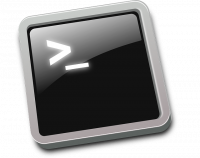
There are a number of common command line operations that are performed by users of all skill levels in the Kicksecure environment. This wiki page is intended to serve as a quick and handy reference guide for locating these, but it is not a substitute for reading relevant wiki entries that provide detailed instructions for various activities. [1] Additional, useful commands will be added here over time.
| Category | Commands |
|---|---|
| Change Keyboard Layout |
|
| Connection Wizard (Enable/Disable Tor) |
Not yet available in Kicksecure. This notice might be outdated.
|
| Default Username and Password. |
|
| Important Logs | Not yet available in Kicksecure. This notice might be outdated.
|
| Nyx: Tor Command Line Monitor [2] |
nyx |
| sdwdate |
sudo sdwdate-clock-jump |
| systemcheck |
Not yet available in Kicksecure. This notice might be outdated.
systemcheck |
| Time |
date -u
sudo date -s "17 FEB 2019 24:00:00" && sudo hwclock -w |
| Tor |
sudo service networking restart
sudo service tor restart
sudo systemctl stop tor@default
anon-info
anon-verify sudo -u debian-tor tor --verify-config |
| Virtual Consoles |
|
| VM Operations |
sudo reboot
sudo poweroff |
| Kicksecure Version |
cat /etc/kicksecure_version |
| DNS Resolution Functionality Test |
|
| GnuPG (OpenPGP) |
sudo apt-key adv --fingerprint A3C4F0F979CAA22CDBA8F512EE8CBC9E886DDD89
gpg --verify tor-browser-linux64-8.5_en-US.tar.xz.asc tor-browser-linux64-8.5_en-US.tar.xz |
| HexChat |
hexchat-reset |
| Network Restart |
|
| OS Updates / Software Installation |
sudo apt install package-name
sudo apt -t trixie-backports install package-name |
Footnotes
[edit]- ↑
This entry has been inspired by the relatively unknown
kicksecurecommand, which already lists common Kicksecure command line operations. - ↑ This is a Tor Controller which runs as a console application.
- ↑ A non-zero exit codes signifies an error, while
0means it succeeded. - ↑ Also see: man clock-random-manual-gui man clock-random-manual-cli

We believe security software like Kicksecure needs to remain Open Source and independent. Would you help sustain and grow the project? Learn more about our 13 year success story and maybe DONATE!











