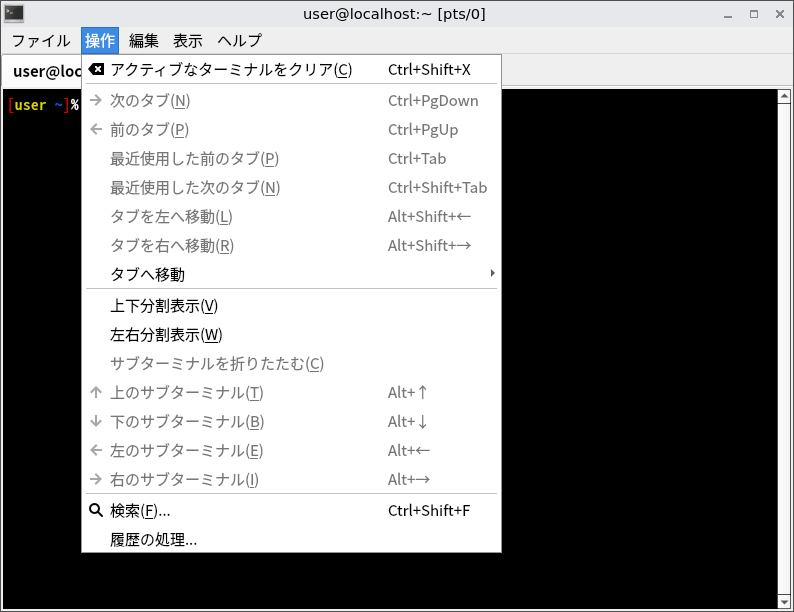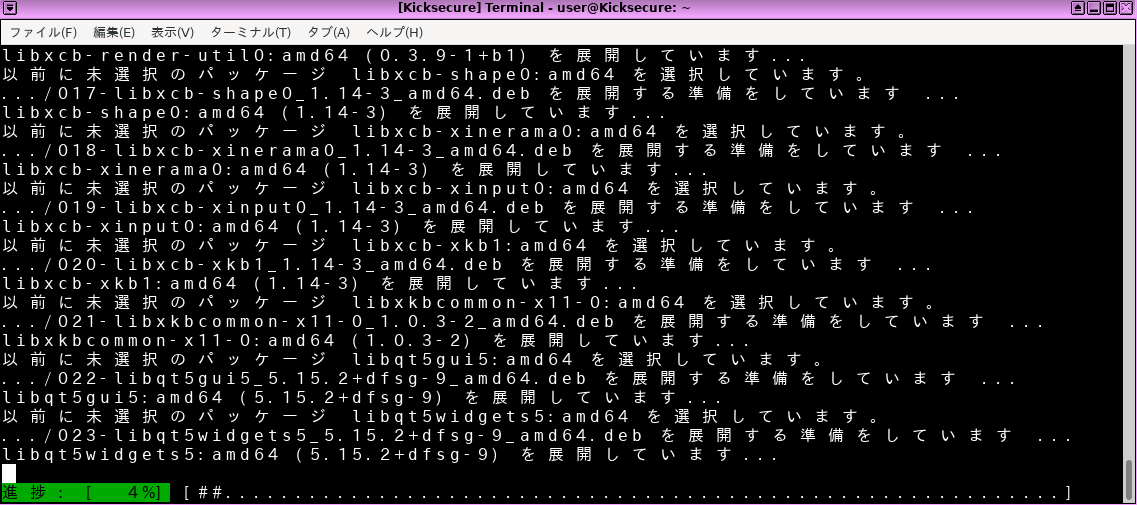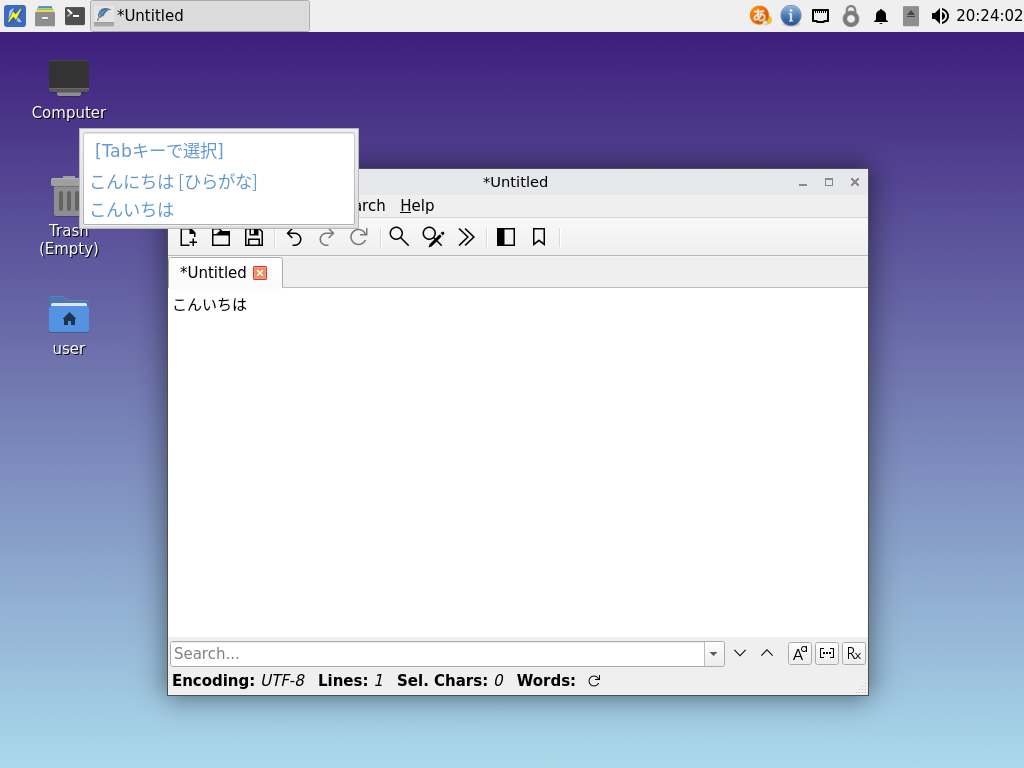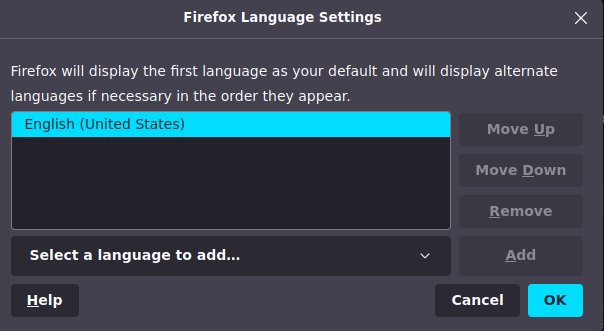Change the System or Browser Language
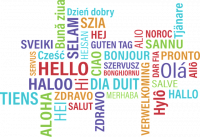
This wiki page provides information on how to change the system language in Kicksecure, as well as how to install additional languages and input methods.
Introduction
[edit]The system language used in Kicksecure is easily changed. The technical steps are identical to the Debian method because Kicksecure is based on Debian GNU/Linux and LXQt. Users can also refer to Debian or LXQt upstream documentation. It is also easy to change the language in Firefox Browser (see further below). Native English speakers do not need to make any changes.
System
[edit]These instructions are sourced from the Debian wiki ChangeLanguage![]()
and InputMethodBuster
![]()
entries.
All Languages
[edit]1. Open a terminal in Kicksecure.
Open a terminal.
Select your platform.
Kicksecure USER Session
If you are using a graphical Kicksecure with LXQt, complete the following steps.
Start menu → System Tools → QTerminal
Kicksecure SYSMAINT Session
In the System Maintenance Panel, under the Misc section, click Open Terminal.
Kicksecure-Qubes
If you are using Kicksecure-Qubes, complete the following steps.
Qubes App Launcher (blue/grey "Q") → Kicksecure App Qube (commonly named kicksecure) → QTerminal
2. Check the language environment variable.
Run. [1]
env | grep LANG
The output should show.
LANG=en_US.UTF-8
3. Determine the code for your language and country.
Before re-configuring the locale to your local language it is necessary to identify the two letter code for your language and country:
- Language: the two-letter ISO 639-1 language code is found in the fourth column (639-1) here

. For example, Japanese is
ja, Korean isko, German isdeand so on. - Country: this website

("Country Codes") identifies country codes. For example, Japan is
JP, Korea isKR, Germany isDEand so on.
It is now possible to combine these codes to determine the language to export. For example, Japanese is ja_JP.UTF-8, Korean is ko_KR.UTF-8, German is de_DE.UTF-8 and so on.
4. Reconfigure locales.
Reconfigure locales with the following command.
sudo dpkg-reconfigure locales
A window will prompt for the preferred the locale(s) to be made available. Select the preferred option(s) with the space bar -- multiple locales can be chosen.
5. Reboot Kicksecure.
This is required for the changes to take effect.
Figure: Japanese Locale in Kicksecure
Fonts
[edit]Depending on the locale, it may be necessary to install additional fonts![]()
in Kicksecure so characters present correctly system-wide
1. Platform specific notice.
- Kicksecure: No special notice.
- Kicksecure-Qubes: In Template.
2. Font installation.
- Debian stable fonts packages

.
- TrueType (TTF) and OpenType (OTF) fonts are generally recommended. These packages start with
fonts-. - For Korean fonts, forums

contributor previously recommended the following additional packages:
fonts-unfonts-core(Korean TrueType fonts) andnabi(Korean X input method). After restarting Kicksecure and starting nabi, the Korean script should be available system-wide for writing and reading. [2]
For example to install Japanese TrueType fonts:
sudo apt update
sudo apt install fonts-noto-cjk
Figure: Japanese Font Installation in Kicksecure
Input Method
[edit]The ibus package is not recommended in Kicksecure 18. It can interfere with both keyboard and mouse input in the default LXQt session. It is also non-trivial to configure. Most keyboard layouts are handled natively by labwc without issues.
Some languages (like Japanese) require an input method application to write in the language's usual script. fcitx is known to work. To set it up:
1. Open a terminal in Kicksecure.
Open a terminal.
Select your platform.
Kicksecure USER Session
If you are using a graphical Kicksecure with LXQt, complete the following steps.
Start menu → System Tools → QTerminal
Kicksecure SYSMAINT Session
In the System Maintenance Panel, under the Misc section, click Open Terminal.
Kicksecure-Qubes
If you are using Kicksecure-Qubes, complete the following steps.
Qubes App Launcher (blue/grey "Q") → Kicksecure App Qube (commonly named kicksecure) → QTerminal
2. Install fcitx.
sudo apt install fcitx
3. Install an input method engine for your language. For Japanese, fcitx-mozc is known to work.
sudo apt install fcitx-mozc
4. Configure fcitx to autostart on login.
Run:
mkdir -p ~/.config/labwc nano ~/.config/labwc/autostart
Type in the following line at the end of the file:
fcitx
Save with Ctrl + S, then exit with Ctrl + X.
5. Configure applications to use fcitx as an input method.
Run:
nano ~/.config/labwc/environment
Type in the following lines at the end of the file:
XMODIFIERS=@im=fcitx GTK_IM_MODULE=fcitx QT_IM_MODULE=fcitx
6. Log out and log back in. You should see a keyboard icon in the system tray; this indicates that fcitx is running.
7. Right-click the fcitx icon in the system tray, and click Configure.
8. Click the + button in the lower-left corner of the window.
9. Uncheck Only Show Current Language.
10. Search for the input method you installed (note that this is NOT the same as the name of the language you want to write text in!). For instance, if you installed fcitx-mozc, search for mozc here.
11. Click the input method, then click OK.
12. Close the fcitx configuration window.
13. To switch between input methods, press Ctrl + Space. The newly chosen input method will be displayed on screen. Note that fcitx tracks input methods on a per-window basis. For example, if you have two Firefox windows open, and you switch to Japanese input via Mozc in one window, the other window will still be using an English (or other) input method.
14. Done.
Input method configuration is now complete.
Figure: Japanese Input in Kicksecure
Firefox
[edit]Using one of the methods below is sufficient to change the language in Firefox![]()
.
about:preferences Method
[edit]- Type
about:preferencesin the URL bar. - Scroll down to the languages section and search for the preferred language:
Language→Search for more languages - Add the preferred language.
- Restart Firefox.
Figure: Firefox Language Selection
Mozilla Firefox Language Pack Method
[edit]https://addons.mozilla.org/en-US/firefox/language-tools/![]()
Debian Firefox Language Pack Method
[edit]Complete these steps in Kicksecure.
1. Update the package lists.
sudo apt update
2. Search for available language packs.
apt-cache search firefox-esr-l10n-
3. Install a language pack.
In the example below, replace -de with the preferred language.
sudo apt install firefox-esr-l10n-de
See Also
[edit]Footnotes
[edit]

We believe security software like Kicksecure needs to remain Open Source and independent. Would you help sustain and grow the project? Learn more about our 13 year success story and maybe DONATE!