KeePassXC Password Manager
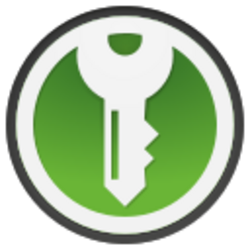
KeePassXC Password Manager
Introduction
[edit]...a free and open-source password manager. It started as a community fork of KeePassX
(itself a cross-platform fork of KeePass
). ... The Electronic Frontier Foundation
mention KeePassXC as "an example of a password manager that is open-source and free." The tech collective PrivacyTools has included KeePassXC in their list of recommended password manager software because of its active development.
KeePassXC is recommended by the EFF in their Surveillance Self-Defense![]()
guide [2] and it is considered a feature-rich, modern and fully cross-platform password manager; refer to the features list
![]()
and FAQ
![]()
for more detail. The benefits of a password manager include: [3]
- Strong and unique passwords can be created and stored by the one application.
- Responses to security questions can be safely stored. [4]
- All passwords can be protected by a single master password/passphrase.
- This methodology prevents the reuse of passwords across multiple services, which is a poor security practice.
- This provides better account protection, particularly when combined with Two-factor Authentication (2FA).
Note that KeePassXC does not automatically save changes when it is used, so this should be changed in the settings (otherwise unsaved password changes could be lost).
Reliable, open-source password managers are a useful tool but they also come with risks:
- Password managers create a single point of failure.
- Research suggests coding vulnerabilities are present in many password managers.
- Highly capable adversaries are likely to target password managers.
- Avoid storing passwords "in the cloud" (on remote servers) -- this is more convenient but introduces the risk of a cloud vulnerability leading to an exploit.
- Avoid crossing remote borders with electronic devices containing your password manager -- some jurisdictions can compel/demand password disclosure and the unlocking of devices. [5]
Before using a password manager like KeePassXC, conduct a risk assessment of your personal circumstances. If you are likely to be targeted, then consider creating strong passwords manually instead and storing them in a safe physical location. One suitable method is EFF's Dice-Generated Passphrases![]()
via their long wordlist
![]()
. Note that passphrases should be at least six words long; passphrases of 15 words or more will protect against future quantum computer advancements. [6]
KeePassXC Setup and Use
[edit]Installation
[edit]1. It is recommended to install keepassxc inside an offline (vault) VM.
- In Qubes:
aptpackage installation can be completed in the Template.- Download and verification can also be performed in a temporary TemplateBased AppVM, ideally Qubes Disposables. Next move
keepassxcto an offline vault VM.
- In Kicksecure: install
keepassxcfirst, then disconnect the Internet and never re-enable internet access. TODO document
2. Install keepassxc.
Note: The packages yubikey-personalization and yubikey-personalization-gui are YubiKey-related. If YubiKey is not in use, skip the installation of these packages and only install keepassxc.
Install package(s) keepassxc yubikey-personalization yubikey-personalization-gui following these instructions
1 Platform specific notice.
- Kicksecure: No special notice.
- Kicksecure-Qubes: In Template.
2 Update the package lists and upgrade the system.
sudo apt update && sudo apt full-upgrade
3 Install the keepassxc yubikey-personalization yubikey-personalization-gui package(s).
Using apt command line --no-install-recommends option is in most cases optional.
sudo apt install --no-install-recommends keepassxc yubikey-personalization yubikey-personalization-gui
4 Platform specific notice.
- Kicksecure: No special notice.
- Kicksecure-Qubes: Shut down Template and restart App Qubes based on it as per Qubes Template Modification.
5 Done.
The procedure of installing package(s) keepassxc yubikey-personalization yubikey-personalization-gui is complete.
3. Optional: Install the browser plug-in for keepassxc.
It is possible to install the official KeePassXC browser plug-in for FireFox/Tor Browser, see KeePassXC Browser Extension for instructions.
Autostart KeePassXC
[edit]1. Create folder ~/.config/autostart/.
mkdir -p ~/.config/autostart/
2. Create a keepassxc.desktop file.
Open file ~/.config/autostart/keepassxc.desktop in a text editor of your choice as a regular, non-root user.
If you are using a graphical environment, run. featherpad ~/.config/autostart/keepassxc.desktop
If you are using a terminal, run. nano ~/.config/autostart/keepassxc.desktop
3. Paste the following content.
[Desktop Entry] Type=Application Name=keepassxc Exec=keepassxc
4. Save the file.
The process is now complete.
KeePassXC Usage
[edit]1. It is recommended to use an offline (vault) VM.
2. Ensure the clock setting is correct.
Kicksecure is unsuitable due to Boot Clock Randomization and sdwdate clock randomization. (Unless disabled and offline.)
3. Launch keepassxc.
keepassxc
4. Create a new database.
5. The default file name Passwords.kdbx is acceptable.
If Full Disk Encryption is already configured, a very simple password can be utilized; this is a personal choice.
6. Left click on root.
7. Add a new entry.
- Navigate to the Menu →
Entries→Add new entry→ underTitle:write any name name (such astest) →OK.
8. Add a time-based, one-time password (TOTP).
- Right-click on the new entry (such as
test) →Time-based one-time password→set up TOTP→Default RFC 6238 token settings→ paste 2FA code →OK.
9. Reveal a TOTP code.
- Right-click on the new entry (such as
test) →Time-based one-time password→show TOTP.
Troubleshooting: Time Fix
[edit]These steps are useful for any Offline VMs or computers.
Kicksecure for Qubes users note: Best using a Standalone Qubes since otherwise it is difficult to perform these steps in an App Qube. [8]
Since Kicksecure uses Secure Distributed Web Date (sdwdate), there will be a delay in the TOTP 30-second period. For example, if sdwdate has enforced a 22 second delay, then a TOTP code copied and pasted into a website or service that requires it would not work until the timer reached eight seconds or below. (This result was tested in an offline Kicksecure standaloneVM in Qubes OS.)
To avoid delays, disable sdwdate and bootclockrandomization by running this command:
sudo service sdwdate stop && sudo service bootclockrandomization stop
sudo systemctl disable sdwdate && sudo systemctl disable bootclockrandomization
1. Set the timezone to UTC for simplicity.
sudo cp /usr/share/zoneinfo/Etc/UTC /etc/localtime
2. Confirm the correct time in UTC.
Navigate to timeanddate.com: UTC![]()
or similar web resources to confirm the UTC time.
3. Fix the clock.
In the example below, change the date and time accordingly.
sudo date -s "12 SEPT 2021 01:15:25"
4. Confirm the clock is now correct.
date
KeePassXC Browser Extension
[edit]
It is possible to install the official KeePassXC browser plug-in for FireFox/Tor Browser. If utilized, this allows KeePassXC to store passwords and auto-type them into various websites and applications. This configuration is unrecommended because any software vulnerabilities might unintentionally expose sensitive passwords.
1. Install the KeePassXC browser add-on.
Navigate to KeePassXC-Browser![]()
and install the add-on.
2. Optional: Install a more recent version of keepassxc.
See: Debian Backports: Instructions![]()
.
3. Create the following symlink to have a functional proxy.
cd ~/.tb/tor-browser/Browser/TorBrowser/Data/Browser/.mozilla
ln -s /home/user/.mozilla/native-messaging-hosts native-messaging-hosts
4. Create the .mozilla folder if it does not exist.
For further troubleshooting, refer to keepassxc-browser: Troubleshooting guide![]()
.
Libsecret Integration
[edit]libsecret is a GNU/Linux library used to access the GNOME or KDE keyring, including passwords, SSH keys, GPG certificates and more. Given that KeePassXC stores similar data (passwords), libsecret integration offers benefits, and keepassxc can handle secrets from various Linux applications such as gajim, and even MSEdge!
Footnotes
[edit]- ↑ https://en.wikipedia.org/wiki/KeePassXC

- ↑ It is also recommended by PrivacyTools

, see here

.
- ↑ https://ssd.eff.org/en/module/creating-strong-passwords

- ↑ It is recommended to provide fictional information to security questions in order to limit personal disclosures. Honest answers might be discoverable by adversaries who then utilize it to bypass your passwords completely.
- ↑ The US border is a case in point, see: Digital Privacy at the U.S. Border: Protecting the Data On Your Devices

.
- ↑ Quantum computers halve the number of iterations required to brute-force a key. This means doubling the length of symmetric keys to protect against future (hypothetical) quantum attacks.
- ↑ This is because accurate time is a precondition for TOTP -- Kicksecure randomizes this value due to Boot Clock Randomization and sdwdate.
- ↑ Patches welcome.

We believe security software like Kicksecure needs to remain Open Source and independent. Would you help sustain and grow the project? Learn more about our 13 year success story and maybe DONATE!












