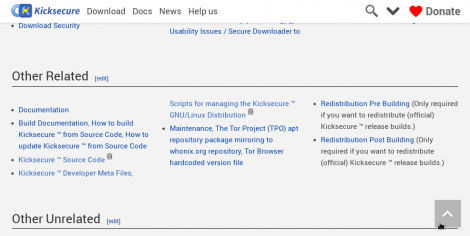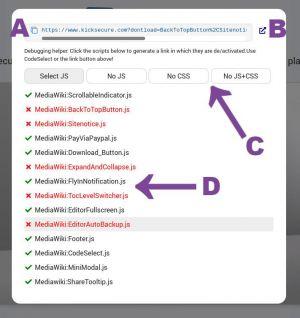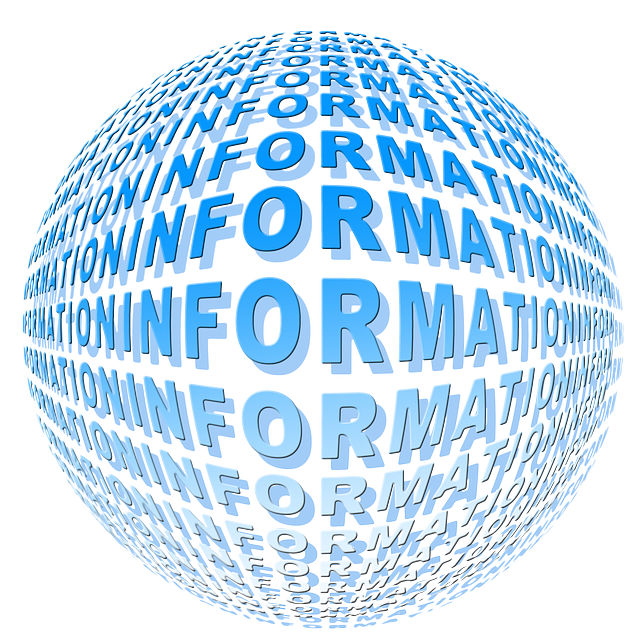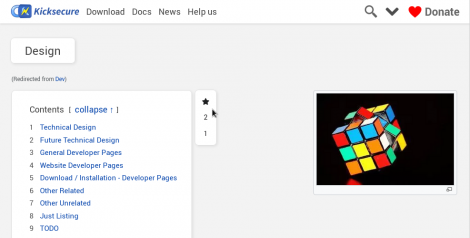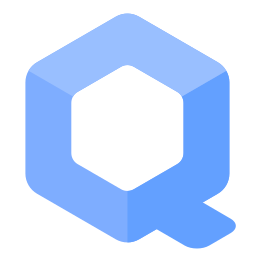This is an interesting product. You might want to hear more about it. This is an interesting product. You might want to hear more about it.
This is an interesting product. You might want to hear more about it. This is an interesting product. You might want to hear more about it.Documentation for Kicksecure Wiki Devs
Layout, Skin, CSS, JavaScript, Links, Header, Footer, CodeSelect, Mobile Frontend, Miscellaneous. This page has a sub page Archive
Getting Started - MediaWiki Setup (meta)
[edit]- This documentation is meant for developers helping with the maintenance and improvement of this wiki. Editors please read Dev/wiki instead.
- This Wiki is a MediaWiki instance. We use a MediaWiki standard, stable installation, which is held up-to-date.
- Why did we choose MediaWiki: Dev/About_Infrastructure#MediaWiki
- Icons: We use Font-Awesome, locally hosted https://www.kicksecure.com/libs/Font-Awesome/

- Font: We use Roboto, locally hosted https://www.kicksecure.com/libs/Roboto/

Extension CSS Fork
[edit]- We use the MediaWiki Extension:CSS

, but a fork

which we wrote ourselves.
- The extension and the fork in general have 3 options: One to write page specific inline CSS in the MediaWiki page itself. The second option allows to link locally hosted CSS files. The third option allows to link internal CSS pages raw as files
- Caution: The first option of this ORIGINAL extension (not our fork) for a page specific CSS seems experimental to us, because the CSS text is encoded as a base64 string and imported link so
<link rel="stylesheet" href="data:text/css;charset=UTF-8;base64,I3Np...Q7Cn0=">. This is not widely supported in all browsers so this options does not seem reliable and therefore is not recommended for production use!
- Caution: The first option of this ORIGINAL extension (not our fork) for a page specific CSS seems experimental to us, because the CSS text is encoded as a base64 string and imported link so
- Our fork
- Usage option 1 - locally hosted: You can reference locally hosted files, e. g.
{{#css:/src-copy/Page_Homepage.min.css}}. NOTE: For this the file has to be hosted in the locally allowed folder. In our case this is set to/mw-autogenin localSettings.php via the variable $wgCSSPath which belongs to the Extension:CSS . This means our example{{#css:/src-copy/Page_Homepage.min.css}}actually (relatively) references the local file/mw-autogen/src-copy/Page_Homepage.min.css- NOTE: Please ALWAYS use the postfix
. This ensures that files are always loaded in their currect up-to-date version
- NOTE: Please ALWAYS use the postfix
- Usage option 2 - from the DB: You can reference files hosted in the DB, e.g.
{{#css:Mediawiki:Your-local-styles.css}}. This calls the file from the wiki. In our fork we allow the admin to set allowed namespaces, so CSS files in these namespaces are not "sanitized" by Mediawiki which sometimes leads to unexpected problems. In our case we set the namespace "MediaWiki:" to be not sanitized - [Generally deprecated] Usage option 3 - inline: [This option should only be used for testing or specific use cases where an interaction with wiki content like templates is strictly necessary] You can write inline code, e.g.
{{#css: body { background-color: green; } }}. Our fork implements this as a style-tag (instead of a link tag with base64 like the original extension, see above)
- Usage option 1 - locally hosted: You can reference locally hosted files, e. g.
- MediaWiki upstream: mediawiki-extension-css

feature requests and patches:
- feature request: Enable unsanitized CSS namespaces

- patch / pull request: Some CSS stripped by MediaWiki parser CSS sanitizer

- feature request: MediaWiki-extensions-CSS: minify CSS

- feature request: Enable unsanitized CSS namespaces
Extension HeadScript
[edit]- We use the MediaWiki Extension:HeadScript

to circumvent the usual code inclusion into the
<head>area. This is only used where MediaWiki doesn't offer a realistic option to realize a solution otherwise. See LocalSettings.php for the implementation of Headscript - See the bottom of this chapter for a current snapshot of the content that we include via Headscript
- Solved by this
- Font-Awesome is included that way
- Other libraries are included
- Our general minified css included
- Our general minified JavaScript included
- Our favicon is included
- MediaWiki Common.js dependent and core JS dependent scripts and libraries are triggered
- Additional info : In the top comment there are multiple relevant variables printed in their current state
server-typeindicates if it's production or developmentPath to scripts: The path where CSS and JS files are situatedWiki page: The actual url page name for the wiki page. This variable can be used in the scriptdebug: This query parameter determines if the minified version or the readable version is printed (ifdebug = true)dontload: This parameter offers to not load our auto-generated js or css files. There are 3 options:?dontload=js?dontload=cssand?dontload=jscss$wgResourceLoaderDebugis a setting forLocalSettings.phpwhere the whole wiki can go into debug mode. Similar to the url parameter debug
Current snapshot of the content that we include via Headscript
<!-- Begin Extension:HeadScript
-------------------------------
* server-type : production
* Path to scripts : /mw-autogen
* Wiki page: Dev/mediawiki
* Url query parameter "debug" : undefined
* Url query parameter "dontload" : undefined
* $wgResourceLoaderDebug : "" (empty string)
-->
<link rel="icon" type="image/svg+xml" href="/favicon.svg?hsversion=2" sizes="any">
<link rel="apple-touch-icon" sizes="180x180" href="/apple-touch-icon.png?hsversion=2">
<link rel="icon" type="image/png" sizes="32x32" href="/favicon-32x32.png?hsversion=2">
<link rel="icon" type="image/png" sizes="16x16" href="/favicon-16x16.png?hsversion=2">
<link rel="manifest" href="/site.webmanifest?hsversion=2">
<link rel="mask-icon" href="/safari-pinned-tab.svg?hsversion=2" color="#5bbad5">
<meta name="theme-color" content="#ffffff">
<meta name="msapplication-TileColor" content="#da532c">
<link rel="preload" href="/libs/Roboto_2023-08-03/Roboto-Regular-webfont.woff" as="font" crossorigin fetchpriority="low">
<link rel="preload" href="/libs/Roboto_2023-08-03/Roboto-Light-webfont.woff" as="font" crossorigin fetchpriority="low">
<link rel="preload" href="/libs/Cousine_2023-08-03/Cousine-Regular.woff" as="font" crossorigin fetchpriority="low">
<link rel="preload" href="/libs/Font-Awesome_2023-08-03/webfonts/fa-solid-900.woff2" as="font" crossorigin fetchpriority="low">
<link rel="preload" href="/libs/Font-Awesome_2023-08-03/webfonts/fa-regular-400.woff2" as="font" crossorigin fetchpriority="low">
<link rel="preload" href="/libs/Font-Awesome_2023-08-03/webfonts/fa-brands-400.woff2" as="font" crossorigin fetchpriority="low">
<style>
@font-face { font-family: Roboto; src: url(/libs/Roboto_2023-08-03/Roboto-Regular-webfont.woff); font-display: swap; }
@font-face { font-family: Roboto; font-weight: 300; src: url(/libs/Roboto_2023-08-03/Roboto-Light-webfont.woff); font-display: swap; }
@font-face { font-family: Cousine; src: url(/libs/Cousine_2023-08-03/Cousine-Regular.woff); font-display: swap; }
</style>
<link rel="stylesheet" media="print" onload="this.media='all'" href="/libs/Font-Awesome_2023-08-03/css/fontawesome.min.css" fetchpriority="low">
<link rel="stylesheet" media="print" onload="this.media='all'" href="/libs/Font-Awesome_2023-08-03/css/solid.min.css" fetchpriority="low">
<link rel="stylesheet" media="print" onload="this.media='all'" href="/libs/Font-Awesome_2023-08-03/css/regular.min.css" fetchpriority="low">
<link rel="stylesheet" media="print" onload="this.media='all'" href="/libs/Font-Awesome_2023-08-03/css/brands.min.css" fetchpriority="low">
<script id="js-cookie-script" defer fetchpriority="low" src="/libs/jscookie/js.cookie.min.js?hsversion=2"></script>
<link rel="stylesheet" fetchpriority="low" media="print" onload="this.media='all'" href="/libs/Prism/prism.css?hsversion=2" >
<script id="highlight-code-script" defer fetchpriority="low" src="/libs/Prism/prism.js?hsversion=2" data-manual></script>
<script type="module" defer src="/libs/instant.page/instantpage.min.js?hsversion=2"></script>
<script type="text/javascript" defer id="core-dependent-libs">
(function() {
const coreDependentLibs = ["\/libs\/jquery-tinyscrollbar_2024-08-21\/jquery.tinyscrollbar.min.js"];
function triggerWhenReady() {
let deferred = [];
for( const i in coreDependentLibs ) deferred.push( $.getScript( coreDependentLibs[i] ) );
$.when.apply($, deferred).done(function() {
window.mediaWikiCommonJsAndHeadscriptcoreDependentLibsAreLoaded = true;
window.dispatchEvent( new Event("mediaWikiCommonJsAndHeadscriptcoreDependentLibsAreLoaded") );
});
}
if( window.mediaWikiCommonJsIsLoaded ) triggerWhenReady();
else window.addEventListener( "mediaWikiCommonJsIsLoaded", triggerWhenReady );
})();
</script>
<link rel="stylesheet" href="/mw-autogen/mw-combined-wikicss.min.css?hsversion=2&version=1726479024">
<script defer src="/mw-autogen/mw-combined-wikijs.min.js?hsversion=2&version=1726479024"></script>
<!-- ------------------------
/End Extension:HeadScript -->
Fonts
[edit]- Our fonts are now also referenced and loaded with
preloadthis way for better performance. This includes Roboto (regular font), Cousine (monospace font for pre, code etc) and Font Awesome (Icons)- Regarding preload a good article as a resource is this: https://www.debugbear.com/blog/rel-preload-problems

- If crossorigin is omitted the fonts are loaded twice due to the crossorigin settings on the server
- Only
preloadis possible.deferorasyncis only supported by browsers for scripts but not for fonts.
- Regarding preload a good article as a resource is this: https://www.debugbear.com/blog/rel-preload-problems
- No hsversion: All files called in Headscript usually have a headscript version number (exact parameter
hsversion_from_server_replacement_unixtime) added to the URL so it can be controlled when the user browser has should fetch the files again so the user is up-to-date with the most recent file versions.- However FontAwesome loads its webfonts via the CSS file already. So if the URL for the font-preloading that we're doing is not the same URL as in the CSS then the webfont file is loaded twice which negatively impacts performance. This was the case previously as we were using the headscript version number, because the CSS file references the webfont without a headscript version number. And this cannot be changed.
- So now we removed the headscript version number from all fonts and the double loading bug is fixed.
- We also changed the FontAwesome folder name and the other font folder names to include the a date when we added them. This way when a new version is available the folder can be changed reflecting the then-current date and the user browser will fetch the newest version
BUILD: File auto-generation, Combine, Minify, Host Locally, mw-autogen, src-copy
[edit]- We use #Extension HeadScript to include our own auto-generated files in the wiki page
- These files are generated from our repository files, through a specific process using our own scripts
- We created the file config-build-(shared and specific).json /tree/master/mediawiki-shared/build config-build-(shared and specific).json

. In this file we describe a build order for all JavaScript files. And also for all CSS files.
- Note that this file has to have a specific structure. Top level are the keywords "wikijs" (JS applied to the whole wiki), "wikicss" (CSS applied to the whole wiki), "skincss" (CSS only if the custom header is present) and "justcopy" (files that will just by copied, not combined). Also there can be the keyword "__comments" at the top which will be ignored by the parse.
- Every of those keywords has an array of strings below them. These string should all be callable wiki file pages like "MediaWiki:Header.css" etc. Exception: You can use comments if a string STARTS with "//"
- Then we created a php build script which has to be executed and combines all files which are mentioned in config-build-(shared and specific).json /tree/master/mediawiki-shared/build config-build-(shared and specific).json

and which are then loaded from the wiki files pages. After that the build script combines all files and saves them to the folder /mw-autogen as a - what we call - "mw-combined"-file and minifies it and saves it to a second file "mw-combined.min" etc.
- These files are then called via #Extension_HeadScript and can also be called in their human readable form if the URL has the parameter ?debug=true
- The source files are also copied to a subfolder /mw-autogen/src-copy/ for optional use by other software (e. g. forums) on the same web domain. And for each file a minified version is also created in the same folder [filename.ext] + [filename.min.ext]
- We created the file config-build-(shared and specific).json /tree/master/mediawiki-shared/build config-build-(shared and specific).json
- specific locations
- Kicksecure autogen folder : https://www.kicksecure.com/mw-autogen

- Whonix autogen folder : https://www.whonix.org/mw-autogen

- Kicksecure combine script : https://admin.kicksecure.com/mw-combine.php (Admin access needed)
- Whonix combine script : https://admin.whonix.org/mw-combine.php (Admin access needed)
- Kicksecure autogen folder : https://www.kicksecure.com/mw-autogen
- By these measures we drastically improved the load time of the wiki, made it really stable and functional again and circumvented the use of Common.js as also suggested by Wikipedia
- NOTE: By using this solution the source files (css js etc) are not directly called when the page is loaded. They are merely the source which the combined, minified files are rendered from. So every time there is a change in the source files it first has to be rendered to the output files.
- One exception is the use of Extension:CSS where we want to use scripts only on specific pages like so
{{#css:/src-copy/Page_Homepage.min.css}}. In this case the source copy folder is very useful
- One exception is the use of Extension:CSS where we want to use scripts only on specific pages like so
build.sh, build-mw-combine.php, deploy-to-servers-or-locally.sh
[edit]- The build process explained
- On the server
- First the server pulls the current state of the
mediawiki-customized-distrepository. build.shis called. This script determines on which server it is executed and calls build-mw-combine.php with this information as its first parameter (currently:kicksecureorwhonix)build-mw-combine.phpreads all source files and renders them into theautogen-src-copy-folderand combines them into minified files and writes them to theautogen-folder. Furthermore a log file is written
- First the server pulls the current state of the
- For the local dev
- Local dev calls
deploy-to-servers-or-locally.sh- This script first prompt if he wants to use a local path. If so then the
build.shis called with the local path and renders the files (like described above) for every keyword available currently:kicksecureorwhonix). The script ends then. No git or server actions are performed. - If dev does not give a local path then git actions are performed (checking if up-to-date etc). Then dev is prompted for a commit message (empty=exit) and current changes are committed and pushed.
- This script first prompt if he wants to use a local path. If so then the
- Finally
request-servers-to-fetch-and-deploy.shis called with user credentials for kicksecure and whonix to trigger both servers to update. All urls, paths and credentials are secret to protect server security and are located in a file calledsecrets-for-request-servers-to-fetch-and-deploy.sh.- On the server the process is as described above.
- Local dev calls
- On the server
- Files specifically
- Build files to study: /tree/master/mediawiki-shared/build

build.shis a wrapper for build-mw-combine.php that tests the needed commands, checks or constructs paths and calls mw-combine for all needed keywords. It is used by the servers to render the combined production files and by the local dev for the same purpose locally as well- Parameter 1 (basePath), optional: This parameter represents a base path for where the rendered combined productions files are written
build-mw-combine.phpis called by build.sh to perform its core purpose while doing the heavy lifting in more feature rich PHP- Parameter 1 (server keyword), optional, default:'kicksecure': This parameter represents they keyword for which server this script is executed on to fetch the correct source files for this specific server
- Parameter 2 (basePath), optional, default:[emptyString]: This parameter represents a base path for where the rendered combined productions files are written. This path is used as a prefix to all rendering paths
config-build-kicksecure.jsonandconfig-build-shared.jsonandconfig-build-whonix.jsonare the config files for the build process. They have an equal structure. More info on these files here BUILD:_File_auto-generation...deploy-to-servers-or-locally.shis a script only used by the local dev either to locally build from his current local state or to git push and trigger the servers to updaterequest-servers-to-fetch-and-deploy.shis a script that calls secrets-for-request-servers-to-fetch-and-deploy.sh for credentials, urls and paths. It then triggers all servers to fetch the current git data and update via build.shsecrets-for-request-servers-to-fetch-and-deploy.sh(NOT part of the repo) has all the credentials, paths and urls for request-servers-to-fetch-and-deploy.sh as variables.
- Build files to study: /tree/master/mediawiki-shared/build
Javascript specific
[edit]- We decided to not use Mediawiki:Common.js to implement a lot of JavaScript.
- Calling a lot of JavaScript files via Common.js lead to unexplainable errors in MediaWiki, even small crashes (site not available even when it was) and considerably longer load times.
- Our speculation is that Common.js or the mw.loader.load uses some pre-parsing to check if JS-files are safe. Other speculation is that it just creates to much load if JavaScript files are always freshly loaded from the wiki db
- Even Wikipedia states in their
MediaWiki:Common.js
:
- Keep code in MediaWiki:Common.js to a minimum as it is unconditionally
- loaded for all users on every wiki page. If possible create a gadget that is
- enabled by default instead of adding it here (since gadgets are fully optimized ResourceLoader modules with possibility to add dependencies etc.)
- Since custom scripts offer additional functionality but might degrade performance or break unrelated functionality (even noJS functionality such as session handling) they have to be handled with care.
- As earlier discussed in this chapter Mediawiki:Common.js cannot be used to integrate scripts. However we want to know when Common.js is loaded so we can be sure that the core modules are loaded - specifically jQuery and others
- Therefore we introduced a Javascript specific wrapper which is used only in generated files for Javascript. This wrapper is not listed in the config-build-(shared and specific).json /tree/master/mediawiki-shared/build config-build-(shared and specific).json

under "generaljswrapper". This file is currently MwCombineJsWrapper.js

. The file will be pulled and then split at the keyword "/*WRAPPEDCONTENT*/". The first part comes before all other Javascript. the second part comes after all Javascript.
- In the Wrapper you will find that we listen to an event called "mediaWikiCommonJsIsLoaded". This event is triggerd in Common.js and is the only use that we have for Common.js
- The wrapper also introduces the property mwDev globally into the window object. This is basically a variable for us to share data between scripts and other dev strategies. The data is shared in the sub property mwDev.info
- Also we use this wrapper for the dontload functionality which you can learn more about in our convenience tool Dev/mediawiki#Debug-via-url-modal for this purpose
Javascript source mapping
[edit]- In order to be very transparent and debug more easily we decided to use a source map for our combined wiki js file
- Here is the documentation for source maps https://firefox-source-docs.mozilla.org/devtools-user/debugger/how_to/use_a_source_map/index.html

- Our wiki-JS is combined and rendered into https://www.kicksecure.com/mw-autogen/mw-combined-wikijs.js

and minified to https://www.kicksecure.com/mw-autogen/mw-combined-wikijs.min.js

- For all other purposes we use
minify, but for Javascript we useuglifyjsfor its source map capabilities - In addition to the minified JS file uglify creates a source map https://www.kicksecure.com/mw-autogen/mw-combined-wikijs.min.js.map

that references the combined source file (from which the minified file is created)
- Also the comment
//# sourceMappingURL=/mw-autogen/mw-combined-wikijs.jsis automatically added to the minified file
- Here is the documentation for source maps https://firefox-source-docs.mozilla.org/devtools-user/debugger/how_to/use_a_source_map/index.html
- This way developers can find problems and study the source code even though the minified JS file is loaded for normal users
- Some information on uglify
- This is the official documentation https://www.npmjs.com/package/uglify-js

. But it might be a bit confusing
- This is the command we're using (only [file-dir] is a placeholder)
uglifyjs '/[file-dir]/mw-autogen/mw-combined-wikijs.js' --output '/[file-dir]/mw-autogen/mw-combined-wikijs.min.js' --source-map "base='/[file-dir]/mw-autogen',root='/mw-autogen',url='/mw-autogen/mw-combined-wikijs.min.js.map'"- The first parameter is the source file
- --output or -o specifies the target file
- [DEPRECATED-BY-US] --compress removes unnecessary the code. We don't use this anymore because this led to errors of variables being removed that we actually needed. See https://stackoverflow.com/questions/54119790/prevent-gulp-uglify-from-stripping-out-es6

- [DEPRECATED-BY-US] --mangle "minifies" the names in the code (renames to shorter names if possible and if not accessible to external functions). We don't use this anymore because it's error prone linke --compress
- --source-map creates the source map
- All it's sub parameters have to be wrapped in one big quote.
- base - this sub parameter specifies the base path in the file system. This path will be OMITTED in the source map "sources" property. Example: If a file has
/[file-dir]/file1.jsandbase='/[file-dir]'then in sources it will be listed as"sources":["file1.js"]else it would have its full path - root - this sub parameter specifies the url route (path) that the browser needs to find the file. This will be added to sourcesRoot in the source map. Example: If a file has
/[file-dir]/file1.jsandbase='/[file-dir]/'(see description above for this part) androot='/public'then in source map it will be listed as"sourceRoot":"/public","sources":["file1.js"]and the browser would find the source file under/public/file1.js - url - the url sub parameter is the browser route (path) to the source map. It tells the browser where the source map is located in case the user (most likely developer) requests the source code
- This is the official documentation https://www.npmjs.com/package/uglify-js
Exceptions
[edit]- Header CSS files : This is also done for general CSS files. The header CSS files however are not included via #Extension_HeadScript but in the Template:Header via our #Extension_CSS_Fork
For contributors: editor setup
[edit]- All repository files can be edited using every professional editor on the market
- However contributors are asked to follow specific rules
- Especially you are asked to configure your editor to adhere to these specific style requirements when saving a file
- Remove trailing whitespaces
- Remove multiple trailing newlines
- Add exactly one final newline at the end of a file
- With VSCode for example you can insert these three lines into your settings.json
"files.trimTrailingWhitespace": true, "files.insertFinalNewline": true, "files.trimFinalNewlines": true,
jQuery dependent and other wiki core dependent libraries and scripts
[edit]- Normally all project scripts are executed DIRECTLY AFTER the mediawiki core is ready as described above
- Sometimes we need to use libraries which are dependent on the wiki core. And then we have project scripts dependent on these (core dependent) libraries
- These dependencies can be securly guaranteed via a functionality in headscript, done via a script tag with the id core-dependent-libs which is triggered when the core (including jquery) is ready. After loading the libraries an event is triggered that can be used by scripts dependent on these libraries
- For Devs
- To add wiki core (and jquery) dependent libraries devs can add the library as a url in headscript in the
$coreDependentLibsarray - To add core-dependent-library-dependent scripts devs can use
mwDev.tools.wikiCoreDependentLibsReady( function() {...});as a wrapper around project files instead of the usual(function(){...})();wrapper- And example can be found in CustomScrollbar.js

- And example can be found in CustomScrollbar.js
- To add wiki core (and jquery) dependent libraries devs can add the library as a url in headscript in the
Extension CookieToBodyClass
[edit]- We created our own Mediawiki extension CookieToBodyClass

.
- This extension passes cookies through the server back to a CSS class in the body tag
- This is especially useful for cookies written with Javascript which then in turn can activate CSS styling AS SOON as the page is loaded and NOT JUST when Javascript is finally loaded. This simplifies styling in some cases extremely because there's no need to wait for Javascript to add some crucial class
- Usage
- It's as simple as writing a cookie - via Server or Javascript
- The cookie HAS TO have the prefix "ctbc_" (which stands for CookieToBodyClass). For example "ctbc_myTestCookie"
- The value given to the cookie has to be CSS class compatible, a regexp representing this is:
/^-?[_a-zA-Z]+[_a-zA-Z0-9-]$/. For example "my-testValue" - When the page is loaded the next time this will result in a combination of cookie name and value as a body class. For example
<body class="ctbc_myTestCookie_my-testValue ... - When the dev has chosen a value that is not CSS friendly, for example "my/testValue", the body class will be a CSS compatible error for the dev. For example
<body class="ctbc_myTestCookie_ctbc-error_cookie-value-not-css-compatible ... - This error is a compromise so the user does not see any error on the site, but also so the dev has a change to identify and / or catch errors
- Other use cases
- This is also an excellent tool for testing: The dev can create a cookie just in his own browser like "ctbc_mycookie" and set it to whatever he likes e. g. "2". Not he can write CSS and JS cases to just react conditionally on this cookie existing. CSS
body.ctbc_mycookie_2 .my-class{...}. JSif( Cookies.get('ctbc_mycookie') == '2' ) {...}
- This is also an excellent tool for testing: The dev can create a cookie just in his own browser like "ctbc_mycookie" and set it to whatever he likes e. g. "2". Not he can write CSS and JS cases to just react conditionally on this cookie existing. CSS
Extension BodyScript2 - not in use
[edit]- We created an extension based on the outdated BodyScript-extension and the still active HeadScript extension BodyScript2

- With the variable $wgBodyScript2Code in LocalSettings.php we can insert Code at the end of <body> with the help of the hook onSkinAfterContent
Extension Flagged Revisions
[edit]- We use the Extension Flagged Revisions

to manage content on our wikis. As our content is security and privacy relevant it would not be acceptable to have unexamined content be shown to visitors. However we are always thankful for good content contributions which are mostly accepted. Flagged revisions prevents unchecked content from being shown to visitors and gives a practical way to manage revisions.
- The top bar will only be shown to admins if there is a pending revision which the admin then can easily accept
- The bottom bar is always present and gives admins the opportunity to directly accept and unaccept a revision, give a comment and rate the revision in question for accuracy
- The bottom bar is optically modified via CSS due to our usage of the footer. See #MediaWiki_limitations
Extension Dark Mode
[edit]- We use the extension https://www.mediawiki.org/wiki/Extension:DarkMode

to offer our users a dark mode experience on our Wikis
- The extension uses a css filter to invert all colors on the page to dark - except images. We add our own CSS to make the look consistent.
- At the current time (2022-10-25) Tor Browser does not support this mode fully (some weird color glitches) because Tor Browser is currently based on an older Firefox version which had problems with this filter. In the future this will probably be fixed
- We added a custom button to our custom footer to activate dark mode. This button uses the normal functionality of the extension.
Retired Extension Dark Mode fork (until 2024-09)
[edit]- In the past we forked the extension because we needed an anon-user mode which was not provided. This has been fixed now, so we reverted to using the up-to-date upstream version with quality of life fixes and especially with the now added anon-user mode
- Past documentation for the fork
- Our fork enhances the extension by adding a mode for anonymous users. The original extension saves the "dark mode preference" to the personal user settings of a registered user. Non-registered or non-logged-in users (the majority) therefore have no ability to use dark mode. They can activate it, but once they reload or navigate to another page the dark mode is gone. We fix this by saving the dark mode setting to a cookie with the name "usedarkmode" which is ONLY saved if the user is anonymous and is either "0" (off) or "1" (on). Our fork of the extension will check if this cookie is set to one and activate dark mode - but again ONLY if the user is anonymous. Therefore the basic idea of the extension is kept alive, we just enhanced it for another use case.
- upstreaming: https://gerrit.wikimedia.org/r/c/mediawiki/extensions/DarkMode/+/849628

MultiWiki
[edit]- We maintain multiple wikis for different projects which are very similar in some ways, in particular Kicksecure and Whonix at the moment. We therefore decided to reuse general code on all wikis to avoid code duplication, have consistency and simplify maintenance. "General code" means our own small libraries, usually CSS and JavaScript which are hosted within a separate GIT repository
- As there is no practical import option for pages, templates and widgets in MediaWiki for our purpose we use a "cascading multi-wiki" approach with the assistance of automated scripting.
JS and CSS files - GIT repo and server deploy
[edit]- Javascript and CSS files are managed in a GIT repository. These files are called source files and are in differen source folders. The shared folder and one folder for each wiki - at the moment Whonix and Kicksecure
- Note: One single JS file and one CSS files are not managed in this GIT repository: Mediawiki:Common.js and Mediawiki:Common.css. These files are MediaWiki specific files that cannot be managed outside. Their usage is described in the chapter Dev/mediawiki#Structure_of_our_wikis_.28How_to_build.29
- The development and deployment cycle work as follows
- The GIT repository is locally pulled
- The files are edited locally
- If there are new files or file dependencies change then the local config build json files are edited to reflect the changes
- The changes are pushed to the online GIT repository
- On the online GIT repo files a build script is executed on the server which does the following for each wiki
- Reads the shared config build file and loads the mentioned source files seperated by categories in their given order
- Reads the wiki specific config build file and loads the mentioned source files seperated by categories in their given order and adds them after the shared source files
- Renders combined Javascript and combined CSS files for each category and then also a minified version for each
- All source files are also copied into a src-copy folder
- Finally for each wiki the "distribution" files (combined files and src-copy folder files) are then deployed onto the corresponding wiki server
- Build logs : Note, you can check the automatically generated build log files after deployment
- The GIT repo folder structure is as follows
- build/
- build.sh
- build-and-deploy-to-servers.sh
- build-mw-combine.php
- config-build-kicksecure.json
- config-build-shared.json
- config-build-whonix.json
- src/
- kicksecure/
- shared/
- whonix/
- README.md
- build/
- The autogen folder for the rendered files on each server have the following folder structure
- [wiki-autogen-folder]
- src-copy/* -- copied source files
- build-log.htm
- * // combined files
- [wiki-autogen-folder]
- Our main scripts are in the src/shared/ source files. These will always be loaded first and come first in the combined files which are generated by the build script
- Every wiki also has their own source files which will be loaded and combined later than the shared files by the build script
- Every wiki source folder and shared folder also has a build config file which determins which file is rendered into which combined file and at which position
Pages, Templates and Widgets - publisher subscriber mechanism
[edit]- Content pages and wiki internal functionality like templates and widgets cannot be stored outside of the wiki.
- For this reason we use another strategy and another deployment methode utilizing the category Category:MultiWiki.
- Specifically we use a deploy script that cascades changes from multiwiki files from the publisher wiki (Kicksecure) to all other subscriber wikis.
- The whole life cycle
- Multiwiki pages are given the category multiwiki (how this is done read below)
- Multiwiki pages are added, deleted and edited only on the publisher wiki
- To avoid confusion and losses due to edits in the subscriber wikis which are later overwritten by "multi wiki deploy cascade" from the publisher wiki there is Dev/mediawiki#EditorMultiwikiNotice which is an indicator for all editors warning if edits of a multiwiki file are not done in the publisher wiki.
- The deployment from the publisher wiki to all the other wikis is done by running
mw-multi-wiki(ask admin for directions). This copies all pages, templates and widgets in the Category:MultiWiki from the publisher wiki to all the subscriber wikis and overwrites their previous files
-
To add a wiki page to Category:MultiWiki the following text needs to be added to that wiki page. By convention, it should be in the footnotes or section or very bottom the footer of the wiki page.
- If it is a wiki page, add: Category:MultiWiki
-
If it is a wiki template or a widget, add:
<noinclude> Category:MultiWiki </noinclude>
- Examples
- wiki pages that have been added to
CategoryMultiWiki:Contact, chapterFootnotes - wiki templates that have been added to
CategoryMultiWiki: Template:Gpg_key - The full list of wiki pages, templates and widgets currently in
CategoryMultiWikican be found on the category page: Category:MultiWiki
- wiki pages that have been added to
- Practical example instructions for practice : to start mirroring (cascading), from the publisher wiki (Kicksecure wiki) to a subscriber wiki (Whonix wiki), run: mw-multi-wiki
. How to test:
- Modify a page that is already in Category:MultiWiki such as Testpage in the source wiki.
- Then run
mw-multi-wiki - Check for example if Testpage was modified in the destination wiki

by looking at its content or Testpage history

.
- Note : Pages that have not been changed in the source wiki will not result in a recorded change (null edit) in the destination wiki.
Multiwiki definitions
[edit]There are basically 3 categories for files on our wikis
- LocalWiki means: for the local wiki only. This file is not part of the cascading MultiWiki auto deploy
- LocalSkin means: for the local skin augmentation only. The skin is also influenced by the "LocalWiki" files, but local skin is even more specific
- MultiWiki means: for all wikis, but as general as "LocalWiki".
Structure of our wikis (How to build)
[edit]- Our wikis rely on a specific methodology to separate the "backend" from "frontend" look which would usually be the same in other MediaWikis. For page visitors we want to show a "local skin augmentation" which is a more optically pleasing look. This is our own "skin" but not realized as a true MediaWiki skin, but as an augmentation via CSS and JS. But as soon as you edit or go on a special page you get the "common look" of our current MediaWiki skin. This is accomplished by using the Template:Header. Only wiki pages which have
{{Header}}will have the special look of our local skin augmentation - Entry points / categories
- The relevant files are all found in the wiki build files in the git repository. These files have multiple sections. So these files is a great way to see the application structure. Sections:
- wikijs : These files will be combined into one file whose methods will be available on the whole wiki even without the skin applied
- wikicss : These files will be combined into one file whose styles will be available on the whole wiki even without the skin applied
- skincss : These files will be combined into one file whose styles will only be available of the {{Header}} template is included in a page
- NOTE: All of the files in these categories are also copied into a separate source file folder and also a minified version of them. Read more here #File_auto-generation.2C_Combine.2C_Minify.2C_Host_Locally.2C_mw-autogen.2C_src-copy
- justcopy : These files will NOT be combined in any way. They will just be copied as described above. Note that these files can be mixed and don't need to be exclusively Javascript or CSS
- #Extension_HeadScript - Import combined files This extension is used to import the combined files which were rendered from in the JS and CSS build process
- Template:Header / LocalSkin - Import CSS files for local skin pages. This template has a double function. It introduces the "local skin augmentation" as well as its header. Files are loaded using #Extension CSS Fork
- The relevant files are all found in the wiki build files in the git repository. These files have multiple sections. So these files is a great way to see the application structure. Sections:
- Important CSS files
- Mediawiki:Common.css / MultiWiki - not in use, but MultiWiki, because it's an important system file
- Utility.css

/ MultiWiki - Define styles which can be used like tools on the site. This file has styles which can be used for all of our wikis. It's general styles which can be used like tools and boilerplate setup styles for things in all wikis which we need to fix
- Boilerplate.css

/ MultiWiki - Define styles which make up our "basic" style on all our wikis. This file has styles which can be used for all of our wikis. Boilerplate.css is what all our local wikis skins have in common. It is like LocalSkin.css but for all our wikis. It's also only available if the Header (and therefore LocalSkin) is active
- LocalSkin.css /blob/master/mediawiki-shared/src/kicksecure/LocalSkin.css LocalSkin.css

/ LocalSkin - Define styles for local skin. This file has styles which will only be active on local skin pages
- LocalSkin.css /blob/master/mediawiki-shared/src/kicksecure/LocalSkin.css LocalSkin.css
- Important JavaScript files
- Mediawiki:Common.js / MultiWiki - Trigger / hook to notify our JS that MediaWiki is ready
Creating a new wiki
[edit]When we create a new subscriber wiki we usually do this
- We copy the publisher wiki with all files and later delete what is not necessary
- We create a new folder in src with the new wiki name in the GIT repository
- We create a new build config json file in the build folder of the GIT repository
- We modify the build scripts with the new server IP
- We modify the mw-multi-wiki script
- Then we can start developing the new wiki
Skin: Legacy Vector, New Vector Skin 2022 and Skin Preferences
[edit]- MediaWiki states:
Over the next few years, we will be gradually updating the Vector skin. Legacy Vector will allow you to view the old version of Vector (as of December 2019). To learn more about the updates, go to our project page
.
That's why we use the new vector skin Vector 2022
WITHOUT the wgVectorResponsive

option already and developed the wiki on top of the new Vector skin
- Learn more about Vector 2022 vs Legacy vector here: https://www.mediawiki.org/wiki/Skin:Vector/de

- We decided to use Legacy Vector specifically because it is not developed further as a base for our own layout ("skin augmentation")
- Skin preference is normally deactivated. This is done like described here MediaWiki disable skin preference

. Explanation:
- Normally logged in users of MediaWiki can choose different "skins" to display the wiki, like
- This sometimes means that the page will be displayed differently and that even sometimes the functionality will differ, for example that different API urls are used by different skins. This can lead to serious problems because the devs would have to customized (and bloat) the page for every optional skin available
- That's why we don't offer skin preferences
For the admin in general
[edit]Here are the MediaWiki settings to remove the skin preference choices
- Under https://www.kicksecure.com/wiki/Special:Preferences#mw-prefsection-rendering

:
- remove "Enable responsive mode"
- remove "Adapt layout to screen size on mobile"
$wgHiddenPrefs = array( "skin-responsive", );
- Under https://www.kicksecure.com/wiki/Special:Preferences#mw-prefsection-rendering

:
- remove "Vector legacy (2010) (Preview)"
- hide 'Vector legacy (2010)'
- keep 'Vector 2022'
$wgSkipSkins = [
'vector',
];
For the admin regarding MediaWiki updates
[edit]- MediaWiki updates sometimes come with changes in HTML. Legacy Vector is not protected against this as these changes are not directly in the skin but in the core HTML rendering
- This documented here https://m.mediawiki.org/wiki/Stable_interface_policy/Frontend

- And this was indirectly confirmed by our rejected ticket https://phabricator.wikimedia.org/T344681

- This means for us for every MediaWiki update
- Check for HTML updates with every MediaWiki update
- Reserve Dev time for possible changes
- Change our skin augmentation to address HTML changed if needed
Layout on top of Legacy Vector - skin augmentation
[edit]- We use MediaWiki's "Legacy Vector" skin as a base.
- We avoid custom MediaWiki skins as these break every now and then which then would force us to stick with MediaWiki oldstable or LTS, unable to update to MediaWiki stable. [1]
- We create Template:Footer and a Template:Header which is manually included at the top (header) or bottom (footer) in all relevant content pages such as Documentation, Download, FAQ and so forth.
- The header template completely replaces the navigation of the Vector skin and has its own style and JavaScript functionality.
- The footer template also has its own style and JavaScript functionality.
- The Header template injects CSS styles from internal MediaWiki:CSS files via our Extension:CSS fork.
- Example:
{{#css:/mw-combined-skincss.min.css }} - So only on pages where the header is present these CSS files will apply.
- This means that for example on Special:SpecialPages the unchanged Vector style will be shown.
- This solution gives us the opportunity to have an appearance like a new skin while also having the fallback to a clean Vector skin.
- Example:
Vector Legacy Maintenance by MediaWiki
[edit]- Open investigation: We try to determine if bug reporting for Legacy Vector is off limits and that pull requests would be rejected. The name "legacy" indicates that further development might be rejected but it is unclear.
- Our probe is this bug report Legacy Vector TOC Lighthouse bugs due to toggle collapse

(duplicate), which describes a real bug that we have found in Legacy Vector.
- At the moment there is no reaction from the MediaWiki team yet.
Pages.js
[edit]- Sometimes Javascript is only needed on specific pages for specific tasks. This happens very rarely.
- So we created Pages.js

- a LocalWiki file where the page specific JS functions are combined
jscookie
[edit]Within headscript we use:
<script id="js-cookie-script" defer fetchpriority="low" src="/libs/jscookie/js.cookie.min.js"></script>
jscookieis a simple small cookie library for all our cookie control needs and is only 2kb in size. So it's very practical and we couldn't program it ourselves any smaller.- We use it for
DebugViaUrlModal,FlyinNotification,SiteNoticeandTocLevelSwitcher.
FontAwesome
[edit]- FontAwesome is used as a local webfont to make the site more beautiful.
- We use our own implementation via mediawiki extension HeadScript. (See #Extension HeadScript)
- Therefore it is available on all pages.
- Only works when JavaScript is enabled.
- Has a graceful no-JS fallback, in that case simply no symbols will be shown.
- Loaded using CSS (async). Not loaded using JS. Loading using JS would require a different syntax to use FontAwesome.
Usage Examples
[edit]- FontAwesome is used on all wiki pages because the supermenu symbols use it.
- Donors cards are using it.
- Whonix homepage VPN table is using it.
Development details
[edit]Versioning in Headscript
[edit]All files called in Headscript usually have a headscript version number, but not our fonts including FontAwesome. Read here about our Fonts
Subsetting
[edit]- We tried using subsetting to only serve the needed icons and there saving bandwidth and improving performance on 2024-08-15
- But subsetting is now a FontAwesome service only available to Premium members which collides with our freedom software approach
- Therefore subsetting is rejected until it's free again in the future maybe
- Below are all the FontAwesome icons currently in use in our wikis
FontAwesome Icons currently in use
fa-solid fa-1 fa-solid fa-2 fa-solid fa-3 fa-solid fa-4 fa-solid fa-5 fa-solid fa-6 fa-solid fa-7 fa-solid fa-8 fa-solid fa-9 fa-solid fa-arrow-right-arrow-left fa-solid fa-asterisk fa-solid fa-ban fa-solid fa-binoculars fa-solid fa-bolt fa-solid fa-book fa-solid fa-bullhorn fa-solid fa-chart-line fa-solid fa-check fa-solid fa-check-circle fa-solid fa-check-double fa-solid fa-chevron-down fa-solid fa-chevron-up fa-solid fa-clock-rotate-left fa-solid fa-code fa-solid fa-compact-disc fa-solid fa-compress-alt fa-solid fa-crown fa-solid fa-cube fa-solid fa-display fa-solid fa-dollar-sign fa-solid fa-download fa-solid fa-droplet fa-solid fa-dumbbell fa-solid fa-envelope fa-solid fa-exclamation fa-solid fa-exclamation-circle fa-solid fa-expand fa-solid fa-external-link-alt fa-solid fa-feather fa-solid fa-fire-flame-curved fa-solid fa-flask fa-solid fa-gears fa-solid fa-gift fa-solid fa-hand fa-solid fa-hand-holding-medical fa-solid fa-hdd fa-solid fa-house fa-solid fa-info fa-solid fa-info-circle fa-solid fa-key fa-solid fa-keyboard fa-solid fa-laptop fa-solid fa-laptop-code fa-solid fa-lightbulb fa-solid fa-link fa-solid fa-list-ol fa-solid fa-lock fa-solid fa-mask fa-solid fa-medal fa-solid fa-minus fa-solid fa-mountain-sun fa-solid fa-mouse-pointer fa-solid fa-pause fa-solid fa-pen fa-solid fa-pen fa-solid fa-pen-nib fa-solid fa-people-group fa-solid fa-person-digging fa-solid fa-phone-slash fa-solid fa-play fa-solid fa-plus fa-solid fa-print fa-solid fa-question fa-solid fa-right-to-bracket fa-solid fa-rocket fa-solid fa-rotate fa-solid fa-seedling fa-solid fa-share fa-solid fa-share-alt fa-solid fa-share-nodes fa-solid fa-shield fa-solid fa-shield-alt fa-solid fa-shield-halved fa-solid fa-smile fa-solid fa-star fa-solid fa-sun fa-solid fa-thumbs-up fa-solid fa-times fa-solid fa-tint fa-solid fa-toggle-off fa-solid fa-toolbox fa-solid fa-trash-can fa-solid fa-triangle-exclamation fa-solid fa-unlock fa-solid fa-unlock-keyhole fa-solid fa-upload fa-solid fa-user fa-solid fa-user-secret fa-solid fa-user-shield fa-solid fa-virus fa-solid fa-wand-magic-sparkles fa-solid fa-water fa-solid fa-window-restore fa-brands fa-apple fa-brands fa-debian fa-brands fa-linux fa-brands fa-osi fa-brands fa-usb fa-brands fa-windows fa-regular fa-clock fa-regular fa-comments fa-regular fa-envelope-open fa-regular fa-hand fa-regular fa-save fa-regular fa-star Also the additional functional classes fa-fw
fontawsome font-display: swap
[edit]https://www.webpagetest.org/result/230123_AiDcPZ_55N/1/experiments/![]()
says
When fonts are loaded with default display settings, like font-display="block", browsers will hide text entirely for several seconds instead of showing text with a fallback font. Font Awesome 5 Free 900 normal Add font-display: swap
What we currently have:
<link rel="stylesheet" type="text/css" href="/libs/Font-Awesome/css/all.min.css">
<link rel="stylesheet" type="text/css" href="/mw-autogen/mw-combined-wikicss.min.css">
<style type="text/css">
@font-face { font-family: Roboto; src: url(/libs/Roboto/Roboto-Regular-webfont.woff); font-display: swap; }
@font-face { font-family: Roboto; font-weight: 300; src: url(/libs/Roboto/Roboto-Light-webfont.woff); font-display: swap; }
@font-face { font-family: Cousine; src: url(/libs/Cousine/Cousine-Regular.woff); font-display: swap; }
</style>
<link rel="preload" href="/libs/Roboto/Roboto-Regular-webfont.woff" as="font" crossorigin fetchpriority=low>
<link rel="preload" href="/libs/Roboto/Roboto-Light-webfont.woff" as="font" crossorigin fetchpriority=low>
<link rel="preload" href="/libs/Cousine/Cousine-Regular.woff" as="font" crossorigin fetchpriority=low>
There are two different ways we currently add fonts.
- 1) link rel="stylesheet" for font awesome
- 2) <style type="text/css"> for Roboto / Cousine
Would it make sense to load font awesome the way Roboto is load?
DEV
- The problem is that fontAwesome is loaded in its own CSS file .../Font-Awesome/css/all.min.css - this means that adding and preloading the font is already done by the CSS. It's probably hard to separate this step from
- There is a very good post about it here https://github.com/FortAwesome/Font-Awesome/issues/14387

with probably the best quote
You cannot mark it swap by default - this will cause random characters to appear (or in the best case squares). This is a very bad UX.
See the explanation from Google: swap gives the font face a zero second block period and an infinite swap period. This means the browser draws text immediately with a fallback if the font face isn’t loaded, but swaps the font face in as soon as it loads.
This behavior is desired for small blocks of text (e.g. headings). For big chunks of texts you should use fallback for big blocks (e.g. article contents). The block setting gives the user no icons on load and loads them as soon as possible, which is better than broken icons blinking into proper icons.
- 5 - Font Awesome false positive - yes and no. Font Awesome is using explicitly the standard option font-display:block which Lighthouse does not like because it tolerates invisible text up to 3 seconds. But font-display:swap is not really an option, because in this case a standard font is loaded and only when the special font is ready the standard font is replaced. This is terrible for icons because then you have a lot of ugly box-symbols, that are the replaced by real symbols. Dev could however change to font-display:swap which would make Lighthouse happy. Maybe the box placeholder symbols are not as bad as having no icons at all?
- Patrick: Font Awesome is not used above the fold. Therefore not important to use placeholders.
SVG hero image preview creation with library primitive
[edit]- We use the image library "Primitive" to create svg based image previews for our homepage hero images. This is for fast loading before the high quality main image is ready
- Source: https://github.com/fogleman/primitive

- It is an excellent library that is very much suited for our needs and yields better results than the previous method
- Source: https://github.com/fogleman/primitive
- Installation (for Linux system)
- Install newest version of go, but at least 1.23 (apt version on Ubuntu is currently only at 1.22). See https://go.dev/doc/install

- Install "primitive" library via
go install github.com/fogleman/primitive@latest - Usually the library will now be available via ~/go/bin/primitive
- Parameters, the most needed parameters will be -i, -o, -n and -m
- -i (input) - give existing input image file path
- -o (output) - give desired output image file path
- Possible output formats are PNG (raster output), JPG (raster output), SVG (vector output), GIF (animated output showing shapes being added)
- For our purposes only SVG is interesting, so end all your output file paths with
.svg
- -n (shape count) - give the number of shapes
- More shapes means a more precise reconstruction of the original image, but also more file size
- By testing we determined that
-n 100is a good compromise of good quality and small file size. A higher fidelity is mostly not needed for our purpose
- -m (mode) - there are 9 modes to choose from 0=combo, 1=triangle, 2=rect, 3=ellipse, 4=circle, 5=rotatedrect, 6=beziers, 7=rotatedellipse, 8=polygon
- Mode 1 is default, so always be sure to specify the mode if you want something specific like
-m 0 - By testing we found the mode 0 to be most effective and true to the original
- Modes 4 and 6 have issues and should not be used because they are not very true to the original
- If mode 1 is not working than modes
5, 7 or 8should be chosen for quality with a higher file size or for a smaller file size2for more angular shapes and3for more round shapes
- Mode 1 is default, so always be sure to specify the mode if you want something specific like
- The default call should be ~/go/bin/primitive -i ./input-image.jpg -o ./output-image.svg -n 100 -m 0
- Install newest version of go, but at least 1.23 (apt version on Ubuntu is currently only at 1.22). See https://go.dev/doc/install
MediaWiki Default Links - LinkToArchive Fork
[edit]- External links in MediaWiki (starting with http or https) were previously enhanced on our wikis by using the MediaWiki LinkToArchive extension

, see also their GitHub repository

- With this extension an external link ("main link") gets an additional link following it. This additional link is slighly elevated and says
[archive]and points to an archived version of the main link - However we created our own fork of this extension to address our specific needs, see LinkToArchive fork

- We need an icon instead of the text
[archive]to represent the archive link - We also need multiple additional icon links, because we offer multiple archive options
- We use a couple of different HTML constructions and add a class "ext-link-to-archive" to be consistent with our other modules on the website
- We wanted to analyse if the link is already an archive link (
web.archive.orgorarchive.today) or an.onionlink. In those cases the additional link changes in some significant ways- In the onion case: The additional link gets just the main onion link (because it's not compatible with web archive). The additional link icon is the onion icon. The additional link title becomes "This is an .onion link".
- In the archive.org case: The additional link gets just the main url (because it's already an archive link). The additional link icon is the archive.org icon. The additional link title becomes "This is a web.archive.org link".
- In the archive.today case: The additional link gets just the main url (because it's already an archive link). The additional link icon is the archive.today icon. The additional link title becomes "This is an archive.today link".
- In the normal case: 2 additionals links are created. The first is set to
web.archive.orgwith the whole main url as a suffix. The second additional link ist set toarchive.todaywith the whole main url as a suffix
- See examples on the LinkToArchiveExtension chapter on the wikitest page
- We need an icon instead of the text
backport mediawiki-link-to-archive from upstream
[edit]September 2024
Backport the new changes implemented by https://github.com/Archi-Strasbourg/mediawiki-link-to-archive![]()
in our already existing fork, if sensible.
DEV
- New changes by the original author were checked
- The only noteworthy changed was checking for
action=editin the url, original comment:// Check if the URL ends with "action=edit"- This however seems strange considering that this extension is for external links only, underlined by the fact that we are checking of HTTP(S) at the very beginning.
- So this basically prevents urls from having an "archived" link icon that have the "action=edit" parameter in the URL. This however just reliably applies to external MediaWiki links. Other pages could use "action=edit" in a different way and might therefore still be justifiably archivable
- Analysis: Dev thinks that the original author solves a very very specific use case for himself here and that this is not needed, nor would it be an improvement to our extension
- Question to admin: Dev had the idea that our fork could be improved by moving the archive icon image and the onion icon image to the extension in an image folder. Then our extension would also be standalone. Now you need to have the 2 images that we are using on your server
- Patrick: Not needed.
Wiki editor software enhancements
[edit]- The standard wiki editor software is enhanced in multiple ways
- Extensions
- We use the extension CodeEditor

which improves coding in JavaScript, CSS and Lua significantly
- We also use the extension CodeMirror

which adds syntax highlighting and bigger text to wikitext editing
- We use the extension CodeEditor
- In-wiki improvements
- We created a Fullscreen mode for the editor, see #EditorFullscreen
- We created a saving mode which doesn't reload the page, see #Editor SaveAndContinue
- We created an auto-backup for wikitext which automatically saves your edits to the browser's localStorage, so you don't lose progress when something goes wrong, see #EditorAutoBackup
MediaWiki limitations
[edit]- Not everything is easily implemented with MediaWiki. One problem we found is that the page content will always be delivered in div#content
- This leads to problems when elements need repositioning with CSS especially regarding div#mw-data-after-content which will always be rendered after the div#content and which is inconvenient in our case because the footer should be the last thing which can be seen
- We solved this in the file Utility.css

where we put the whole div#mw-data-after-content with position absolute "above" the footer so it (and for example the Revision bottom bar) is still usable and not hidden by the footer
- This might be considered a "harmless" hack. Still it can be deactivated by commenting out the lines in the chapter "Flagged revisions Bottom bar" in Utility.css

Mediawiki parsing - images and links
[edit]- Mediawiki is evolving and this sometimes leads to legacy breaking changes
- One very important development is the move from Mediawiki legacy parser to Parsoid, see https://www.mediawiki.org/wiki/Parsoid

and https://www.mediawiki.org/wiki/Parsoid/Parser_Unification/Media_structure/FAQ

- This involves changes in how element are rendered which in turn forces Mediawiki users to change CSS and Javascript, possibly also widgets and templates to accomodate the new structures
- For example thumbnails e.g.
[[File:DALL·E 2023-10-24.png]]were previously rendered as simpler<img>tags and are now enclosed in a more elaborate<figure>, <figcation>structure - The team of Kicksecure tried to point out flaws with this approach, especially the problem of legacy breaking updates but were pointed to commit messages at least informing wiki users https://phabricator.wikimedia.org/T345866

- One very important development is the move from Mediawiki legacy parser to Parsoid, see https://www.mediawiki.org/wiki/Parsoid
- Link inconsistency between links and images also seems to be a problem - with the legacy parser but also with Parsoid
- The Kicksecure team pointed out that images with a self reference and links the a self reference are handled differently. While a link is rendered to an a-lement with the classes "selflink mw-selflink", there is no such thing with images which are not identifiable as linking to the very page they're on https://phabricator.wikimedia.org/T336256

- a contributor said they could prove different on their own system. But this can be demonstrated on this system
- Self link Dev/mediawiki
- Compare to link to
[[Homepage]](avoiding link for SEO) - Image link to image source

- Image link to About

- Image link to this page (self link)

- The images have links and the syntax is correct as the links work, but there is no "selflink mw-selflink" classes present
- Parsoid is bound to take over in the future. But currently they are working on applying selflink to normal links. So it will probably still take a lot of time for Parsoid to replace the legacy parser https://phabricator.wikimedia.org/T69486

- in this issue there was a reference to the image selflink problem that our team brought up. There seems to be current progress however https://gerrit.wikimedia.org/r/c/mediawiki/services/parsoid/+/991827

- The Kicksecure team pointed out that images with a self reference and links the a self reference are handled differently. While a link is rendered to an a-lement with the classes "selflink mw-selflink", there is no such thing with images which are not identifiable as linking to the very page they're on https://phabricator.wikimedia.org/T336256
Stub domains on github.io
[edit]- There are 2 stub domains for our projects: https://kicksecure.github.io/

and https://whonix.github.io/

- These are basically just landing pages to guide users to our real homepages
- Contentwise they are shortened versions of the homepages of each wiki with a bottom banner added to link to the real homepages
No Unicode policy
[edit]- Unicode characters can be dangerous when unchecked, because some unicode characters are invisible and have "text control capabilities" that can skip parts of programs and therefore can be used for hacking
- In our own code we prevent using the direct unicode characters but use ASCII encoding instead
- In HTML you can used the entity notation, e. g.
➥for the hexadecimal U+27A5 - In CSS you can use the simple backslash, e. g.
\27A5for the hexadecimal U+27A5 in content strings - In Javascript you can used the escape notation \u, e. g.
\u27A5for the hexadecimal U+27A5 in strings- NOTE: If Javascript is used to insert a whole HTML block then the encoded unicode character will be rendered, so debugging this needs to go via the source code if needed
- In HTML you can used the entity notation, e. g.
Implementation Details (in-wiki)
[edit]Crypto QR Code Image Templates
[edit]- QR codes are used for the payment of donations. These codes and urls are outsourced to these templates
Header
[edit]- The Header is composed of MultiWiki and LocalWiki elements (see Dev/mediawiki#Multiwiki_definitions)
- To implement the header (and the skin) into a page simply template header is implemented
{{Header}} - Also Template:Header the widgets Header (Multiwiki) and HeaderLocalWiki are called. They are split in parts and multiple parts are called
- Header.js is always called
- In side the Template:Header /mw-combined-skincss.min.css which combines header.css and localSkin.css
- To implement the header (and the skin) into a page simply template header is implemented
- Relevant files
Footer
[edit]- Footer is implemented in Template:Footer (localWiki). This calls a widget that is multiWiki. Footer.js and Footer.css enrich the footer and there are some slight color variations in LocalSkin.css (see Dev/mediawiki#Multiwiki_definitions)
- There was an old implementation for the footer which is currently not in use via BodyScript2

MediaWiki Extension
<div class="our-special-own-footer"></div>
- related Links when editing footer
- Relevant files
References and Footer
[edit]The footer is structually (html) positioned in the main content area. The vector skin footer is made invisible so there is no overlap. If references are auto-generated by mediawiki then they are below the footer structure and so they are overlapped, this is not desirable. Therefore it is common practice to always write the "references..." keyword in the page so the references headline is generated above the footer structure
RandomNews
[edit]- Deprecated. Reasons: causes issues with caching, keeps MediaWiki busy, might confuse search engines.
- RandomNews in the footer shows random whonix wews which are fed from
[[Template:RandomNews]](deprecated) - The Template is not directly imported into the footer widget, because widgets can take Templates as parameters.
- The RandomNews template is included in the Template:Footer and made display:none via CSS. If Javascript is present then the RandomNews will be moved to the footer and replace the standard text which is in the RandomNews box in the footer. This happens via Footer.js

Homepage (/wiki/Homepage)
[edit]- The
[[Homepage]](avoiding link for SEO) is an improved version of the old Kicksecure plain HTML/CSS based homepage
- It is realized via Widget:Page_Homepage and Page_Homepage.css /blob/master/mediawiki-shared/src/kicksecure/Page_Homepage.css Page_Homepage.css

- Visitors can view it under
https://www.kicksecure.com.https://www.kicksecure.comis the canonical domain name.- Implemented using
https://www.kicksecure.com/wiki/Homepage. - https://www.kicksecure.com/robots.txt

uses
Disallow: /wiki/Homepageto avoid duplicate search engine indexing.https://www.kicksecure.comcan of course be index normally.
https://www.kicksecure.com/wiki/Homepagewhile far from being a secret, a technical implementation detail, should not be shown to users as it would confusing.- Editing
https://www.kicksecure.com/wiki/Homepagewill result in making changes tohttps://www.kicksecure.com.
- Structure
- The page is wrapped in div with the class
section-wrapper - Right below there are the sections which can be CSS references via
.section-wrapper > div. They all have classes as names that start withsection-, e. g.section-banner,section-download,section-press - Inside every section there is a
divdirectly below the parent which has the classinner-wrapper, which wraps the inner content and helps with positioning. It is also a resource for future designers to design the content via CSS - Right below the section-wrapper there can also be other elements
h2is the standard tag for headlines
- The page is wrapped in div with the class
- Hero image
- The hero image is optimized for page load speed and minimal content shift while also adressing limited bandwidth of the Whonix servers
- First we tried a very small preview image scaled up to size and blurred, shortly after being replaced by the fully loaded hero image. The problem was that Lighthouse / Pagespeed output the error "Serves images with low resolution".
- Then we removed this preview image (class "overview-image-preview") and instead placed the preview image url in the src-attribute of ".overview-image > img". We hoped that the src image should always be loaded and would be initially shown. But the browser immediately fetched a larger image from srcset which slowed the performance metric. The src attribute is just a fallback option.
- Now we use an SVG image as the preview image which solves the "Serves images with low resolution" Lighthouse issue. SVGs are NOT seen as too small by Lighthouse because they can scale. This SVG image was losely generated from the small preview image because it has little detail which creates an SVG with a small file size.
- Explainer Video (only Whonix homepage)
- We have a Whonix explainer video ready for all users clicking the hero image
- To save bandwidth this video is not preloaded. The source-src-attribute is not set to prevent the browser from preloading.
- Instead an attribute "data-src" is set containing the source. If the user clicks on the hero image then the source from data-src is used to set the src-attribute and the video is reloaded and starts to play
- This is done in the Whonix LocalPages.js file
- Also no poster (video thumbnail) is set, because the video player is hidden behind the hero image until the image is clicked
- There are special classes for sections which can be used give those sections a special look
dark-section: a dark section has a dark background. It can be combined with row-3- and row-5-sections. The dark section spans over the whole page, while the inner content is max 960pxrow-3-section: These sections have 3 elements on wide displays, 2 on medium displays and 1 on small displays. They are used for testimonials, features or other text heavy tasksrow-5-section: The sections have 5 elements on wide displays, 3 on medium displays and 2 on small displays. They are used for icons and low information items
- There is also a special class for images
image-containwhich is optional. By default images are in the background withbackground-size: cover;so the image always fills the whole area but because of the some parts might a cut. While withimage-containthe image hasbackground-size: contain;so the image will be fully visible but not cover the whole area. See example below
Creating a new section
- copy the following structure inside of
<div class="section-wrapper"></div>and exchangeyourSectionNameby something of your choice
<div class="section-yourSectionName"> <div class="inner-wrapper"> </div> </div>
- put all your content inside of the
divwithinner-wrapper - if you want to use one of the special classes, put them behind
section-yourSectionNamein the class attribute
row-3-section
- If you used row-3-section the direct children of inner-wrapper need to look like this
<div>
<i style="background-image:url('/w/images/thumb/path-to-your-image.bmp');" title="Your title"></i>
<span>
Your text and possibly links
</span>
</div>
or
<div>
<a class="image image-contain" href="/your-link" target="_blank" title="Your title"
style="background-image:url('/w/images/thumb/path-to-your-image.bmp');"></a>
<h4>Headline</h4>
<p>
Your text and possibly links
</p>
</div>
- As you can see: The image can be either realized with an i-tag or an a-tag. But if you use an a-tag it needs to have the class "image"
- Also note there is an example here for the optional use of
image-contain, see the explanation of image-contain from above - It is also important to note: You can use
h4,pandspanelements as content
row-5-section
- If you used row-5-section the direct children of inner-wrapper need to look like this
<a href="/your-link" target="_blank" rel="noopener"> <img src="/w/images/thumb/path-to-your-image.bmp" alt="Alt description" /> <span>Your text</span> </a>
Fixed Header Overlap for anchors
[edit]- We have a fixed header because this is a modern solution which works good for mobile and desktor alike
- A usual problem with fixed headers however is that the overlap "jump points" / inner page links / anchor links within the page.
- So you click a link with # and you jump within the current page to the position.
- However the fixed header appears on top of the element (e.g. a headline) which you therefore can't see
- We know 3 solutions to this problem
- The first one is to position and anchor-element (usually <a> but any element with id-attribute works) enough pixels BEFORE the point where you want to jump
- This is not possible for us, because were using Vector skin and therefore cannot decide the HTML structure
- The second solution is to use the CSS property scroll-padding-top. This works in most modern browsers but not always reliably when you have a URL with the # jump point already in it
- The third solution is to give the element a top padding via CSS and counter via the top margin in the other direction (e.g. padding-top: 50px; margin-top: -50px)
- The first one is to position and anchor-element (usually <a> but any element with id-attribute works) enough pixels BEFORE the point where you want to jump
CSS: Replacing Hovering vanishing scrollbars in some cases
[edit]- Motivation
- Scrollbars come in different shapes and sizes. But a more recent development is "Hovering vanishing scrollbars"
- These have been introduced by mobile devices, but some desktop browser now also use these kinds of scrollbars
- They don't take any space, they are rather slim, they hover over the content and they vanish (or never appear) if the user does not scroll this particular area that has an overflow (which can be scrolled)
- The problem with these scrollbars is that they are vanishing. They are hardly visible to begin with when they appear. But as they are not visibile automatically they can lead to heavy confusion. Users may not know that a content area is much longer and might be missing out on valuable information. Users might also be confused if the suddently cannot scroll further or if their viewport changes because they are suddenly in a scrollable area which they knew nothing about before because there was no scrollbar visible
- Solution
- For these reasons we decided that - not for all but - in very confusing cases we replace the native scrollbars with a custom scrollbar solution that we control the visibility and the styling of
- These custom scrollbars are documented here: CustomScrollbar
Table of Contents
[edit]- toc is auto-generated on top of a page or explicitely by markup in the body
- we modified toc in its looks and appearance (expand/collapse instead of show/hide)
- we also prevent selection of the toc numbering. This means the text in span.tocnumber will not be selected and copied. This is useful when copying parts of the toc to post somewhere
- CAUTION: This unfortunately doesn't complete work in Chrome. If you mark a little bit more than one toc bullet point and have a space, newline or a part of the next bullet point then the tocnumber in between will be copied to clipboard by Chrome. This is undesired behaviour but tolerated
Supermenu and Edit Button
[edit]- The supermenu template Template:Header passes 2 parameters to the widget Widget:Header : $page and $revision
- By that the edit link is constructed: /w/index.php?title=<!--{$page}-->&action=edit&oldid=<!--{$revision}-->
- This means that even the current revision has the "oldid" url query parameter which is not necessary, but at the moment (2022-02-02) and for the foreseeable future will not cause any problems.
- However if there will be a problem in the future simply go to Widget:Header and change the line to /w/index.php?title=<!--{$page}-->&action=edit
- Upgrade via JS (2023-02-06) in Header.js

- Via Javascipt it is checked whether in the URL there is a query parameter oldid.
- The presence of this oldid parameter would indicate that the user visits and old page and therefore if he clicks "edit" he wants to edit based on this old version of the page. In this case the edit link in the super menu will stay as described above.
- For NoJS users this is the only case.
- On the other hand if the oldid url query parameter is NOT present then the user would not want to edit an oldid version - even if this version happens to be the current one. This is due to us using the Extension Flagged Revisions. If the extension is late (which it sometmes is) then editing with oldid can cause problems.
- So if the oldid query parameter is not present in the current page url then via Javascript the href attribut of the "edit" link in the super menu will be manipulated. The oldid parameter will be completely deleted while all the other parameters will stay untouched. Therefore making this link a standard edit link for the page
Combined New Custom Header with MediaWiki Custom Header
[edit]For demonstrative purposes only: https://web.archive.org/web/20220204103725/https://www.kicksecure.com/wiki/Documentation![]()
Images, Files and usage of thumb
[edit]Best Practices
[edit]- Thumbnails have a specific look to them, but sometimes it is unnecessary to have an enlarge button. Therefore we create hide-enlarge, see #hide-enlarge and thumb-hide-enlarge class
- We first tried to use frame instead of thumb, as in
[[File:abc.png|frame|50px]], but the option frame ignores the forced size by design, see https://www.mediawiki.org/wiki/Help:Images#Size_and_frame
- Next we tried border as in
[[File:abc.png|border|50px]]. This might be useful in some cases, because it does not ignore forced size. But to make it look like thumb is very time consuming
- We first tried to use frame instead of thumb, as in
- MediaWiki auto-generates thumbs when give specific links. We use this features for HTML pages (widgets) within the wiki. However there is a problem that these images do not upscale or upscale unpreditably.
- NOTE: We're talking about the thumb link autogen - not the Mediawiki autogen (wrapper) where mediawiki delivers the original if thumb generation does not work like with
[[File:...]] - Example: Version 1280px

works while Version 1281px

doesn't. The original is 1280px large
- Now it would be great if thumbs would just always work either by upscaling or by just delivering the original image if the thumb is larger than the original. But as it seems with upscaling (AND the original size too) the thumb does not work
- We solve this problem with the following best practice
- Upload all images way larger than needed
- If an existing image does not have a large version try to use an AI image upscaling online tool or create a new representative image
- Always use thumb-autogen and give the size in which an image is needed. That way bandwidth is saved and we never need to later applay thumb-autogen selectively
- Check if the thumb was successfully generated if not you probably need to upload a larger version
- NOTE: We're talking about the thumb link autogen - not the Mediawiki autogen (wrapper) where mediawiki delivers the original if thumb generation does not work like with
Responsive Thumbnails
[edit]- Thumbnails are by default made responsive. This leads to a cleaner and more predictable look for users and is also better to handle for editors
- Thumbnails in this context are defined as
- all images that are generated by the
[[File...|thumb]]syntax in wikitext. - They have the predictable structure: .thumb > .thumbinner [> a.image] > img
- They can be in all parts of the document, not just at the top
- all images that are generated by the
- The responsive behavior of thumbnails is the following
- Normally a thumbnail floats at the right side of the document
- It can have as much size at it needs. But it can only take 100% width of the screen to prevent over-width problems in the page. (In practical applications thumbs will be much smaller than this to allow content floating left of the thumbnails. Default is 300px.)
- Once a certain threshold is reached (and below) the thumbnail switches to 100% screen size (and a bit of spacing) and loses floating
- NOTE: Because of this behavior thumbnails do NOT need to be wrapped in Dev/mediawiki#ContentImage_.28Template.29_-_image_wrapper_for_overlenght_images
Back To Top Button
[edit]
Figure: Back to the Top Button
- Back to Top Button is realized via BackToTopButton.css

and BackToTopButton.js

which are imported in Common.css and Common.js and thereby available for all pages, including Vector styled pages
- The button is automatically integrated in all pages and created a button which only becomes visible when the user is scrolling and offers the feature to "jump" to the top
- BackToTopButton.js

has one implicit (but not critical) dependency of FontAwesome for its symbol
- suggestion: If FontAwesome is removed the
<i class="fa-solid fa-chevron-up"></i>can be replaced by<span>UP</span>
- suggestion: If FontAwesome is removed the
Printing pages
[edit]- We made some effort to make all pages printable (physically with a browser)
- Simply press Ctrl+P or select "Print page" in your browser to print the wiki page to your printer or as a PDF file
- We added some print specific styles in Boilerplate.css

- Especially important: Usually the browser optimizes the web page for printing and does for example not print background-images. We force the browser to print background-images for all elements with the class "image", because those are basically images, just embedded differently via background-image
- The CSS command for this is "print-color-adjust: exact;" and "-webkit-print-color-adjust: exact;" for @media print.
- Elements with "image" often have their own style attached to it. So if there are elements which also need to be printed because they are background-images, but cannot have the specific image styles, then we use "bg-image" (e. g.
<i class="bg-image" style="background-image:url(...)"></i>) which has no other style attached to it other than being visible in @media print
- Especially important: Usually the browser optimizes the web page for printing and does for example not print background-images. We force the browser to print background-images for all elements with the class "image", because those are basically images, just embedded differently via background-image
Instant Page - Fast Navigation Rendering
[edit]- We use the Javascript library instantpage

to speed up the internal page navigation. For Nojs users everything stays the same.
- Normally a user would navigate to an internal page on the wiki and have the browser load the new page when they click the link
- With instantpage the new page is automatically preloaded (via Ajax) once the user hovers over the link for some milliseconds
- This way the new page renders very quickly making navigation and staying on the site much more attractive
- There's a couple of variations

for the usage
- Normally the preloading would start 65ms (hard coded preset) after hovering (so the user does not load every link which he does not click) to save bandwidth
- By using the attribute
data-instant-intensity="mousedown-only"the developer can make the linked page only preload after mouse button was pressed (but already before it was released) being more reliable to only load links that the user really wants to visit - On some pages with many links the wait time for hovering may need to be increased like
data-instant-intensity="150"to preload only after the given amount of milliseconds - Elements can be shown as soon as they're visible - good for smartphones - by using
data-instant-intensity="viewport"to the BODY tag (the value can also be "viewport-all" which is even more liberal)
- The official repository is https://github.com/instantpage/instant.page

and there are some forks.
- Whonix admin suggested setting link rel attribute to "prerender" instead of "prefetch" (like it is currently in the library). This would result in an even faster page load experience, since not only are the elements already fetch ("prefetch") they are also readily rendered ("prerender") and will seemlessly replace the page once the link is clicked possibly result in an "instant navigation experience" https://github.com/instantpage/instant.page/issues/118

Cookie Handling via JS Cookies
[edit]- We are using js-cookie for Cookie Handling https://github.com/js-cookie/js-cookie

- We have been using $.cookie and mw.cookie for cookie handling. Both of which are Mediawiki handlers, mw.cookie is the wrapper for the jQuery plugin. However both of them in some cases are not reliably loaded in time. This leads to this error message "$.cookie is not a function" in the browser console or another message that mw.cookie.get / set is undefined.
- There is a discussion about this issues here https://phabricator.wikimedia.org/T276368

but there seems to be no willingness to further investigate by the mediawiki team.
- That's why we settled for using js-cookie which is small, fast, very well tested and stable
- In short there are (1) The main object Cookies (2) The method Cookies.get (3) The method Cookies.set (4) The method Cookies.remove → further documentation here https://github.com/js-cookie/js-cookie

Exclusion of text parts from search engine indexing
[edit]- Some parts of the page are not good for indexing in search engines. This pertains especially to temporary or functional text or donation requests
- For this we use the three techniques found here https://stackoverflow.com/questions/6588438/how-can-i-hide-certain-text-from-search-engines/18356829#18356829

as a combined wrapper
<div class="robots-nocontent"><!--googleoff: index--><!--noindex-->CONTENT<!--/noindex--><!--googleon: index--></div>
Wiki Load Cascade : HTML, CSS, Javascript
[edit]- The wiki is loaded like normal with its HTML, CSS and Javascript files
- At the same time our libraries (JS, CSS) are loaded
- And our combined, minified files are loaded too, learn more BUILD: File auto-generation, Combine, Minify, Host Locally, mw-autogen, src-copy
- Execution of files in dependency order, learn more jQuery dependent and other wiki core dependent libraries and scripts
- The only wiki file with our own code is MediaWiki:Common.js. The contained script triggers an event for the window
mediaWikiCommonJsIsLoaded. This signals that the Mediawiki JS is fully loaded. Our combined Javascript scripts are now executed - specifically only those which are just MediaWiki core dependent - In Extension HeadScript scripts are now triggered that are not only dependent on the MediaWiki core but also on other libraries to be loaded
- The only wiki file with our own code is MediaWiki:Common.js. The contained script triggers an event for the window
- The synchronous execution of our many JS scripts can block the Dom main threat of the browser for a long time on large and complex pages
- For this reason we execute our scripts wrapped within setTimout callbacks to make them asynchronous. This gives the browser "room to breathe" and to render changes to the Dom in between executing scripts
- On a micro-level we use this setTimeout async method for some "load expensive" scripts between the calls of each individual element in a set that is being enriched with functionality: CodeSelect.js

, ShareToolitp.js

and ScrollAutoWrapper.js

Javascript: Ajax Loading for special cases
[edit]- Explanation / motivation
- Sometimes it is necessary (or highly preferred) to load pages via AJAX. This is the case when a functional module
- is too large (HTML, CSS) or too performance heavy (Javascript) to always load it with the normal content
- rather seldomly used or used only in special cases
- needs a lot of MediaWiki data - template or widget data etc - so it cannot be structured in solely in the Javascript file (HTML in Javascript)
- In these cases we can load a MediaWiki page / template / widget via AJAX to get the HTML structure and parse it either completely or fetch the data that we specifically need
- This is also very advantageous so we don't have duplicated data which might be prone to inconsistencies (e. g. data stored in templates which are hard coded duplicates in the Javascript files)
- Sometimes it is necessary (or highly preferred) to load pages via AJAX. This is the case when a functional module
- Example
- We use this technique in Download_Button.js

- There we create a modal if at least one of the Download Buttons on the page has the modal-parameter set to true
- The modal has its own structure but also loads via AJAX the HTML from the Template:Payments template
- It then parses the URL for the Donation_Panel.css

and adds it to the page
- And it also adds the crypto area to the modal and the "other payments" area
- We use this technique in Download_Button.js
Wikibook Index Generation
[edit]- To enable users to read all content of our respective wikis in full and in a sensible order we created our wikibook index feature
- This feature creates an iterative navigation for all indexed pages where you user can navigate to the previous page, the index page or the next page
- The navigation is added to the main headline and also to the footer
- The index generation process is as follows.
- Admin executes
wikibookindex-generate-indexesin the admin panel- If then process is not up to date, Admin may try
run-git-pullthenrun-cacheclear-minimaland thenwikibookindex-generate-indexesagain - The script may generate warnings which help finding duplicates and other helpful information
- The script also has debugging features which can be activated in the source code. There the register / index pages can also be selected.
- If then process is not up to date, Admin may try
- The script scans these 3 overview pages Documentation, Advanced_Documentation and Design and parses all the links found on these pages
- The syntax it scans for is
[[...]], but all these with a:character inside are discarded, because its mostly non-links like File:, Image: and Namespace:
- The syntax it scans for is
- Then a global index order is generated
- Duplicates are removed, also mentions of the index pages are removed
- The index pages are inserted as the very first page of each index. So you get the order: IndexPage1 > All-Pages-in-Index1 > IndexPage2 > All-Pages-in-Index2 > IndexPage3 > All-Pages-in-Index3
- Now a list is generated where each page gets a key generated from the title, the previous page title, the index page title, the next page title. Except the very first page (IndexPage1) has has previous page and the last page (last page in index 3) has no next page
- This list is now written into the Template:WikiBookIndex
- (Wiki functionality, not part of the generation process:) In the template the page infos are wrapped inside a Mediawiki parser function switch statement. This switch statement compares the page title of the current page (where this template is embedded), transformed into a key with the page keys from the list. Whichever key fits calls the Widget:WikiBookIndex with the final parameters
- After this process the Admin has to go to Template:WikiBookIndex and approve this new revision in Flagged Revisions.
- This process has to be done for all wikis individually as the indexes are wiki specific
- Admin executes
- Read more about the template here: WikiBookIndex Template and Widget
Module Documentation (Alphabetical order)
[edit]AddMessageToCopiedText (Copyright text injection)
[edit]- Message injection via javascript has legitimate applications, like original source websites injecting their copyright.
- Using this hidden text attacks are a less frequent than other attacks but are still relevant attacks on users in the context of phishing and malware. You can read more about them here Shell
- The Whonix and Kicksecure team uses message injection to insert copyright into copied text from the website (with protected elements like CodeSelect, pre, quotations and others being exempt)
- This is also intended to be a demonstration of the dangers of "mindless" text copying from websites as described in Shell
- Details
- The script is executed on all non-internal pages, meaning all pages NOT starting with
/w/index.php - The currently protected (exempt from copyright injection) elements are by their selectors
pre,code,blockquote,.pre,.code-select,.code-select-target,textarea,.wikiEditor-ui-text,.mw-heading - When any other element is selected and ctrl+c is pressed or context-menu>copy is clicked the text that is copied to clipboard gets our copyright message added at the end
- Mixed selections, like starting in a protected element but in a not-protected element - will also get the copyright injection
- The script is executed on all non-internal pages, meaning all pages NOT starting with
- Relevant files
Anchor - manually placed anchors
[edit]- This template enables to set manual anchors for specific use cases
- One use case is invisible anchor. For example if you change a headline but you had the previous title for a long time and want to keep the jump label for users who follow old links then you can change the headline but set a manual anchor with the old id
- Another use case is visible anchor. An anchor is visibly shown and it has ShareTooltip auto-added. And you don't need a headline and the restrictions that come with it for adding a ShareTooltip.
- Parameters
- 1 (anonymous) | string, mandatory : The id for the anchor. Please be conform with HTML id requirements. No id given leads to a visible error
- show | boolean, optional : If true, then you get a visible anchor with ShareTooltip. If not then you get an invisible anchor.
- text | string, optional : Visibile text overwrite. If for some reason you don't want to show the ID but a different text, you can by using this variable which replaces the ID as visible text
- Example invisible Anchor
- Syntax
{{Anchor|my_id}}
- Syntax
- Example visible Anchor
- Syntax
{{Anchor|my_anchor_doc_test_id|show=true}} - Result my_anchor_doc_test_id
- Syntax
- More examples: Anchor (Template)
- Relevant files
- For Devs
- The template renders a span element with the class "manually-placed-anchor". If show is true the class mpa-visible is added
Anti-Spam email tooltip
[edit]- Contact emails are sometimes abused by spammers. To deter some of them the template for the email contact has been upgraded to show a tooltip when hovering over it.
- The tooltip itself can be hovered over too to copy information or click links
- Icons can be used, instead dots will be used as bullet points as default
- USAGE :
{{Template:Name-email}}- Example (hover to see tooltip):
adrelanos(at)kicksecure.com(Replace(at)with@.)Please DO NOT use e-mail for one of the following reasons: Private Contact: Please avoid e-mail whenever possible. (Private Communications Policy) User Support Questions: No. (See Support.) Leaks Submissions: No. (No Leaks Policy) Sponsored posts: No. Paid links: No. SEO reviews: No. Advertisement deals: No. Default application installation: No. (Default Application Policy)
- Example (hover to see tooltip):
- USAGE DEV / EDITOR
- If a dev or editor wants to change the template, empty
<i></i>
elements will create dot bullet points, font awesome i-elements will create icon bullet points. For font awesome be sure to use fa-fw for unified widths
- If a dev or editor wants to change the template, empty
- Relevant files
Archive_link (Template)
[edit]- This template and Widget are retired
- See ExtLink (Template) for replacement
BootEntries template
[edit]- This template is specifically used for the different GRUB boot options that Kicksecure now provides
- Use one of the available keywords in this template and the full boot name entry will appear
- Keywords:
userpers userlive userpersad syspers syslive sysremove - Usage
{{BootEntries|key=keyword}} - Example
- Syntax
{{BootEntries|key=syspers}} - Result
PERSISTENT Mode | SYSMAINT Session | maintenance tasks
- Syntax
- Relevant files
Box and MBox
[edit]- These are 2 templates which are used to create special text boxes
- Template:Box is a container usually for text. Template:Mbox uses Box and integrates an image into it
- Box uses the design class "info box", see #info-box class
- Box has these parameters:
|text=: text can have every text (including html)|addToClass: addToClass can have every legitimate CSS class to style the class- Box can also have one anonymous parameter instead of text {{Box|text=Hello World}} has the same result as {{Box|Hello World}}
- MBox has the parameters like Box plus:
|image=: using an image called via [[File:...]] - NOTE: We highly suggest using the link-parameter of File, because it is rarely sensible to use the link to the image file in this context|icon=: instead of an icon a Fontawesome icon can be used. Here you only have to give the class names name "fa-solid fa-info" or extra classes that will be added to the<i>element like our #Color schemes
- Examples here: mbox test
- Special sub classes
- spacial class "ib-dark" : This class can to added to make the background of a box element darker (light gray). This is very well suited for nested boxes (info-box inside an info-box)
- special class "ib-for-thumb" : This can and should be used for info-box elements (Box and MBox) that are next to the thumbnail. If these have the class "ib-for-thumb" then the info-box will not be very thin and unreadable for small devices but will be cleared and moved to its own line. Examples
{{mbox | image = [[File:Kicksecure-image-seal.svg|40px|alt=Test]] | icon = fa-solid fa-info cs-red-light | addToClass = ib-for-thumb | text = My Text here }}
In the above example icon and image are both used which is not very sensible. Mostly either image OR icon is used
{{box | addToClass = ib-for-thumb | text = My Text here }}
My Text here
ClearLine (Template)
[edit]- A simple template with no parameters
- If an area is floating (for example next to a thumbnail) and instead should be full size, add this template BEFORE the area that should not float
- USAGE: Simply add <span class="clearline-separator"></span> to the wikitext, before an area that should NOT float anymore
- Relevant files
CodeSelect
[edit]- CodeSelect creates a multiline text area or an inline text field to display code or technical information
- It has a button to copy all text to the clipboard
- Also all text will be marked if the user clicks into the text area
- Is NoJS (no-JavaScript) compatible. In NoJS mode the copying button is not shown but text is markable and copyable. In NoJS CodeSelect in icon mode (data-button-image-src) will completely be hidden.
- CodeSelect auto-highlights text which is in specific languages. Supported languages: bash, markup (includes html,xml,svg,mathml,ssml,atom,rss), shell session
- These are the files for CodeSelect
- USAGE, parameters :
- code (mandatory, wikitext) : This parameter can be text of all kinds. It can even be HTML (in HTML mode)
- Example :
{{CodeSelect|code=echo "Hello World"}}renders to echo "Hello World"
- Example :
- inline (optional, boolean) : This parameter makes the CodeSelect box an inline element which flows with the text instead of a block which it usually is
- Example :
{{CodeSelect|code=echo "Hello World"|inline=true}}renders to echo "Hello World" - NOTE: Inline style is for "one-liners". The pre-styling of the CodeSelect box is switched off on CodeSelect boxes with the inline setting.
- This is done because it is assumed that the inline-style is only used on "one-liners" - one text row and not multiple.
- For this reason if an inline CodeSelect has a very long line then the box might span multiple lines e. g. on mobile devices, breaking the line, but making it more visible and readable on mobile. We chose this option because it's more consistent with the inline intention.
- Example abcdefghijklmnopqrstuvwxyzabcdefghijklmnopqrstuvwxyzabcdefghijklmnopqrstuvwxyzabcdefghijklmnopqrstuvwxyzabcdefghijklmnopqrstuvwxyz Example end
- Example :
- breaklines (optional, boolean) : This parameter changes the way line breaks are handled. If true then lines will NOT be visually preserved like a in a pre-element (this would be normal CodeSelect behaviour), but will be broken if the width limit of the container element is reached. This mostly affects very long lines, which would then visually be broken. The copied content however is not affected, meaning there will be no line breaks there.
- Example :
{{CodeSelect|code=abcdefghijklmnopqrstuvwxyzabc...}}renders to abcdefghijklmnopqrstuvwxyzabcdefghijklmnopqrstuvwxyzabcdefghijklmnopqrstuvwxyzabcdefghijklmnopqrstuvwxyzabcdefghijklmnopqrstuvwxyz - Example :
{{CodeSelect|breaklines=true|code=abcdefghijklmnopqrstuvwxyzabc...}}renders to abcdefghijklmnopqrstuvwxyzabcdefghijklmnopqrstuvwxyzabcdefghijklmnopqrstuvwxyzabcdefghijklmnopqrstuvwxyzabcdefghijklmnopqrstuvwxyz
- Example :
- lang (optional, string, default: "bash") : When specified this parameter can select a specific language which should be highlighted in the CodeSelect box (for example: bash). A specific keyword is "none" meaning no highlighting will take place
- Example :
{{CodeSelect|code=echo "Hello World"|lang=none}}renders to echo "Hello World"
- Example :
- buttonImage (optional, string) : We introduced a mode to now make CodeSelect a simple button to copy code or text to the clipboard. Use buttonImage and the code box changes to a simple button. Add the buttonImage-parameter specifying the image source url.
- Note: Don't use the
[[File:...]]call, just a url, for example a relative url like/w/images/a/bc/def.jpg - Note: The image gets an automatic hover effect (= -3% brightness), but all is controllable via CSS
- Note: buttonImage is usually loaded lazily, meaning the image has the attributes
decoding="async" loading="lazy". If you want to prevent this use the parameter buttonImageEager - Example :
{{CodeSelect|code=echo "Hello World"|buttonImage=/w/images/8/8c/Supermenu3.png}}renders to echo "Hello World" - Note: buttonImage can also be used with an empty String or just as an empty attribute. In this case the usual copy icon will be shown.
- Example :
{{CodeSelect|code=echo "Hello World"|buttonImage=}}renders to echo "Hello World"
- Example :
- Note: Don't use the
- buttonImageEager (optional, boolean) : Normally buttonImages are loaded lazily. Use this parameter to force eager loading (this omits the attributes
decoding="async" loading="lazy"- Example :
{{CodeSelect|code=echo "Hello World"|buttonImage=/w/images/8/8c/Supermenu3.png|buttonImageEager=true}}renders to echo "Hello World"
- Example :
- target (optional, string) : This parameter takes a selector of an element in the DOM (id, class, complex selector). If the element is found then CodeSelect will become a button to copy this elements content to clipboard. NOTE: Always be sure to select a specific target where the selector only finds 1 element. Otherwise the first element which is found will be chosen by the algorithm.
- Detailed functionality
- CodeSelect will be MOVED from its current location in the DOM BELOW the target and inside a helper DIV.
- CodeSelect will be in button form, which means it will get the attribute data-button-image-src, but with an empty string (except if this parameter is already specified then this will not be overridden).
- CodeSelect will be positioned via CSS over the target element on the top right side.
- HIGHLIGHT: Usually the code box of CodeSelect is syntax highlighted. With a target the target gets highlighted instead. This can be prevented by setting the "lang" parameter to "none". NOTE If the target gets highlighted the style of the target might change - for example a pre-element will look more like a code box
- Clicking CodeSelect will EITHER select the TEXT content of the target. This is only if the parameter code is NOT GIVEN. OR it will ALWAYS select the content of the code-parameter IF GIVEN. The latter option is optimal for the use case IF the target has some formatting going on and it may be not clear if all browsers will select the text correctly despite the formatting. In this case simply put the correct text into the CodeSelect code and give the element as target. The element's actual content will be ignored in this case.
- Clicking on the target element will mark all the text in the target element (but not copy automatically). This mimics the normal behavior of the CodeSelect code area
- NOTE: If the target-parameter is used the insertHtmlMode will be ignored (because it's always only text) and the inline parameter will be ignored (because it's positioned and not in the text flow).
- Example :
{{CodeSelect|target=#my-codeselect-target-example1}}will render to see below
- Detailed functionality
- code (mandatory, wikitext) : This parameter can be text of all kinds. It can even be HTML (in HTML mode)
This is example 1 $ sudo apt "example1"
- DEVELOPER NOTES
- CodeSelect is realized as a jQuery extension. This is availabe after CodeSelect.js has been initialized (see build order in config-build-(shared and specific).json /tree/master/mediawiki-shared/build config-build-(shared and specific).json

- You can call $(selection).codeSelect(action) - with action currently only allowed as 'init'. This will initialized all CodeSelect boxes in the selection. Double initializations are prevented
- CodeSelect is semi-dependent on Prism-JS

. For highlighting functionality CodeSelect depends on Prism, but CodeSelect can run without
- Currently the default is bash. If you want to change the default go to CodeSelect.js

and change defaultLang at the top of the file
- The standard bash language definition by Prism was modified by us using the extension syntax
Prism.languages['bash'] = Prism.languages.extend('bash', { ... } );. The ".extend" function creates a deep copy of the grammar and assigning it to "Prism.languages['your-language']" creates a new grammar, that will be used. We copied the grammar pattern for the "function" construct from the prism.js file and extended it by some other keywords, see CodeSelect.js
for our application and https://prismjs.com/docs/Prism.languages.html#.extend

for more information. If you just want to add more keywords go to CodeSelect.js

to the line
var highlightBashAdditionalFunctionNames = [...]at the top and add more function names to the array. NOTE: Be sure to NOT set the async (second) parameter to true when using the "highlightElement" function as it may cause errors due to a likely bug in the Prism software - For a download of newer version in the future go to https://prismjs.com/download.html

and choose the languages we support (see above). Ask admin how to implement those files.
- Currently the default is bash. If you want to change the default go to CodeSelect.js
- insertHtmlMode : This gives the opportunity for Devs to insert structured HTML into the code box, not just text. This is useful if CodeSelect is used in another widget or for special demonstrations. To use it reconstruct the codeSelect widget and just add the class insert-html-mode. NOTE: This parameter sets the parameter lang to "none" because it does not work with highlighting
- Example.
<span class="code-select">More <b>Info</b> here</span>More Info here vs<span class="code-select insert-mode-html">More <b>Info</b> here</span>More Info here
- Example.
- custom scrollbars: For js users the codeSelect boxes are initialized with CustomScollbar
- feature class cs-no-custom-scrollbars: The initilization with custom scrollbars can be prevented by adding the class
cs-no-custom-scrollbarsto the code-select parent element. Then codeSelect will revert back to standard overflow behavior (but prone to content shift e. g. in Firefox)
- feature class cs-no-custom-scrollbars: The initilization with custom scrollbars can be prevented by adding the class
- CodeSelect is realized as a jQuery extension. This is availabe after CodeSelect.js has been initialized (see build order in config-build-(shared and specific).json /tree/master/mediawiki-shared/build config-build-(shared and specific).json
CollapsibleGlobalMods
[edit]- We needed to mofiy our
.mw-collapsibleelements globally. All settings are achieved in one script - Current settings
- Button labels
data-expandtext="Learn More"anddata-collapsetext="Show Less"- NOTE This settings does NOT override if these attributes were manually set
- Button labels
- Relevant files
Collapsible Template
[edit]- To use the mw-collapsible functionality can be a bit too verbose and unpractical having multiple nested elements, see https://www.mediawiki.org/wiki/Manual:Collapsible_elements

- Until new we were using this verbose syntax for most of our needs
<div class="mw-collapsible mw-collapsed"><div class="mw-collapsible-content">...</div></div> - Therefore we introduced our own Template:Collapsible the have a short hand for this.
- This template is a little bit less feature rich than the verbose syntax, but it is therefore tighter and more practical
- The standard setting is collapsed (mw-collapsed) and standard colors of the TOC (toccolours)
- Parameters
- title | wikitext, mandatory : This text will be seen always, even if the content box is collapsed
- content | wikitext, mandatory : The hidden content that is only seen if the content box is expanded
- smallTitle | boolean, optional, default: false : If true then the title will not be shown in the style of a headline, but in the style of normal text
- addToClass | string, optional, default: "" : If set then the outer mw-collapsbile wrapper will get this parameter added to its class attribute
- Example {{Collapsible |title=My interesting title |smallTitle=true |addToClass=your-style-class |content=My interesting content }}
- Tests: Collapsible Template
- Relevant files
ComingSoon badge
[edit]- This is a template and a class used to add a small "COMING SOON!" badge to a box element
- USAGE
- CSS class style
- This should be the most common use case
- Simply add the class
coming-soon-badgeto an element and the element will get the "coming soon" badge - NOTE: The element will get the "position: relative" style by using this class
- Template style
{{ComingSoon}}needs to be added to a parent element (best as first child), so the parent element gets the badge- NOTE: The parent element has to have the
position: relative;setting for the badge to be positioned correctly
- CSS class style
- Relevant files
Example 1 Syntax {{Box|addToClass=coming-soon-badge|text=text box<br>for coming<br>soon testing}}
Example 1 Result
text box
for coming
soon testing
Example 2 Syntax {{Box|addToClass=position-relative|text={{ComingSoon}}text box<br>for coming<br>soon testing}}
Example 2 Result
for coming
soon testing
Community Support Template
[edit]- To clarify for users that a section or a whole page is not supported by Kicksecure developers there is the Template:Community_Support which renders an info box describing that either the page or the chapter are only supported by the Kicksecure community, not the developers.
- USAGE
{{Community_Support}}- scope (page|chapter, default:page) : The parameter scope determines the scope of the message. scope=page (default) is red and more pronounces, scope=chapter is more suble
- See examples below
- Relevant files
CustomRepo (Template)
[edit]- In our documentation we often reference files in our mediawiki-customized-dist repository where the project files are located. This is a long link that always has to be looked up (problem 1). And also this link might change in the future, so this could be a replace-text-mess (problem 2). Therefore we introduced the CustomRepo template
- Parameters
- 1 (unnamed) | string : Just the filename. This will be set the link name AND to the last file part of the url. The subpath under the repo is set to "/blob/master/mediawiki-shared/src/shared/"
- alt | optional, string : Specifically set the subpath and link text SEPARATED by ONE space. All spaces after this are interpreted as link text. Parameter has to start with a slash "/" for the url subpath
- Syntax
{{CustomRepo|File.txt}}{{CustomRepo|alt=/subpath-url Link text with optional spaces}}
- Tests, Examples
- Relevant files
CustomScrollbar
[edit]- This is a developer feature
- Sometimes it is needed to realized custom scollbars with javascript. For this we are using the library tinyscrollbar. Specifically for CodeSelect and WikitableAutoWrapper and ScrollableIndicator because we want to prevent content shift and guarantee best accessibility - for users to always know if an element is scrollable - specifically on Firefox and on mobile devices where the scrollbar gets hidden automatically. For a more detailled motivation read CSS: Replacing Hovering vanishing scrollbars in some cases
- USAGE
- To make use of it your element needs the following structure<span class="custom-scrollbar-container"> <span class="viewport"> <span class="overview"></span> </span> <span class="scrollbar"> <span class="track"> <span class="thumb"></span> </span> </span> </span>
- Your content needs to be placed in "overview"
- More classes can be added if needed
- There are also
globalSettingsin the CustomScrollbar.js file. These are applied to ALL instances of CustomScrollbar and are overridden only by individual settings - finally initialized like this mwDev.tools.addCustomScrollbar( $('.custom-scrollbar-container'), options );
- For more documentation read here: https://baijs.com/tinyscrollbar/

- Relevant files
Debug-via-url-modal
[edit]- This modal is a tool to conveniently generate URLs to debug the page for developers and also to be transparent about script use for page visitors
- The user can generate a link where scripts are activated and deactivated. You can de/activate selected scripts. But you can also deactivate all (custom) js or all (custom) css or all js and all css
- These are the relevant files
- Here you can see the modal
- (A) is the CodeSelect-Box where you can copy the generated link
- (B) is a button where you can directly open the generated link
- (C) is the navigation. Only if you choose "Select JS" you will see (D) the selection of all current scripts. Otherwise you will deactivate all js/css/js+css
- (D) If you choose "Select JS" you will see all loaded scripts. Click on them to toggle if they should be active or not. You will see that the CodeSelect box will be immediately updated with the new link. Also the button (B) will be immediately updated according to your selection
- The modal can be conveniently called like any other miniModal, see #Mini_Modal
- It's dom-id reference is #debug-via-url-modal
The modal also has a toggle button at the top now which de/actives the cookie nocache with the value true. Clicking this button again will delete the cookie again.
- The cookie communicates to the server that no server cache shall be sent but the fresh current version
DevTools
[edit]- In this library there are multiple functions which a dev can use as tools.
- They are saved to the global object mwDev.tool
- Relevant file: DevTools.js

fileRefsToLinks( selector, linkAttr, query )
[edit]- mwDev.tool.fileRefsToLinks(...) can be called in the console or every other js and css file
- It goes through a set of elements and its children, checks the textnodes and replaces texts of the nature /Media(W|w)iki:[^\.]+.(js|css)/ with actual links to the pages while keeping the rest of the text intact
- selector | jQueryCollection | default $("#mw-content-text *") : This is a jQueryCollection of DOM elements. Only selected elements will be transformed. That's a great way to for example just transform the elements inside one DIV by selecting the DIV descendants with an asterisk '*'
- linkAttr | object | default { target: '_blank' } : All key-value pairs will be transformed to HTML attribute strings and added to the file links
- query | object | default { action: 'edit' } : All key-value pairs will be transformed to URL query key-value pairs and added to the URL
DiscoverHiddenElements (Hash anchors)
[edit]- General overview
- Sometimes elements, that have ids and are meant as hash anchors, are hidden inside elements that hide content - namely Dev/mediawiki#Tab_Template_.2F_Tab_Content_Controller and mw-collapsible (MediaWiki system element). Hidden elements can be for example citations, the footnotes themselves, headlines and Dev/mediawiki#Anchor_-_manually_placed_anchors, basically all elements that are used as hash anchors. In normal behavior if a hash anchor is referenced by hash, then the page jumps / scrolls to this anchor. However if the anchor is hidden inside another element, there is no jumping / scrolling
- Discover Hidden Elements is a JS script that fixes this behavior for JS users
- For NoJS users this problem does not exist as these "partially hiding" elements are fully visible for NoJS users
- Functionality
- This script is controlled via hash. All headlines, manual anchors, citations (meaning both, citations to the reflist with "cite_note-..." ids and reverse citations from reflist to the reference with "cite_ref-..." ids) are registered with Dev/mediawiki#Hash_Controller
- If the hash changes to a hash for an anchor element that is hidden, then all parent elements are activated (all tabs inside tab controllers, all expands in mw-collapsibles) so that the "visibility route" to this hash anchor is activated.
- Then scrolling is activated and the page scrolls to this hash anchor element
- Tests and examples: Dev/wikitest#DiscoverHiddenElements
- Relevant files: DiscoverHiddenElements.js

Donation Panel
[edit]- The donation panel is an all-in-one payment tool for donations. It can be implemented in different pages. Usually it will be present in Donate
- The relevant files are
- Usage: It is implemented into a page lik so
{{Payments}}using the Template:Payments which uses the following files automatically. These files need to be present for the donation panel to work: Template:Pay_Bitcoin, Template:Pay_bitcoin_qr_imgurl, Template:Pay_Monero, Template:Pay_monero_qr_imgurl, Template:Pay_Ethereum, Template:Pay_ethereum_qr_imgurl, Template:project_name_long, Template:project_name_short
DonorCard
[edit]- Kicksecure and Whonix survive on donations and services we provide. To thank our donors we opened the Donor recognition program. It is a voluntary opt-in program only if requested by the donors. For this page we need cards to appropriately thank our donors. Therefore the template DonorCard was developed.
- The template has 6 levels which are: xs, s, m, l, xl and dis (discreet donor with confidential amount)
- The cards are designed to be responsive meaning they will take as much space as given
- To see examples look here: Testpage_Donors
- Parameters
- name | string, mandatory : inserts the donor name or name of organization
- range | string, mandatory : there are 6 options:
xs,s,m,l,xlanddis. See how each options looks on Testpage_Donors - logo | string optional : is an image file name representing the donor which is implemented internally using the name parameter in the [[File:...]] Syntax
- link | string, optional : using link to a url changes the image to a link image. If link is used then a link indicator image is also inserted to let the user know that the image is clickable
- date | string, optional : simply outputs the date of the donation
- message | string, optional : outputs a message, usually a thank you message
- project | string, optional : Specifies the project that this donation is going to. Omit the project parameter then the card will show up on ALL project wikis. Specify a project by setting the parameter in lower case (e. g. whonix or kicksecure) then the card will show up only on the specified project. Set the parameter with wrong spelling (case sensitive) and the card will show up in no project wiki at all (so typos are easily visible).
- Syntax
- {{DonorCard |name=John Doe |range=xs |logo=Kicksecure-logo-icon.svg |link=Donors |date=2019-01-01 |message=Thank you very much |project=whonix }}
- Relevant files
Download Button
[edit]- The download button template offers a convinient way to show a graphically pleasing download button
- The relevant files are
- Usage call the Widget
{{#widget:Download_Button...}} - Parameters
- text | string, mandatory - Visible text on the button
- url | string, mandatory - The complete url for the download button
- os | string/array, optional - Will show all the logos of the named operating systems. Options:
linux, windows, osx, qubes, kvm, debian, virtualbox, usb, iso. Multiple logos example:|os=linux|os=windowswill generate an array- NOTE: You do NOT need to use this parameter. In fact DO NOT use it for signatures, keys and other purposes where an "operating system" icon makes no sense
- icon | string (sig|sha|sigf), optional - changes the download icon at the very left of the button to one of 3 options: sig (stands for signature) will display this icon , sha (stands for sha512) will display this icon and sigf (stands for signify) will display this icon . The default is the download icon
- onion | string, optional - The url for the onion download. Will be generated as an extra HTML element behind download button
- addToClass | string, optional - Will be added to class attribute of wrapper
- fontsize | string, optional - If present will be added to style attribute of wrapper as style="font-size: {{{fontsize}}};"
- targetBlank | boolean, optional, default: false - If true will be filling the target attribute with "_blank"
- redirectUrl | string, optional - If set then after clicking Download and after 1 second the page will be redirected to the given URL
- NOTE: The redirectURL is secured against external links. This is done to safeguard against malicious editor attacks. If an external url is given then in the browser dev tools console there will be an error displayed and no redirect will be executed.
- modal | boolean, optional - If set to true, then the "pay-as-you-go-modal" will be opened. This modal has a donation appeal, a paypal, crypto and other payments module and the download is delayed for a couple of settings (can be set in Download_Button.js

). This modal uses this special loading technique for parts of its HTML and data: Javascript: Ajax Loading for special cases
- NOTE: We tried using a template to track all usage of the Download_Button. Unfortunately this is technically very unfavorable for this use case. Read Widget:Download_Button for further information. To find the uses of Download_Button, type into search
#widget:Download_Button
DownloadTableUnified Template
[edit]- This template is used to present a complete download area, not just the download button
- Parameters
- flavor | mandatory, string : A flavor like "Xfce" or "CLI". This also needs to be compatible for the Download URL string
- os_name | mandatory, string : The os name. This will only appear as text
- os_keyword | mandatory, string : The os keyword. This has to match one of the os-keywords in Download Button
- version_type | mandatory, string : A version type like "stable"
- after_slash | mandatory, string : The url-part coming directly after "/download/"
- version | mandatory, string : The version of the software that is downloaded
- extension | mandatory, string : The file extension
- Relevant files
EditorAddNewEditButtons
[edit]- The WikiEditor is already very capable, but sometimes more functionality is needed
- We added the ability to easily add buttons for more functionality.
- For this we use the official WikiEditor toolbar customization interface https://www.mediawiki.org/wiki/Extension:WikiEditor/Toolbar_customization

- New buttons can be set and customized in the settings section of EditorAddNewEditButtons.js
- For ease of use we limit the buttons
- to appear in the "format" group in the "main" section of the editor,
- to the type "button" and
- to the action type "encapsulate" (meaning: set a string before and another string after the current text selection)
- Currently there are 3 buttons set
- "nowiki code" which wraps the text selection in
<code><nowiki>$textSelection</nowiki></code> - "code" which wraps the text selection in
<code>$textSelection</code> - "CodeSelect" which wraps the text selection in
{{CodeSelect|code=$textSelection}}
- "nowiki code" which wraps the text selection in
- The relevant files are
EditorAutoBackup
[edit]- EditorAutoBackup is an in-wiki modification (augmentation) of the wikitext editor. It creates a green "saved icon" in the top right corner of the wikitext editor software toolbar. When clicked there will be the wikitext shown of the last edits of this file and other saved files
- Functionality is based on JavaScript and on the localStorage of the browser
- Every 15 seconds (is adjustable in settings) after you started typing something, there will be an auto-save IF the content has changed compared to the last save (if there is one). The saves are file specific and are ordered by dates.
- The saving is also triggered when the file is saved either by "Save changes" (the standard wiki save mechnism) or our "Save continue" mechanism.
- This save mechanismus is compatible with all 3 editors used on our wikis: ace editor (for js and css files and alike), codeMirror (syntax highlighted wiki editor) and the base wiki editor. It also keeps working when switching from wiki editor to codeMirror and back.
- The data is saved in localStorage, so NONE of this "draft" data is sent to any server whatsoever. As long as the browser doesn't delete the localStorage (be careful TorBrowser might do that when closing the browser) the saved text will be kept intact
- When "saved icon" is clicked the data is loaded from localStorage and rendered into our auto-save-display modal. This modal uses our Tab Template / Tab Content Controller to display the available saves for files in the first navigation and then for the selected file the available dates that the content was saved. The latest save for the current file is pre-selected
- For every file there is a maximum of 25 saves (is adjustable in settings) to not clutter the navigation too much. It is just a failsafe after all. And for all files there is a maximum of 100 saves (is adjustable in settings)
- Failsaves
- Failsafe for too much kilobytes being used (because localStorage is limited). If a file is larger than the maximum allowed bytesize (maxKbPerFile devided by maxDatesPerFile, currently 600 / 20 = 30KB, is adjustable in settings) than the "large file mode" is activated where the file gets less allowed "save slots" to accomodate for the larger file size. To compensate, the save interval changes from 15 seconds to 30 seconds (is adjustable in settings), so there is still enough "history" of a file left in case of a problem
- Failsafe for general problems with the saving process is also implemented
- In case of a problem all necessary information is written to the console and the green EditorAutoBackup icon is changed to red and a warning notice is shown in the modal when it's opened
- The process is also desgined to still work if the editor is switching between multiple windows and editing multiple documents at the same time
- The relevant files are
EditorFullscreen
[edit]- EditorFullscreen is an in-wiki modification (augmentation) of the wikitext editor. Instead of working in a small window the editor has the option to click on the green fullscreen icon on the upper right in the editing line of the editor and set the wikitext editor to fullscreen. If the wikitext editor is in fullscreen mode at the same position there will be the shrink item which restores the wikitext editor to its original windowed size
- Relevant files:
EditorMultiwikiNotice
[edit]- The EditorMultiwikiNotice is an addition to edit pages. The user on an edit page will be notified if he is on a Category:MultiWiki page.
- If this page is on the master wiki (currently the Kicksecure wiki). Then he will be warned to act with caution because these changes will affect all wikis.
- If the user is on a slave wiki he is discourages to edit on the page and go to the master wiki instead
- A link to the multi wiki info page and a direct link to the master edit page are also provided
- The links tor compatible, meaning: If the user uses and onion domain he will be redirected to the master wiki onion domains, if he uses clearnet the clearnet domain he will be redirected to the master wiki clearnet domain.
- See Dev/mediawiki#Multiwiki for more information
- Relevant files:
Editor SaveAndContinue
[edit]- Editor SaveAndContinue an in-wiki modification (augmentation) of the wikitext editor. It adds a new green button "Save continue" to the form which usually just has a "Save Changes" button. But the standard "Save Changes" button reloads the page and disrupts the workflow. The "Save continue" button saves the form via an AJAX request. After that it shows the resulting page for the editor (person) the check if the page really was successfully saved
- The relevant files are
Expand (mw-collapse) alternative labels (Technique)
[edit]- The mw-collapse class is a wiki internal class to create collapsible elements for Javascript users
- It is also used by our template Collapsible Template
- The design of the toggle button is determined by our skin (Boilerplate.css)
- But the text content of the toggle button can also be changed. This is a MediaWiki function, so not really a module, but a technique. But it's not very well documented by MediaWiki, so it's mentioned here
- Usage : There are 2 attributes which can be added to the element which has mw-collapsible
- Add
data-expandtextto change the text in the "Expand" case - Add
data-collapsetextto change the text in the "Collapse" case - See examples here: Dev/wikitest#Expand_Button_different_labels
- Add
- Relevant files
Expand Or Collapse All
[edit]- The Expand Or Collapse All Button is a conveniance feature to deal with page where there are multiple expand/ collapse buttons
- This only applies to html elements with the class ".mw-collapsible-text", usually divs, and our template Collapsible Template. Those already have a toggle (expand / collapse) button for each one individually
- If the Expand Or Collapse All Button is clicked then all ".mw-collapsible-text" elements will be opened
- If all ".mw-collapsible-text" are already opened then the "Expand All" button will show "Collapse All" and if clicked all ".mw-collapsible-text" elements will be collapsed
- Relevant files
- Usage:
{{Expand_or_Collapse_All}}
ExtLink (Template)
[edit]- ExtLink creates a custom external link with additional icon links, auto-detecting icons for web archives, onion alternatives and platforms like GitHub
- This template structurally mimics the MediaWiki extension "Link to archive"
- But it provides more control than the "Link to archive" extension, enabling for example archive links, but also onion links and platform links like GitHub
- The main use cases are (1) non-auto-generated archive links, (2) onion links and (3) plain external links, which are otherwise not possible because we use the MediaWiki Default Links - LinkToArchive Fork extension for auto-generation of archive icon links for external urls. This (external links with auto-generated archive icon links) is a far more common regular use case for our external links, so it's the default.
- Documentation for wiki editors: Dev/wiki#Links
- It is realized via the files
- Detailed Documentation
- Don't use the widget directly, only the template
- There is a widget and a template. ONLY use the template
- The template internally uses the widget Archive_link and uses styles from Extlink.css .
- The template is designed to display an external link as a link with small icons links behind it symbolizing and linking alternative addresses (onion or archive)
- Parameters
- up to 10 anonymous or numbered params (at least one is mandatory) | string - All urls are given as anonymous parameters. Up to 10 urls are supported. You can use anonymous or numbered parameters (
|1=[first-url]|2=[second-url]or|[first-url]|[second-url]), for special cases see "important note" below- The first url is always the href for the main (text) link
- All urls after the first one will generate icon links after the main link. These icon links will have the given urls as link href and auto-identified icons and texts as title attributes. The currently 5 identifiable url types are:
.onion,GitHub,archive.org,archive.todayand"alternative archive"as default - NOTE: If there is only 1 url given then this url will also be "doubled" as an icon link (for clarification WHAT this url is and as visible identification that this is an archive link)
- text (optional) | string, default: "" - the link text displayed in the main link
- NOTE: If no text is given then the first url will be also used as text content for the main link
- icons (optional) | string, default: [unset] - if set to "none" then only the text link will be generated, no icons whatsoever. The use case for this is simple external links
- up to 10 anonymous or numbered params (at least one is mandatory) | string - All urls are given as anonymous parameters. Up to 10 urls are supported. You can use anonymous or numbered parameters (
- Don't use the widget directly, only the template
- Example Usage for a complex link with archives and onion {{ExtLink |text=Whonix Clearnet |https://www.whonix.org |https://web.archive.org/https://www.whonix.org |https://archive.today/https://www.whonix.org |http://www.dds6qkxpwdeubwucdiaord2xgbbeyds25rbsgr73tbfpqpt4a6vjwsyd.onion/ }}
- Example Usage for a plain external link {{ExtLink |text=Whonix Clearnet |icons=none |https://www.whonix.org }}
- Check here for more examples: ExtLink (Template)
- IMPORTANT NOTE: In rare cases - especially if the URL is constructed using other templates - the anonymous parameters might not work! In this case use numbered parameters instead, like
|1=(first-url)|2=(second-url)... // Example below- This does NOT work {{ExtLink |text=raw |https://www.kicksecure.com/w/index.php?title=Template:Project_onion&action=raw |http://www.w5j6stm77zs6652pgsij4awcjeel3eco7kvipheu6mtr623eyyehj4yd.onion/w/index.php?title=Template:Project_onion&action=raw }}
- Result [Broken-ExtLink--no-url-was-provided]
- This DOES work
{{ExtLink |text=raw |1=https://www.kicksecure.com/w/index.php?title=Template:Project_onion&action=raw |2=http://www.w5j6stm77zs6652pgsij4awcjeel3eco7kvipheu6mtr623eyyehj4yd.onion/w/index.php?title=Template:Project_onion&action=raw }} - Result raw

FlyInNotification Module
[edit]- It is a delayed notification to show a user special information after a period of time of staying on a Kicksecure page.
- The widget is dismissable and sets a cookie named
flyInBannerIdDismissedwhich is documented in our Cookie_Policy#Preferences. - Shown for JavaScript enabled browsers: Yes. Shown for NoScript users: No
- Note : A dismissable Fly-In-Notification which is also functional for no-JS (NoScript) enabled browsers is too much effort to implement. It would require a MediaWiki extension / PHP.
- Relevant files
- The widget is at the moment wiki wide enabled using Template:Footer.
- If this changes in the future and the devs want to implement it on a page by page basis, it can be implemented by simply adding the template
{{FlyInNotification|...}} - In the current implementation the fly-in-notification can be disabled using
{{#css:/src-copy/Hide_all_banners.min.css}}or generally (and usually) by using Template:Hide_all_banners, i.e. by using the usual wiki syntax to include a wiki template:{{hide_all_banners}} - It is already disabled on some pages such as Donation related pages and legal related pages.
- Dev note: If you want to change this behaviour in the future read Hide_all_banners.css

to learn how CSS works in tandem with JavaScript to hide the notification
- If this changes in the future and the devs want to implement it on a page by page basis, it can be implemented by simply adding the template
- NOTE: There is a dedicated Testpage for FlyInNotification, see TestpageForFlyInNotification, there you can also play with some settings which will only affect the page itself
- USAGE: See Template:Footer for the current implementation as an example
- There are options general options, that er set in the Javascript file. And there are parameters being set in Template:Footer
- General options
currentCookieId: The id which is stored in the cookie. ThecurrentCookieIdwill be compared to the id in the cookie, if it matches widget will not be shown. Suggestion: increment the id in integer steps if you want to show the user the next new notificationwaitInSeconds: The time to wait until the notification pops up (is shown to the user)content: HTML content which is defined as a structured string in the JavaScript file
- Parameters
headline: The headline of the notificationimgSrc: The url of the source for the imageimgWidth: The width setting for the imageimgHeight: The height setting for the imageimgLink: A link url where clicking on the image should refer to. This link will also automatically be added to the headlinehtml: HTMl for the body of the notification- Example : {{FlyInNotification |imgSrc=/your-image |imgLink=/wiki/Your_page |imgWidth=300 |imgHeight=215 |headline=Your headline |html=Your <b>bold</b> HTML }}
Gallery (MediaWiki)
[edit]- The gallery is a feature provided by MediaWiki, but we augmented it and would like to document here to have all our tools' documentation in one place
- The Wikipedia documentation for the gallery tag is best https://en.wikipedia.org/wiki/Help:Gallery_tag

, the MediaWiki documentation adds some details https://www.mediawiki.org/wiki/Help:Images/en#Gallery_syntax

- USAGE
- The basic usage is adding image files with the
[[File:...]]syntax without square brackets, see example 1 - These attributes can be added : widths, heights, class, caption, perrow, showfilename, mode, showthumbnails and any html attribute allowed on a
<ul>tag (e.g. id, title, class) - see Wikipedia documentation for more info - Special class
class="thumb-gallery-style": This CSS is our individual class which should be added to use our optimized, screen-size-responsive gallery styling. See example 1 - Special class
class="gallery-white": This CSS is our individual class which sets the background color for every image to white. For a normal gallery this only applies to the image background (.thumb), for galleries with alsothumb-gallery-stylethis applies to the whole box (text and image) - Justify classes: Normally a gallery is centered or left bound (according to mode). But we offer the classes
justify-left,justify-centerandjustify-rightto justify the gallery accordingly. See example 1
- The basic usage is adding image files with the
- Tests: Gallery (MediaWiki)
Example 1
<gallery widths=300 heights=200 class="thumb-gallery-style justify-center"> File:Example.jpg|Lorem ipsum File:Example.jpg|Lorem ipsum dolor sit amet, consetetur sadipscing elitr, sed diam nonumy eirmod tempor invidunt ut </gallery>
Github_link Template
[edit]- This template offers a quick way to create direct links to github pages, our github pages in particular
- It has some quality of life features discussed below
- It is based on Template:ExtLink
- Parameters
- repo | optional, string : The repository url name on GitHub.
- gituser | optional, string : The git username on GitHub. NOTE: If no user name is given then
{{project_name_short}}(here: Kicksecure) is used as gituser. This is to ensure that you're by default linking to the GitHub belonging to the wiki you're currently on. If you don't want that, please specify the gituser - path | optional, string : A path that is added after gituser/(repo)? . NOTE: For most paths start with the slash "/" as it is not automatically added
- text | optional, string : The text that is used for the link. NOTE: If no text is set, then this text will be generated "[gituser] GitHub [repo] repository"
- Example
- Syntax
{{Github_link|repo=tirdad}} - Result Kicksecure GitHub tirdad repository
- Syntax
- Further examples and tests here: Github_link Template
- Relevant files
GoogleOff Template
[edit]- This template offers the option to hide content from search engines either completely or it just prevents them from using it as a snippet
- Relevant files
- USAGE : Parameters
- content (mandatory, wikitext) : The content you want to hide from the search engines
- {{GoogleOff|content=Wiki text content you want to hide from search engines}}
- nosnippet (optional, boolean) : Set to true if you want the content to be found but NOT used as a snippet
- {{GoogleOff|nosnippet=true|content=Wiki text content you want to be found but not used as snippets}}
- span (optional, boolean) : Set to true if you want the wrapper to be span instead of div. Needed sometimes in specific cases in wikitext.
- {{GoogleOff|span=true|content=Wiki text content you want to wrap in a span instead of div}}
- NOTE: The data-nosnippet attribute that prevents search engines from generating a snippet from the GoogleOff area is active for the wrapper element in all cases. But when using the nosnippet=1 parameter this is the only preventive measure and the area can still be crawled, yet not be used as a snippet.
- content (mandatory, wikitext) : The content you want to hide from the search engines
Hash Controller
[edit]- The Hash of the URL (e. g. in kicksecure.com#anchor1 the "anchor1" part) can be a powerful tool to control parts of the page. In its usual use case and for nojs users it makes the browser window jump to the desired location. With Javascript the hash can be used as any data point
- The hash controller is for developers and centralizes the hash behavior as sub category in Dev/mediawiki#DevTools.
- USAGE : The following functions are available
- get() : Simply get the current hash as a string. NOTE for Devs : You get the decoded string, meaning special chars are transformed back from their escaped url form to their special char self. Also note that this might be confusing because many browsers show these special chars in their special char form. But as only ascii is allowed in urls their are in reality escaped.
- set( hash : string ) : Simply set the current hash with a string (without '#')
- register( id : string, callback : function, requestInitialTrigger : boolean ) : Register a function for a specific id/hash. Meaning: If the URL has/gets this hash then this function will be executed. Triggers EVERY TIME the hash changes. If requestInitialTrigger is set to true then at load time of the page all registered functions will be executed. This execution will only happen ONCE - even if multiple functions set requestInitialTrigger to true.
- registerInitialCallback( initialCallback : function ) : Register a function which is ONLY ONCE executed after the initial trigger has called all registered hash (and empty-hash) callbacks once
- NOTE: Once the initial trigger event has been executed, all other
initialCallbackfunctions that are registered withregisterInitialCallbackwill be immediately executed.
- NOTE: Once the initial trigger event has been executed, all other
- trigger( isInitialTrigger : boolean ) : Triggers
triggerRegisteredCallbacks, the execution function for all has registered callback functions. TheisInitialTriggerparameter is only needed internally for MwCombineJsWrapper.js
. This initial execution will only be triggered if either in the
registerfunctionrequestInitialTriggeris set to true at least once OR if at least one function is registered withregisterInitialCallback
- Relevant files
Headline (Template)
[edit]- There is no way in MediaWiki to create dynamic headlines via a Template. This however is needed sometimes. Usually headlines are written using wikitext and the "=" notation. But sometimes the content of the headline might be given to a template via a parameter, separate from the level of the headline for programming and usability reasons. This is the case in a special case of Template:Tab, see #Tab_Template_.2F_Tab_Content_Controller → "Headlines excluded from TOC" for more information
- Features
- Headline will not be listed in TOC
- auto-generated or manual id
- adding classes to class attribute
- HTML Structure like regular MediaWiki headlines, h[1-6] >
<div class="mw-heading mw-heading*"><h* id="headline-id">title</h*></div>
- USAGE : Call the template (not the widget) with these parameters
- content (mandatory, html) : The HTML content of the headline, simple text or more complex (full) HTML (not only wikitext html)
- h (optional, [1-6], default: 1) : The level of the headline as known from html. Only the numbers 1-6 are allowed
- id (optional, default: autogen from content) : The id is rendered to the html attribute "id".
- auto-generate : If no id is given then id is auto-generated from content (all non-word-characters are rendered to dashes "-")
- none : Only if id is set to the special keyword "none" then no id attribute will be rendered
- addToClass (optional) : Additions to the (optinal) class attribute for the headline
- Relevant files
- Template:Headline (Title in tab without adding to table of contents (TOC))
- Widget:Headline
- Example
- Code
{{Headline|h=2|content=Test Headline}} - Render
- Code
HtmlComment Widget
[edit]- In MediaWiki templates it is basically impossible to use Html comments and have them rendered on the final page. This is intentional by Mediawiki to reduce unnecessary output. Sometimes however comments are needed
- Because of that we created the widget HtmlComment. This allows HTML comments in Templates
- Relevant files
- USAGE
{{#widget:HtmlComment|content=Your HTML comment content}}- This will create a real HTML comment (which of course is only seen in source code)
- NOTE: You cannot use wikitext as content
Icon (Template)
[edit]- Sometimes it is necessary to use FontAwesome icons with a nice background and a fitting foreground color as an icon. This template is for this use case
- NOTE: For much more convenient but much more limited way of using icons see IconSet (Template) which is based on this template but uses presets
- Parameters
- 1 | mandatory, string : This is the class for the font awesome icon, e. g.
fa-solid fa-info cs-red. You can use not only FontAwesome classes but also other styling classes like our Color schemes - style | optional, string : These styles are available: (1)
square(default) - making the outer shape a square, (2)circle- making the outer shape a circle, (3)rounded- making the outer shape a rounded square - border | optional, string : If set then the icon gets a border which has the text color. If set to
true, then it's a thin border. If set tothickthen it gets a thicker border. - shadow | optional, boolean : If set to
truethen the icon gets a drop shadow - text | optional, string : If set then this text is displayed instead of the icon.
- NOTE: If you use parameter
textbe sure NOT to use FontAwesome icon class (like fa-info) for parameter1. Only style classes like fa-solid (Font Awesome 6, bold) / fa-regular (FA6, normal) or modifiers like fa-2x, fa-rotate-90 etc - NOTE: You do NOT need to use fa-solid or fa-regular (which uses FontAwesome font family). But if you do it will display only uppercase letters, no small letters
- NOTE: If you use parameter
- 1 | mandatory, string : This is the class for the font awesome icon, e. g.
- Example: {{Icon|fa-solid fa-info cs-red}} which renders to
- Complex Example: {{Icon|text=F12|border=true|style=rounded|fa-solid fa-2x fa-rotate-180 cs-white}} which renders to F12
- NOTE: You can also use all FontAwesome modifiers, e. g. like
fa-2xto enlarge your icons - Tests: Icon (Template)
- Relevant files
Icon Bullet List
[edit]- The Icon Bullet List is like a bullet list with Fontawesome icons instead of bullet points
- Relevant files
- Usage : call #widget:Icon_Bullet_List. Parameters:
- item (mandatory, string) : This parameter is separated into two parts, separated by a comma ",". The first part is the content of the
<i class="fas..."></i>class parameter for the Fontawesome image. The second part is the text for the bullet points. HTML elements like <b></b> are permitted. NOTE: Only the first comma is a separator, all following commas will not be interpreted and therefore can be used as normal text structuring elements - addClass (optional, string) : This parameter is added the the class-attribute of the <ul></ul> parent element for the list. You can use the specific keywords "minimal" and "inverse"
- minimal = list is as short as its content
- inverse = darker list + white bullet point) or other classes of your liking
- fontSize (optional, string) : determines the font-size of the list as a CSS expression like "13px" or "3em". The whole list sizes with the font-size, so it's looks very good in every fontSize
- span (optional, boolean) : If true then the whole list will be a span element with other direct children span elements as list items. The same styles apply to the list should look the same. This is for special cases, like it's use in Dev/mediawiki#Anti-Spam_email_tooltip
- item (mandatory, string) : This parameter is separated into two parts, separated by a comma ",". The first part is the content of the
- Example
{{#widget:Icon_Bullet_List
|item=fa-solid fa-check,Plus Points Plus Points Plus Points Plus Points Plus Points Plus Points Plus Points Plus Points Plus Points Plus Points Plus Points Plus Points Plus Points Plus Points Plus Points Plus Points Plus Points Plus Points Plus Points Plus Points Plus Points Plus Points
|item=fa-solid fa-minus,Negative Points
}}
- Resulting in
- Plus Points Plus Points Plus Points Plus Points Plus Points Plus Points Plus Points Plus Points Plus Points Plus Points Plus Points Plus Points Plus Points Plus Points Plus Points Plus Points Plus Points Plus Points Plus Points Plus Points Plus Points Plus Points
- Negative Points
- Example using all parameters
- NOTE: div with white background just for demonstration purposes. Do not use in production.
<div style="background: white; padding: 10px 20px;">
{{#widget:Icon_Bullet_List|addClass=inverse minimal|fontSize=20px
|item=fa-solid fa-star,Standard
|item=fa-solid fa-check cs-green,Plus Points
|item=fa-solid fa-times cs-red,Negative Points
|item=fa-solid fa-minus cs-yellow,Equal Points
|item=fa-solid fa-check cs-blue,Chill Points
}}
</div>
- Resulting in
- Standard
- Plus Points
- Negative Points
- Equal Points
- Chill Points
- NOTE: The colors of the bullet icons is using our color schemes which you can read about here #Color_schemes
IconSet (Template)
[edit]- This template provides the ability to easily use colored icons for numbers and letters
- It is based on Icon (Template), but is a much more convenient and also much more limited way of using icons.
- Usage : {{IconSet|h1|1}}
- Parameters
- 1 | string, mandatory : This is the preset which will be applied to the given text. For a list of the currently possible values, see the "presets" bullet point
- 2 | string, mandatory : This is the text that the icon will show. Works with letters and numbers. Has no length limitation, but looks less like an icon, the longer the text is
- Presets
- Text below is always "i", which (like all letters here) renders to uppercase
- i Style
h1 - i Style
h2 - i Style
h3 - i Style
h4 - i Style
true - i Style
false - i Style
keyboard
- NOTE: The font size will always be appropriate to the font of the wikitext element this is contained in. In a headline this icon will have "headline font size". In a paragraph this will have "paragraph font size"
- Tests / Examples: IconSet (Template)
Info Tooltip
[edit]- Info tooltip is a small element to show a tooltip only by using CSS (nojs compatible)
- Usage
- give and element the class 'info-tooltip'
- hide an element inside which will only be shown when user hovers over info button
- example
<span class="info-tooltip"><span>Here's the hidden info</span></span> - result Here's the hidden info
- Relevant files Utility.css

Intro paragraph and IntroLike
[edit]- intro is a template to write multiple paragraphs for the styled intro of a page
- These paragraphs will be styled as if they were a single box
- This paragraph is needed for the Extension:Popups, also know as Previews, formerly known as Hovercards https://www.mediawiki.org/wiki/Extension:Popups

because this extension uses the https://www.mediawiki.org/wiki/Extension:TextExtracts

which needs some free unstyled paragraphs at the beginning of a page to generate a content preview (related Extension:TextExtracts feature request: Explicit Definition for TextExtracts Content

)
- This template uses a sophisticated CSS styling to accomplish the intro look while keeping the text as plain paragraphs. This styling works about 95% in all browsers. Only in Firefox there's 5% design flaw because Firefox does not yet support the CSS :has-selector which is needed
- NOTE: This Template should ONLY be used ONCE PER PAGE. If this specific style is needed somewhere else use Template:IntroLike
- Relevant files
- USAGE
- Normal usage where the text is shown {{intro|Your intro text with wikitext and newlines}}
- hidden=true: Hidden usage where the text is not know. NOTE: The named parameter can be used everywhere as named parameters in Mediawiki do not affect the referencing of unnamed parameters. {{intro|hidden=true|Your intro text with wikitext and newlines}}
- thumb=[wiki-image-name]: thumb is optinal and gets a name from an image file that is uploaded to the wiki. The thumb will always be hidden not matter if intro is hidden or not. This is because thumb (specifically the thumb for Extension:Popups) is never intended for the user to see. If the page needs a thumb that the user can also see, then the author can insert a regular thumb as these will also work with Extension:Popups. {{intro|hidden=true|thumb=Kicksecure-icon-logo.png|Your intro text with wikitext and newlines}}
- introLike is a template to use if the style of intro paragraph is desired but it's not actually the function of a page intro
- Relevant files
- USAGE
- Call IntroLike and set the required text / wikitext as the first anonymous character
- Example: {{introLike| Your intro like text with '''wikitext''' and newlines }}
- NOTE : Be sure to use a newline after the pipe symbol and a newline before the closing double braces
Keypress template
[edit]- This template offers a convenient way to show a visual list of keys to press simultaneously
- Up to 6 keys are supported (more than you would ever need)
- This template relies heavily on the IconSet template and its "keyboard" style
- Parameters
- 1 (anonymous) | string, mandatory : A key, but written as text or unicode. Will be displayed as an icon. You can also use links
- 2-6 (all anonymous) | string, optional : Same as 1, but all keys will be added with "+" as prefix
- Example
- Relevant files
- More Examples: Keypress template (wikitests)
LeftRightImageText
[edit]- A Template to show an image left and right a text or the other way round for decorative purposes
- Recommended to be used as template, but also available as a widget because as a template there are too many limitations, especially for the style-attribute.
- It is responsive. And once the screen is smaller than 500px the 2 parts will go width 100% and be below each other with a margin under the image
- Below 500px the image will ALWAYS be ABOVE the text, to keep a consistent look
- If the text is longer than the image or the image is longer than the text, the smaller one will always be in the middle
- Relevant files
- USAGE : Template
{{LeftRightImageText|...}}. Parametersimage: The image with should be shown next to the text. NOTE: For this parameter there is a difference between template and widget. In template you simply use the file name for image like "Information-275708-640.png". In the widget you have to use real relative link like "w/images/thumb/7/70/Information-275708-640.png/300px-Information-275708-640.png"imagelink: If you want the image to function as a link give |imagelink=your-link-to-image and the image will behave as a link with hover effect. NOTE: For this parameter there is a difference between template and widget if it's an wiki internal link. In template you simply use the page name like "About". In the widget you have to use real relative link like "/wiki/About"text: The wikitext (template) or html (widget) which should be shown next to the imageimageright: If you want to image to be right, use the parameter |imageright=true then the image will be on the right and the text on the leftimageAlt: If you want add an alt attribute to the image, use the parameter |imageAlt=Image text when loading errer then the alt attribute will be added and show if browser was unable to load imageaddToClass: If you want to add classes to the parent element, use the parameter |addToClass=your-classes- class promo-style: One specific class for the parent element is "promo-style" which will turn all h3 and p elements to bigger stylized text areas
- Example template
{{LeftRightImageText
|image=Information-275708-640.png
|imagelink=/wiki/About
|imageright=true
|imageAlt=Symbol information
|text=
This is an interesting product. You might want to hear more about it. This is an interesting product. You might want to hear more about it.
This is an interesting product. You might want to hear more about it. This is an interesting product. You might want to hear more about it.
This is an interesting product. You might want to hear more about it. This is an interesting product. You might want to hear more about it.
}}
- Example widget
{{#widget:LeftRightImageText
|image=/w/images/thumb/7/70/Information-275708-640.png/300px-Information-275708-640.png
|imagelink=/wiki/About
|imageright=1
|imageAlt=Symbol information
|text=
This is an interesting product. You might want to hear more about it. This is an interesting product. You might want to hear more about it.
This is an interesting product. You might want to hear more about it. This is an interesting product. You might want to hear more about it.
This is an interesting product. You might want to hear more about it. This is an interesting product. You might want to hear more about it.
}}
- Result for both
Mini Modal
[edit]- MiniModal is a modal as a quick way to create lightweight modals
- Relevant files are
- Usage: implement the modal with this minimal structure <div class="mini-modal" id="your-id-recommended-to-use"></div>
- init : MiniModal are lazily initialized when they are shown or hidden (see "show" and "hide"). You can also actively initialize them with $('#your-id-recommended-to-use').miniModal('init'); . A sub div will be created with the underlay and a close button. And the direct content under the .mini-modal div will be moved to the sub-div .content
- show / hide : You can programmatically (JavaScript) open the modal with $('#your-id-recommended-to-use').miniModal('show');
and close it with $('#your-id-recommended-to-use').miniModal('hide');
- Whenever a modal is opened ("show") the URL will be changed. If not specified otherwise (see "data-url-hash") the url will get a hash-symbol # without any text. This enables the browser to use the back-button to close ("hide") the modal. Whenever the modal is closed the hash-symbol will disappear - including the hash-text if there is any
- checkForModalsCalledByHash and data-url-hash : This method can be called on any element, because it's global anyways $(window).miniModal('checkForModalsCalledByHash'); - This will check if any modal has the attribute "data-url-hash" and if this attribute matches the current url-hash. Then this modal is shown. This attribute also forces the url to be changed if the modal is called using the hash sign # plus hash-text. If the attribute is not present the url is changed as described above (see "show/hide")
- Events: You can listen to the self-explanatory events $('#your-modal').on('shown.miniModal', fn ); and $('#your-modal').on('hidden.miniModal', fn );
Mini Navigation
[edit]- Mininav: Mini navigation: Mini navigation is used to have multiple buttons in a row linking to other pages. The outer element must be a <div class="mininav"> the inner element must be a list of elements, for example of links. This will automatically be transformed to the navigation
- CSS special classes
- mn-dark CSS class : When this class
mn-darkis added the navigation will become darker. This is useful for light and white backgrounds where the mininav would otherwise not be seen very well - mn-switcher class: When this class
mn-switcheris added the navigation will get a "switcher" style. This is usually reserved for Tab Template / Tab Content Controller where it is automatically added. But for appropriate cases this can also be added manually - mn-[2-4]-lines : Normally the mininav takes 1 line and reserves this space to prevent content shift. The class
mn-2-linesadded to mininav makes mininav take 2 lines as standard. The other 2 classes take 3 lines and 4 lines respectively. This only concerns the minimal space taken. If the mininav takes more vertical space on smaller devices this has no effect.
- mn-dark CSS class : When this class
- Link icon
- If the link starts with an image, then this image will be used as an icon for the link, see example below
- NOTE 1: The link icon image has to have the Mediawiki parameter link set to empty string
|link=. This prevents the file from becoming a file link and renders it to an img tag - NOTE 2: The image should have a size of at least 25px, because 25px x 25px is the box in which the image is fitted. A width of 50px is probably optimal
- Info paragraph
- A paragraph which is the very first child of the mininav wrapper, even before the list, is automatically transformed into an info paragraph
- In wikitext simply write a line just before the list. And this line will be transformed into an info paragraph
- Looks differenz on mn-dark class. Not available (because not needed) for mn-switcher class.
- Link markers
- External links : External links are automatically marked as such with a small northeast arrow symbold in the northeast corner
- Internal optional switch navi links : Sometimes there are links that link internally in the wiki, but link to another naviset - e. g. you see a 4 links, click on one link, then you are on that page but you see a navi with 7 links. This is due to pages only have one main navi but being linked to by severyl navis. This can be confusing. To help the user, we introduced an internal optional marker. Add this marker by starting the navigation point with
<hr>(hr, the horizontal rule markup, is chosen for brevity, not for being a horizontal rule). See example below
- Dev Notes
- pseudo bold selected link: To prevent inconsistent lengths in the navigation, bold font weight is NOT used to indicated an active or selected or hovered link. Instead a pseudo-bold font technique is used making use of the text-shadow CSS property
- Relevant files: Mininav.css

- Extensive examples: Mini Navigation / Mininav (wikitests)
Example 1, only internal links :
<div class="mininav"> * [[About]] * [[Download]] * [[FAQ]] </div>
renders to :
Example 2 using (1) dark style (2) an icon and (3) an info paragraph : <div class="mininav mn-dark"> This navigation is special * [[About]] * [[File:Tux.png|50px|link=]][[Linux]] * [[FAQ]] </div>
renders to :
Example 3 using (1) an external link and (2) a marked internal link:
<div class="mininav">
* <hr> [[About]]
* [[FAQ]]
* {{whonix_wiki
|wikipage=Comparison_with_Kicksecure
|text=Comparison with Whonix
}}
</div>
renders to :
Newline (Template)
[edit]- This template is for special use cases in the MediaWiki wikitext only
- It basically just renders this HTMl entity
which renders the newline character (not<br>, but "\n" which is otherwise not possible in HTML) - This has very specific use cases in MediaWiki wikitext
- Relevant files
Use case: List item template break prevention
- Sometimes you need to have a template which accepts text with line breaks.
- But if you use this template in a list then the template breaks due to the MediaWiki parser prioritising the line breaks in regards to the list.
- You can prevent this by using
{{Newline}}
Breaking Syntax:
* {{PreBox|abc
def}}
Result:
abc
def
Working Syntax:
* {{PreBox|abc{{Newline}}def}}
Result:
abc def
Non-Responsive Thumbnails classes
[edit]- See #Responsive_Thumbnails for an explanation of the standard behavior
- Sometimes other behaviors are favorable however. And these are reached by wrapping the thumbs in span or div elements with specific classes like so <div class="thumb-not-responsive">[[File:my-thumb-image.jpg|thumb|]]</div>
- Relevant Files:
- Also see (related): #hide-enlarge_and_thumb-hide-enlarge_class
PayViaPaypal module
[edit]- To offer users to donate via PayPal we offer a form to do so
- The form is a fully functional PayPal form which combines subscription payment and one time payment by switching input elements (as defined in PayPal's API) according to the user's selection
- This module is based on JavaScript because PayPal also seems at the moment only fully usable with JavaScript activated
- Relevant files
- Usage: To integrate the form into a page simply use
<div class="pay-via-paypal-module">[nojs text]</div>and write the text or markup for NoJS users in the div- This text will be replaced by the form via JavaScript if JavaScript is activated
- You can also use "smooth" in the class attribute. This makes the form grow smoothly when it's fully loaded instead of popping into position
<div class="pay-via-paypal-module smooth">[nojs text]</div> - On any page there can be multiple forms which are each independent of each other
- Dev Sandbox mode: To use this module in sandbox mode, add the query ?paypalmode=sandbox
to the url (e.g. https://www.kicksecure.com/wiki/Donate?paypalmode=sandbox

).
- In live mode the form action URL is
https://www.paypal.com/cgi-bin/webscr. In Sandbox mode the form action URL is
https://sandbox.paypal.com/cgi-bin/webscr.
- There is also a sandbox indicator showing when PayPal sandbox is activated. It shows the text "P!" on blue ground and on hover there is a full info text shown, much like with Dev/mediawiki#StageServerNotice
- In live mode the form action URL is
PreBox (Template)
[edit]- A template for cleanly preformatting text content while also allowing the use of templates
- Normally you can use the a
<pre>...</pre>construction to wrap text and have the MediaWiki interpreter not add extra HTML. The disadvantage is you can't use templates because they will not be evaluated - The other option is using a div with "white-space: pre;". But there the wikitext content parser will render p-elements which will affect the style in ways that are difficult to control
- Normally you can use the a
- The solution is this new template which uses the parser function
{{#tag:pre|...}} - IMPORTANT NOTE: In same cases PreBox may not work due to being a template. In this case use
{{#tag:pre|your-content}}equivalently to{{PreBox|your-content}} - Relevant Files
EXAMPLES
Syntax
{{PreBox|This is
current year
{{CURRENTYEAR}}}}Result
This is current year 2025
Pre : pre, pre data-code, template PreBox and tag:pre
[edit]<pre>and{{PreBox|...}}are two ways to show preformatted code. Both look very similar.- The difference is: In pre tags mediawiki does not parse variables, templates etc, in PreBox it does.
- So according to usage scenario either pre or PreBox are preferrable.
- See PreBox (Template) for more details
- NOTE: There was a legacy solution which used a div with the class "pre". This solution is deprecated and only mentioned here in case it is still there is some legacy code
- IMPORTANT NOTE: In same cases PreBox may not work due to being a template. In this case use
{{#tag:pre|your-content}}equivalently to{{PreBox|your-content}}
<pre data-code>(the attribute is data-code, so it's valid HTML) is useful in many situations where admin would have to write<code>...</code>
. Formally it's just a little shorter, but it's way easier to write. And pre also escapes every content like nowiki does.- NOTE: One drawback is that before a pre-tag other elements are most of the time enclosed in p tags, so it's not 100% of a replica of code
- Relevant files
Example pre :
test
pre
{{CURRENTYEAR}}
Example PreBox :
test PreBox 2025
Example code : test code
Example pre[data-code] :
test pre[data-code]
Quotation (Template)
[edit]- For Quotes without any context normal blockquote can be used
- Example Code <blockquote>An important quote from a developer</blockquote>
- Example
An important quote from a developer
- But if the editor wants to add an image, the author or other context, they would need to use Template:Quotation which is also "prettier" and more accentuated
- USAGE
- Use template Quotation with the following parameters
- quote (wikitext, required) : the quote content
- image (optional) : The name of the file as it would be on the file page without file: or image: prefix
- context (wikitext, optional) : the author and other context, including links, right to the (optional) image
- Use template Quotation with the following parameters
- Relevant Files
Example Code {{Quotation |quote=An important quote from a developer |image=Deep-web-1106648640.jpg |context=Name, Position, Link }}
Example
An important quote from a developerName, Position, Link
ScrollAutoWrapper
[edit]- Motivation
- Overwide elements: Tables and other elements like pre-tags have a flexible width auto-adjusting to their content - this means it can have over 100% of the given width of the content column of the page. We call elements with this condition "overwide elements"
- To give the user a smooth experience these overwide elements should not surpass 100% width
- To solve this we created an auto-wrapper for all overwide elements.
- This solution is currently only auto-applied for
pre-elements andtableelements with the "wikitable" class (which is our standard class for styled tables)
- Functionality
- This wrapper is applied via Javascript and therefore does not work for nojs users
- The wrapper is also only applied if the element is determined to have overwidth.
- To counter false-positives (for example it already happened in one case due to late-loaded fonts) we use the setting
enrichTolerance, which should stay above.99(99 percent). This settings says "As long as the inner size is (e. g.) 99 percent or less of the outer size, no scroll wrapper will be applied"
- To counter false-positives (for example it already happened in one case due to late-loaded fonts) we use the setting
- The wrapper always stays 100% width. And if the element is too wide there will be an overflow bar
- This is also a prerequisite for other elements which ScrollAutoWrapper is applied to. They need to have something similar to
display: block; width: 100%, overflow: auto;, so a scrollbar would naturally appear in case of overwidth without any Javascript
- This is also a prerequisite for other elements which ScrollAutoWrapper is applied to. They need to have something similar to
- Custom overflow scrollbar : In case of overwidth (element width more than 100% of content column) there are scrollbars at the bottom and occasionally at the top (see next point below for clarification) of the overwide element for more accessibility to indicate an overwide element (which to user would overlook if the element is very long and the bottom scrollbar would not be visible when the element comes into view). The top scollbar and the bottom scrollbar are linked and therefore always scroll simultaneously. This works for mobile AND desktop because we are using a custom scrollbar library "tinyscrollbar" to not take any chances of a lowered accessiblity due to Firefox's auto-disappearing scrollbars or mobile auto-disappearing scrollbars
- Conditional top scrollbar : Not always a top scrollbar is needed. It might in fact be detrimental to the clarity of overwide element if it's very short in height and therefore the bottom scrollbar is immediately visible. Then the top scrollbar would be very confusing. We therefore have introduced a setting
fullScreenHeightFractionin the ScrollAutoWrapper.js file. This value should be ideally and logically between.3and1.5and is to be interpreted "Once an element is a fraction of the browser viewport height that is equal or greater than the fullScreenHeightFraction then a top scrollbar will be introduced, otherwise not". The value is currently set to.5, which admin can adjust once more empirical values have been tested. - Hidden elements : Sometimes overwide elements are first hidden (for example when wrapped in mw-collapsible) and therefore have no dimension and are not yet overwide. In this case the normal method does not work and would produce wrappers with a height of 0 and would result in a faulty layout
- To fix this we use IntersectionObserver to check if and when the element becomes visible. Only then will the usual Javascript be executed. And the IntersectionObserver will be disconnected to save computing power
- We also check if IntersectionObserver is available (it's not in old browser) and for those rare cases where it's not we do not apply the Javascript with the WikitableAutoWrapper at all to have at least a readable fallback
- Special margins : Sometimes a table has special margins. The wrapper has to have those margins because the table gets 0 on all margins to preserve "margin joining" with surrounding elements which otherwise would lead to content shift. Therefore the wrapper automatically gets the computed styles from the table while the tables gets 0 for all margins
- Tests / Examples : ScrollAutoWrapper
- Relevant files
- NOTES
- This solution replaces the previous solutions
WikitableAutoWrapper,scroll-tableandscroll-overflow-indicator/ScrollableIndicator - Scrollbar problem on Firefox
- Since version 100 Firefox per Default hides scrollbars when the element is not scrolling, see https://connect.mozilla.org/t5/discussions/scrollbars-disappear-in-firefox-100/td-p/5433

- This goes against our accessibility efforts to help users understand where information might be hidden in an overwide element
- We tried implementing non-native Javascript scrollbars, namely Overlayscollbars, Simplebar, Slimbar, Minibar, Tinyscollbar and more. Our needs are a horizontal scrollbar feature, linked scrollbars feature, good documentation, (somewhat) active development (not abandoned), ease of use and a small footprint (below 10kb). Our choice felll on tinyscrollbar
- Since version 100 Firefox per Default hides scrollbars when the element is not scrolling, see https://connect.mozilla.org/t5/discussions/scrollbars-disappear-in-firefox-100/td-p/5433
- This solution replaces the previous solutions
SearchModal
[edit]- The search is generalized as a modal. Once the user clicks on the search button in the header the modal opens
- Relevant files
- Depedencies
- SearchModal.js is dependent on MiniModal.js

- Header.js

is dependent on MediaWiki:SearchModal.js
- SearchModal.js is dependent on MiniModal.js
Share Tooltip
[edit]- A tooltip menu for copying and sharing a url to various social media
- You can insert the template and optionally reference an anchor. The hover menu will offer the user different sharing options
- Nojs: These sharing tooltips will not be visible for nojs users
- JS active: The span element will be used as a wrapper and filled with a complex menu with sharing options for twitter, facebook etc
- Relevant files
- dev note
- ShareTooltip is realized as a jQuery extension. This is availabe after ShareTooltip.js has been initialized (see build order in config-build-(shared and specific).json /tree/master/mediawiki-shared/build config-build-(shared and specific).json

- You can call $(selection).shareTooltip(action) - with action currently only allowed as 'init'. This will initialized all ShareSelect elements in the selection. Double initializations are prevented
- ShareTooltip is realized as a jQuery extension. This is availabe after ShareTooltip.js has been initialized (see build order in config-build-(shared and specific).json /tree/master/mediawiki-shared/build config-build-(shared and specific).json
- Usage
- the data-anchor parameter anchor is optional, without it the sharing link is the whole page
- NOTE: if you use an anchor this anchor (or an element with this id="my-anchor-id") should exist somewhere on this page
- If the data-anchor parameter is set (only then) you can also use the data-chapter parameter which will explicitly set the title of the chapter for various sharing options. If not the title will be fetched from the target element (e. g. if it's a headline, then the text) or if this also fails then the anchor id will be transformed by replacing "_" with space
- the data-anchor parameter anchor is optional, without it the sharing link is the whole page
<span class="share-tooltip" data-anchor="my-anchor-id" data-chapter="My chapter title"></span>
Result
ShareTooltipEnhanceElements
[edit]
- This script enhances Headlines and visible Anchors, see Anchor - manually placed anchors
- Headlines
- The important headlines (h1,h2,h3) are enhanced to give the user a better usability experience
- The edit button is changed from a Text button to an optical button while retaining the original dom structure
- Also an automatic shareTooltip is added for each important headline, see #Share_Tooltip
- Enhancing the headlines can be prevented in 2 ways
- by adding the HTML attribute "data-preventEnhanceHeadlines" to an arbitrary HTML element on the page, e. g.
<div data-pageMeta-preventEnhanceHeadlines=""></div>- the content of the attribute is not relevant it can be empty like<div data-pageMeta-preventEnhanceHeadlines></div>. This attribute is just used as a meta control mechanism. If present NO headline on the page will be enhanced - or by adding the template Template:PreventEnhanceHeadlines like so
{{PreventEnhanceHeadlines}}which renders to<div data-pageMeta-preventEnhanceHeadlines></div>as explained in variant 1
- by adding the HTML attribute "data-preventEnhanceHeadlines" to an arbitrary HTML element on the page, e. g.
- Anchor
- For anchors just the ShareTooltip is added
- Relevant files
SiteNotice Info and Donation Banners
[edit]- The sitenotice is used to communicated current infos to the user. It is used in a very versatile way
- Relevant elements
- Sitenotice is excluded from search engine indexing via #Exclusion_of_text_parts_from_search_engine_indexing
- NoJS: For NoJS users there is no option to close the siteNotice
- History of solution stack / current solution
- In the past we had other solutions and there were more rules for sitenotice, but this has change due to our new solution.
- All new rules are given below. as well as the history
- More files were important back then, but not anymore.
- In the past we used MediaWiki:Sitenotice_id.
- However updating this ID came in conflict with the https://www.mediawiki.org/wiki/Extension:FlaggedRevs

that we are using.
- That's why it has been replaced with Template:Sitenotice_id which serves the same purpose
- However updating this ID came in conflict with the https://www.mediawiki.org/wiki/Extension:FlaggedRevs
- Previously we used the Extension:DismissableSiteNotice

, but this is no longer the case
- We now have our own solution which needed to be dismissable. Therefore Javascript is involved
- But we cannot hide banners on document load via Javascript, because if banners are hidden by Javascript this is too late, because the page will "jump" and have a bad lighthouse content shift score.
- Therefore the page is hidden by a user cookie which is set to the server on request and rendered as a body class which then hides the banner, i. e. not even displays it.
- This is done by Extension:CookieToBodyClass which our SiteNotice solution therefore is dependent on
- If the user dismisses a banner he gets the mentioned cookie which is active for 1 month and then auto-deletes. Then the banner is shown again
- The ID based CSS style - according to the Template:Sitenotice_id - which enables the pre-javascript hiding is done in Template:Header via the Extension:CSS

which our SiteNotice solution therefore is dependent on
- And we needed a way to force new banners upon the user - for example if there is an emergency but the user has dismissed the old banner less than a month ago.
- Therefore we use Template:Sitenotice_id. This ID corresponds to the banner that should be displayed
- If this id is changed to a new banner id then the user will again see the new banner which he might dismiss again. The "dismissing" of a banner is linked to the banner's ID
- For the banners we using the Template Template:SitenoticeBanner. This template in turn uses a widget because widgets can do some things in mediawiki that templates can't
- Then we also needed a possibility to automatically hide a banner if it's expired. That is also implemented
- In the past we had other solutions and there were more rules for sitenotice, but this has change due to our new solution.
- USAGE
- You usually only touch MediaWiki:Sitenotice, Template:Sitenotice_id and occasionally Sitenotice.css

. Everything else is maintained by core developers of this wiki
- CREATE BANNER : Open MediaWiki:Sitenotice and create a new instance of Template:SitenoticeBanner with these parameters
- id (mandatory) : Gives the banner an id-attribute which determines its visibility. Only the banner with the same ID as the one in Template:Sitenotice_id will be visible. This id can also be used for for styling. It is recommended to add the individual styles of a banner to Sitenotice.css

or LocalSkin.css /blob/master/mediawiki-shared/src/kicksecure/LocalSkin.css LocalSkin.css

using
#siteNotice .sitenotice-banner[data-banner-id="<<<banner-id>>>"] - html (mandatory) : The content of the banner. You can omit it, but the banner in most cases makes no sense without HTML to fill it
- href (optional) : If it's given then the html is rendered inside of an a-element with href-attribute as href
- expires (optional) : This is a UNIX timestamp in seconds. If the banner needs to end on a specific date and the creator does not want to check all of the time this happens automatically and the banner will not even be rendered after this date
- id (mandatory) : Gives the banner an id-attribute which determines its visibility. Only the banner with the same ID as the one in Template:Sitenotice_id will be visible. This id can also be used for for styling. It is recommended to add the individual styles of a banner to Sitenotice.css
- Banner visibility is global. If the user has dismissed your banner ALL of your banners will be invisible for one month.
- If you want to reset the banner visibility go to Template:Sitenotice_id and change the ID to a new string. If no banner matches the ID then no banner will be shown
- Example code {{SitenoticeBanner |id=my-banner-id |html=<img class="full-size" decoding="async" loading="lazy" src="/w/images/7/7d/Banner-dev-wanted-slim.jpg" width="960" height="140" alt="Developer wanted for Kicksecure ISO development"> |href=/wiki/Contribute |expires=16776808891 }}
- Additional JS functionality: If you need special functionality for some banners put them in Sitenotice.js

under "B : Custom Banners Functionality"
- Deactivate all banners: If you want to deactivate all banners (including the flyinnotification) just put this template somewhere on the page Template:Hide_all_banners
- You usually only touch MediaWiki:Sitenotice, Template:Sitenotice_id and occasionally Sitenotice.css
SiteNotice End Of Year Banner
[edit]- The SiteNotice End Of Year Banner is a complex banner for the donation drive at the end of the year
- The banner fulfills several requirements: (1) Responsive mobile / desktop (2) Predictable height to prevent content jumping (3) Content as a slideshow (4) Payment gadget always present or one click away (5) Dismissable (by cookie for 1 week) (6) Portable, so it can be loaded on other pages, in this case the forums (7) Customizable so there can be different content on different pages (i. e. Whonix and Kicksecure)
- Relevant files:
- The main Javascript file is Sitenotice_EndOfYear.js

. There it provides a function initEndOfYearSitenotice( endOfYearDiv, contentForSlides, donatePageUrl = '/wiki/Donate', isLocalFileSystem = false ) that IS NOT directly executed.
- endOfYearDiv needs to be a jquery dom element or a valid CSS selector. It's the element where this whole banner gadget will be prepended (added to the front)
- contentForSlides needs to be an HTML-String which will then be added to the banner.
- Every slide (direct child) should be a div element to contain your slide content. This is individual content fitting the current wiki.
- Crypto: You will have to have an element in your string (e. g. div) which (1) has the attribute data-crypto-addresses (2) is a JSON string (3) and has the keys "payBitcoin", "payMonero" and "payEthereum" with the right addresses as string-values.
- Title: If you add an h1-element (also a child, use of HTML inside the h1 is allowed) then this will be used as the title of the end of year sitenotice being displayed at the top. If you don't use an h1-element here then there will be a generic title
- donatePageUrl, e. g. "https://www.whonix.org/wiki/Donate

", is the URL where the donate button or "More payment options" button lead the user.
- isLocalFileSystem (boolean) indicated if this function is run locally for example on the Kicksecure local browser page. If true then localStorage will be used by Javascript to save when the user dismissed the donation banner
- In Sitenotice_EndOfYear.css

the styles are defined.
- In Sitenotice_EndOfYear_LocalWiki.js (deprecated) /blob/master/mediawiki-shared/src/kicksecure/Sitenotice_EndOfYear_LocalWiki.js Sitenotice_EndOfYear_LocalWiki.js (deprecated)

the function initEndOfYearSitenotice(...) is called. This must be done for each wiki individually. This is also usually where the content is stored.
- When clicking dismiss a data entry into "localStorage" is written with the current date plus 7 days. Before that time the banner will not be shown again. After that time, the banner will be shown again and the data entry will be deleted
- History: This functionality was originally using Ajax Calls to get the content. But this was too slow, so all content is stored in Sitenotice_EndOfYear_LocalWiki.js (deprecated) /blob/master/mediawiki-shared/src/kicksecure/Sitenotice_EndOfYear_LocalWiki.js Sitenotice_EndOfYear_LocalWiki.js (deprecated)

now
- For more information how our banners work read #SiteNotice_Info_and_Donation_Banners. The end of year banner uses the expiration functionality and dismiss functionality from sitenotice.
- NOTE: If this banner is not in use please deactivate the three files Sitenotice_EndOfYear.js

, Sitenotice_EndOfYear.css

, Sitenotice_EndOfYear_LocalWiki.js (deprecated) /blob/master/mediawiki-shared/src/kicksecure/Sitenotice_EndOfYear_LocalWiki.js Sitenotice_EndOfYear_LocalWiki.js (deprecated)

in config-build-(shared and specific).json /tree/master/mediawiki-shared/build config-build-(shared and specific).json

by commenting them our using "//" as described in the Build file itself. Then run
mw-combine.php. Deactivating these files saves bandwidth for the user.
feature slider - Splide homepage sliders
[edit]- We are using https://splidejs.com/

to create sliders on the homepages of our wikis
- This script seems very mature, we're using the standard theme
- It is implemented via Dev/mediawiki#Extension_HeadScript
- This script only works on the homepages, so pages with routes starting with
/wiki/Homepage(or just /) or /w/index.php?title=Homepage
- Relevant files
- Our script only works on homepages because it checks whether the splide script is loaded
- USAGE
- The script checks all instances of
.mw-collapsiblewhich does also have the classslider-list-if-js - All cards are cloned into the slides list, there they are styled and integrated in the slider automatically
- Structure : Be aware that this only works on the homepages and there's a specific structure needed
- All slide "templates" (the original cards) have to be an a-element with
hrefattribute and they need to have the class.card-wrapper - Exactly below card-wrapper there needs to be
.image-wrapperwith an img image inside - Also below card-wrapper there needs to be a
p-element where the text content is stored - Also below there can be optionally a headline
h2,h3,h4,h5which is where the headline text is extracted from
- All slide "templates" (the original cards) have to be an a-element with
- The script checks all instances of
feature slider - deprecated upstream
[edit]Deprecated upstream? Problem?
- https://github.com/Splidejs/splide

last commit is from last year. Upstream dev does not reply to issues, ignores pull requests.
- https://github.com/Splidejs/splide/pull/1303

are wondering about deprecation. Upstream dev does not reply either.
- Therefore seems abandoned.
- However the last state of the library is well established, so it can be considered a "running system" that does not need further improvement for a long time
- Dev also checked the used Javascript core functions in the library and does not see any remote security critical functions. So updates from a security or privacy standpoint do not seem necessary
- Although not maintained at the moment Dev sees no problem in just keeping the library. It is stable, functional and does not seem to present any security or privacy risk
StageServerNotice
[edit]- If the wiki server is a stage server (all wikis have a stage server to test updates an upgrades before they go live)
- In order for admins to easily see it's a stage server, there in an indicator added automatically via a Javascript script
- This script checks whether a meta tag
<meta name="server-type-stage">
is present. If so the indicator is automatically added just left below the header - Relevant files
StyledText Template
[edit]- This template offers freely stylable text with sensible default params
- Parameters
- 1 | string, mandatory - The text you want to style
- fontSize | string, optional - The CSS font-size value you like to set
- color | string, optional - The CSS font color value you like to set
- style | string, optional - There are 3 options
i(italic),b(bold) andib(italicbold) - css | string, optional - This is pure CSS meant for the style-attribute. Remember to use colons
; - useDiv | boolean, optional - If true then instead of the surrounding span the template will use div
- addToClass | string, optional - Classes added to the class attribute
- Relevant files
- Syntax:
{{StyledText|mytext|fontSize=20px|color=red|style=ib}} - Examples: StyledText Template
Subdomain_link
[edit]- This template creates a context based link to a subdomain of the wiki project. Works only for the official wiki clearnet and onion domains.
- Problem: normally it is optimal to use relative links. This is not possible for subdomains here. But to redirect with an absolute link to a subdomain poses the problem if there are multiple domains for the same website like with whonix where there is also an .onion domain
- This template solves the problem by automatically analysing the context (which domain the user is on) and creating the link automatically based on the context
- Relevant files
- Template:Subdomain_link - only this template should be used by editors
- Widget:Subdomain_link - this widget should only be edited by devs
- USAGE : Use template
{{Subdomain_link|...}}with the following parameterstext | string, default: "": the text you want to display in your link. The effect of this parameter is influenced by the parameter result. If not|result=linkthen this parameter text is obsoletesub | string, default: "": the subdomain without any special character. If you want forums.kicksecure.com, use "forums"append | string, default: "": an addition to the link after the domain. Always start with slash "/". Example: "/thread/12387" → "kicksecure.com/thread/12387"result | string, standard: "link": determines what the widget returns. Options (A) link - then an a-hyperlink will be created (B) url - then only the final url will be created (C) parts - then a string will be created. First part protocol "http", then comma, then "domain", example: "https,kicksecure.com"
SVG template and widget
[edit]- In MediaWiki SVGs in wikitext are always rendered as PNGs, see official MediaWiki documentation

.
- This has significant downsides, because we lose that SVGs can be smaller in size and are infinitely scalable. And the SVG to PNG rendering by MediaWiki is sometimes pretty bad.
- So we created the Template:SVG (which internally uses the Widget:Template) to fix this problem and use SVGs natively
- Parameters
- 1 (anonymous) | string, mandatory : The filename as it is saved in MediaWiki. No
[[File:...]]or anything, just the plain filename likeSvgImage.svg - width | number, optional : The fixed width in pixels. If this parameter is omitted then width will be set to "auto"
- height | number, optional : The fixed height in pixels. If this parameter is omitted then height will be set to "auto"
- 2 (anonymous) | number, optional : The fixed width in pixels, like width, but as an anonymous parameter to imitade the File-sytax for usual images. If width is given however then this parameter is ignored
- NOTE : For the parameters
width,heightand2 (anonymous)you can also append "px" (for "pixels") after the number. This makes it even more similar to the File-syntax. (This is just for usability. The "px" will be removed automatically because we're using the width and height attribute imimgwhere only numbers are allowed, which mean the pixels)
- 1 (anonymous) | string, mandatory : The filename as it is saved in MediaWiki. No
- NOTE : Always use the template, NOT the widget
- Example
- Syntax
{{SVG|Kicksecure-logo-rectangle.svg|height=50}} - Result
- Syntax
- Example for width as anonymous second param
- Syntax
{{SVG|Kicksecure-logo-rectangle.svg|100}} - Result
- Syntax
- Example for anonymous second param and height with px suffix
- Syntax
{{SVG|Kicksecure-logo-rectangle.svg|100px|height=80px}} - Result
- Syntax
- More examples: SVG template and widget
- Relevant files
Tab Template / Tab Content Controller
[edit]- A tab controller to conveniently show content as tabbed content areas
- Uses #Mini_Navigation as an auto-generated navbar. The special style class
mn-switcheris automatically added to mininav, read documentation there - Features
- For nojs visitors the content is plainly and fully shown without any navigation
- Url Hash Feature : For Js users all tabs are rendered as links, so if you right-click a tab it will give you the option to "copy link url". This URL has a hash and if this URL is called then this tab will be opened upon calling. This includes the tabs which are above it (if you have nested tab controllers). So for nojs users this link will jump straight to the headline
- Linked controllers : Link multiple controllers so they switch in unison
- None active indicator: If no tab is selected by default an indicator is shown asking "CHOOSE TAB" to indicate that this is a navigation. This indicator will disappear once a tab is chosen
- Definitions
- Tab : A button in a same-page navigation where only a part of the page is changed
- Section : The content which is shown when a tab is clicked
- Controller : The controller functions as the container / parent / anchor point for the sections and also a parent for the navigation which is generated
- USAGE
- There are two template components which are needed: the controller and the section. Both are created by using the same multi-purpose template Template:Tab
- Parameters are different for controller and section
- Parameters for Controller and Section
- type (mandatory, for "controller") : This can be "controller", "section" or nothing. If controller is chosen a controller-component is created. Side note:
|type=controlleris rather long for a switch. But it was done this way so every new editor clearly sees if this is a controller. If section or nothing is chosen then a section-component is created. - addToClass (optional) : The content of this parameter will be added to the class attribute of the controller or the tab that is created
- lines (optional, 2-4) : This parameter accepts the numbers 2-4 and writes the respective classes mn-[2-4]-lines to the mininav. See Dev/mediawiki#Mini_Navigation
- type (mandatory, for "controller") : This can be "controller", "section" or nothing. If controller is chosen a controller-component is created. Side note:
- Parameters for Section
- title (mandatory) : This title needs to be gives as a wikitext headline. This headline should integrate in the normal flow and hierarchy of the whole page because for nojs users this is all that they will see.
- content (mandatory) : This parameter is where you put all the real wikitext content that is shown when tab is active but hidden when inactive. And always shown for nojs users
- link-tabs : This is an alternative to having content in a tab. If a single link is given as content (as external link, complex external link [https://mediawiki.org MediaWiki] or internal link [[Wikipage]]) then the nav point in the navbar will become an external / internal link instead of (standard:) a button to show the content. NOTE : For no-js users the content will be rendered as headline + the link as given.
- active (optional, only "true") : active can only be set to true. This means that the corresponding tab to the section with
|active=truewill be pre-selected. If this parameter is not set NO tab will be selected and NO content will be shown. This is required for some situations.- NOTE : Please avoid settings multiple sections to active, that would be a syntax error
- image (optional) : Here an image in wikitext form is given
[[File:my-image.png|alt=My image alt text|50px]]to have an image which will be shown on the left of the tab before the tab title in the navbar.- NOTE : Be sure to use a small image of max. 60 x 60 pixel.
- NOTE : Always use alt-parameter, because image will be wrapped in a link element. This way your prevent Pagespeed / Lighthouse error "Image elements do not have [alt] attributes"
- Parameters for Controller
- content (mandatory) : For the controller content is different from section. The controller may ONLY have multiple sections - meaning instances of Template:Tab in the section variant - as children
- linkid (optional) : This is an internal id to link multiple controllers. This is needed if multiple controllers need to switch in unison. If two or more controllers have this parameter with the same content they will be linked, meaning: All tabs being clicked in one of the navigations will switch the tabs in the other navigations as well. This is synchronized by the number of the tab. Example: You click tab 1 in controller 1 then section 1 in controller 1 is shown AND then tab 1 in controller 2 is also shown as well as section 1 in controller 2.
- NOTE - different numbers: If there is not the same number of sections in both controllers they will only be synchronized as far as numbers are equal. If you click tab 6 and the other controller only has 3 tabs then the controller with 3 tabs remains unchanged
- NOTE - link-tabs: If a tab is a link tab then clicking it will not change the other controller
- Code Examples
- create the controller using Tab template with type controller and content {{Tab|type=controller|content=...}}
- Create a sections by using Tab template with title and content {{Tab|title= ==section1==|content=Section 1 content}}
- Further features
- .tcc-indent CSS class : Special CSS class that needs to be added to a controller via
"|addToClass=tcc-indent"to take effect. Every tab content controller with this class will have a white border on the left to indent the content. This is especially useful if tab-content-controllers are nested inside each other and the user still needs to realise the different levels - Linked to URL hash
- Setting hash via controllers : Tab controllers are linked to url hash. As the tabs are basically generated from headlines, clicking on them changes the URL hash like navigating to a headline via TOC would do
- Setting controllers via hash : The other way around is also true. If you call a page with a URL hash that matches the controller tab ID then this tab will be opened when the page is loaded. Also the page will scroll to the correct position
- NOTE : nested controllers : This also works recursively with nested controllers. If a nested controller is chosen via hash then all parent controllers are opened too
- Controllable via TOC : Clicking on the TOC changes the URL and adds a hash. If this hash corresponds to a tab controller tab then this tab will be opened and scrolled to
- Headlines excluded from TOC : Compatible with #Headline_.28Widget.29 which means that those headlines can be used instead for the title parameter to create headlines excluded from TOC. Use
|title={{Headline...}}. See Dev/wikitest#Nested_Tab_Test_:_No_TOC for examples
- .tcc-indent CSS class : Special CSS class that needs to be added to a controller via
- JavaScript functions
- init : This function is usually automatically called for all elements with the "tab-content-controller" class. But it can be individually called (maybe needed if a tab content controller is constructed later) with $('.my-controller-class').tabContentController('init');
- select : With this function an element with the classes tcc-tab or tcc-section can be referenced an then select will both select the section and the corresponding tab WITHOUT changing the hash of the page (which happens when you click a tab). Code $('.my-section-or-tab-class').tabContentController('select');
- Relevant files
- Full example
{{Tab
|type=controller
|content=
{{Tab
|title= == section1 ==
|content=
Section 1 content
}} <!-- close tab -->
{{Tab
|title= == section2 ==
|content=
Section 2 content
}} <!-- close tab -->
}} <!-- close tab controller -->
- Full Feature Example
{{Tab
|type=controller
|addToClass=tcc-indent
|linkid=link1
|content=
{{Tab
|title= ==Section 1==
|type=section
|image=[[File:Logo-linux-500x500.png|25px]]
|addToClass=info-box
|active=true
|content=Section 1 content
}}
{{Tab
|title= ==Section 2==
|content=Section 2 content
}}
}} <!-- end of tab controller 1 -->
{{Tab
|type=controller
|linkid=link1
|content=
{{Tab
|title= ==Section 3==
|active=true
|content=Section 3 content
}}
{{Tab
|title= ==Section 4==
|content=Section 4 content
}}
{{Tab
|title= ==Section 5 Link==
|content=[[Donate]]
}}
}} <!-- end of tab controller 2 -->
TableExpandModal and Button
[edit]- This feature adds an "Expand table" button above all tables. Click this button to open a convenient Mini Modal with a copy of this table inside for better viewing
- JS only
- The button is placed on the right above the table and also works well with tables shorter or longer than 100%
- This feature also works when a table has overlength and is therefore wrapper inside ScrollAutoWrapper
- Usage
- For JS users this feature automatically finds all
table.wikitablein#contentand enriches them with the preceding table-expand-button - All buttons are the enriched to open the modal and show a copy of the table
- Clicking a footnote inside a table will close the modal and scroll to the desired footnote
- For JS users this feature automatically finds all
- Examples : TableExpandModal and Button (Wikitest)
- Relevant files
- Development details and explanations
- The button is placed in dedicated wrapper just above the table to (1) prevent content shift and (2) to be able to place it above the table as the table is overflow hidden, which means positioning it above would make it invisible
- The button is also small and very close to the table to prevent any overlap of preceding content. It is "minimally invasive" placement
Title Template
[edit]- The title template changes the regular firstHeading of the page for a custom one
- The regular firstHeading is hidden via CSS
- A new first heading lookalike container with the new title is its replacement
- This container also houses a wikibook index navigation WikiBookIndex Template which will only be shown if this page is in one of the indexes
- The real title of the page is also changed
- Parameters
- title | string, optional : The alternative title for the page.
- 1 (anonymous) | string, optional : The alternative title for the page. For shorter syntax. But the title parameter will be preferred if both are present
- If no parameter is given a warning text is shown
- Examples (equivalent)
{{Title|The new manual title for this page}}and{{Title|title=The new manual title for this page}} - Relevant files
ThumbGallery
[edit]- It is practical to use thumbnails with the
[[File:...|thumb]]construction for a gallery - limited with and height, description etc - Sometimes also thumbs need to be shown as a gallery on mobile devices. This is the case if there are multiple thumbnails in a row that act as some kind of collective thumbnail for the page
- For both cases we use the streamlined ThumbGallery template
- PARAMETERS
- 1 (first unnamed) | wikitext, mandatory: The content of the gallery. Exclusively thumbnails with the
[[File:...|thumb]]construction - justify | string, optional, default:center : Allows for
left,centerorright. Aligns whole gallery in this direction - mode | string, optional : Currently only
galleryis available as mode. Turns the thumbnail collection into a gallery at ALL sizes. Normally only on smaller mobile devices it is rendered as a gallery
- 1 (first unnamed) | wikitext, mandatory: The content of the gallery. Exclusively thumbnails with the
- USAGE
- This can be easily achieved using the Template ThumbGallery. Simply wrap you thumbs into the template and below 540px display width these thumbnails will become a gallery
- Example {{ThumbGallery|justify=left|mode=gallery| [[File:Kicksecure-basic-logo.png|thumb|100px|[[Dev/Logo|Kicksecure logo]]]] [[File:Debian.png|thumb|100px|Debian logo]] [[File:Linuxkerneltux.png|thumb|100px|Linux logo]] }}
- Tests : ThumbGallery (Template)
- Relevant Files
TOC Level Switcher
[edit]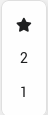
Figure: Table of Contents Level Switcher
- There is a lot of content on this wiki and there are many headlines on one page. So the table of contents (toc) is sometimes very overwhelming. To improve this experience for the user we created a JavaScript augmentation for the TOC
- 3 Buttons are added right of the TOC where you can use the star and show all levels (standard) or click "2" to just show the top 2 levels or click "1" to just show the top level. You can open the levels by using the plus button. And you can see how many children one level has by the number in the brackets on the right. Levels with 0 children will have no plus button to open them
- The TOC is not shown at all if there is no level 2 headlines, because then the TOC could do nothing. If there is no level 3 headlines then the "Show level 2" button is not shown for the same reason
- TOC level switcher saves your choice to a cookie. But only if you make a choice that is not "all" (wiki default, asterisk symbol)
- So if you're someone who always likes to just get the top headlines this will help improve your experience across all pages.
- If you want to delete your choice and the whole data point completely from cookie just click the asterisk icon and the cookie will be wiped completely
- Relevant files
- NOTE: This feature is dependent on the #Extension_CookieToBodyClass
VideoLink (Template)
[edit]- To have a convenient way to show videos we introduced VideoLink
- Relevant files
- USAGE : Only use the template
{{VideoLink|...}}- videoid: The videoid parameter is valid for all YouTube-link platforms. For each platform there is an icon generated as a link where the videoid is part of the url.
- text: This is the text that will be shown to the user. The text will be also rendered as a link with YouTube as its target
- style: For this parameter currently only the setting "subtle" is available which is another style variant. See Rendered examples
- Syntax Example : {{VideoLink|videoid=6nHufztdkUI|style=subtle|text=Test video}}
- Rendered examples : Wiki test VideoLink
- For Devs
- To introduce new platforms simply copy a link code line in Template:VideoLink and modify the image, the alt description and url
Vspacer template
[edit]- This template creates a no-float div that separates areas vertically in the content
- Parameters
- 1 (anonymous) | number, optional : The height of the div in pixels. There can be very much space or very little
- vmargin | number, optional : An added vertical margin which is applied to the top, but also to the bottom. Can be negative: In that case pulling the surrounding elements closer together
- addToClass | string, optional : Added to the class attribute if the div should have more classes
- addToStyle | string, optional : Added to the style attribute if the div should have more specific styles
- Example
- Syntax {{Vspacer|25}}
- Result (you only see a gap / empty space)
- More examples: Vspacer template (wikitests)
- Relevant files
WikiBookIndex Template and Widget
[edit]- This template creates a book-like navigation for the wiki based on 3 index pages Documentation, Advanced_Documentation and Design
- This template comes in 2 styles for the 2 main use cases:
firstheadingandfooter. The firstheading use case is in the main headline of the page where it's integrated as a small icon navigation with hover title display. The second is just above the footer where it's presented with full width and visible page titles - The navigation shows previous page, index page and next page
- The navigation is only visible if the page is in one of the indexes
- Read more about this general feature on Wikibook Index Generation
- Parameters
- 1 (anonymous) | string, optional : This parameter determines the use case. It can be
firstheading(only icons, but show title below when hovering) orfooter(show full title, 100% width) or[empty](default: only icons, but show title to the right when hovering).
- 1 (anonymous) | string, optional : This parameter determines the use case. It can be
- Note: If the current page is NOT listed in any of the indexes then the functional warning string will be displayed
page-not-indexed - Note: Do NOT use the widget directly, only the template
- Example
- Syntax
{{WikiBookIndex|footer}} - Result
- Syntax
- Example 2
- Syntax
{{WikiBookIndex}} - Result Dev/systemcheck Design Dev/CSS Previous page: Dev/systemcheck Index page: Design Next page: Dev/CSS
- Syntax
- Relevant files
CSS Design Documentation (Alphabetical order)
[edit]Col Container
[edit]- The class .col-container is a functional wrapper to have elements equal items in a horizontal list
- The class .cc-3 (only works in combination with .col-container) defines a horizontal list with 3 columns
- The used CSS technique is display:flex;
- Defined in Utility.css

Color schemes
[edit]- The following color schemes are available for usage in different contexts to your liking. The i-icon represents the font color, the border has the font color
cs-red |
cs-red-light |
cs-red-font
| |
cs-green |
cs-green-light |
cs-green-dark |
cs-green-font
|
cs-blue |
cs-blue-light |
cs-blue-dark |
cs-blue-font
|
cs-yellow |
cs-yellow-light |
cs-yellow-font
| |
cs-gray |
cs-gray-light |
cs-gray-dark |
cs-gray-font
|
cs-white
|
- Usage: Simply add one of these classes to a class-attribute in an html element of your choice
- They affect background-color and color
- They are defined in Boilerplate.css

Columns: use-2-columns, use-3-columns
[edit]- We have two column classes
use-2-columnsanduse-3-columnsto display content in 2 or 3 columns which the browser handles automatically for optimal (minimal) height. The content will be automatically grouped in 2 or 3 columns, separated by lines between them. - These classes can be used on any element, which has display:block or something similar. Usually you will use them on a
<div class="use-2-columns">...</div>as your content container. - Note that these classes are responsive, so on mobile device the will produce only 2 columns or 1 column to fit on the mobile screen
- Additional classes
- additional class "strict-list-columns" : If the container element also has the class "strict-list-columns" then lists (ul, ol) will be kept together in 1 column.
- If a list gets too long then that list should be split into 2 lists
<ul>...</ul>into<ul>...</ul><ul>...</ul>, so then there is 2 smaller lists that the browser can more easily spread among the columns - If you are using wiki syntax to write lists, you can split them up by using an immediately closed div between them
<div></div>. This however is rather a suggestion not a forced break. For forced breaks see classforce-column-breakbelow
- If a list gets too long then that list should be split into 2 lists
- tool class "keep-together" : This class can only be effectively used for a child inside the parent container. Usually without "keep-together" the 3 columns will be automatically reorganized to occupy as little vertical space as possible. Thereby it will separate content elements unpredictably which is sometimes not desirable. To keep content together wrap it in
<span class="keep-together">...</span>. - tool class "force-column-break" : This class can be used on a div inside the parent container to force a column break. Use
<div class="force-column-break"></div>to move an element to the next column (if possible)
- additional class "strict-list-columns" : If the container element also has the class "strict-list-columns" then lists (ul, ol) will be kept together in 1 column.
- Study the examples Columns: use-2-columns, use-3-columns to learn about all relevant use cases
- Full Feature example below
- The lists are strictly held together, they will not be separated into separate columns
- The normal sample text is devided into columns however it fits
- The class keep-together text is also strictly held together abd will not be separated into separate columns
- The second and third list is split up by the div-separation trick mentioned above
Example Syntax
<div class="use-3-columns strict-list-columns"> Sample text Sample text Sample text Sample text Sample text Sample text Sample text Sample text * List 1 item 1 * List 1 item 2 Sample text Sample text <div class="force-column-break"></div>Sample text Sample text Sample text Sample text Sample text Sample text Sample text Sample text <span class="keep-together">Class keep-together text Class keep-together text Class keep-together text Class keep-together text Class keep-together text Class keep-together text</span> Sample text Sample text Sample text Sample text Sample text Sample text Sample text * List 2 item 1 <div></div> * List 3 item 1 Sample text Sample text Sample text Sample text Sample text Sample text Sample text Sample text </div>
Example Result
Sample text Sample text Sample text Sample text Sample text Sample text Sample text Sample text
- List 1 item 1
- List 1 item 2
Sample text Sample text Class keep-together text Class keep-together text Class keep-together text Class keep-together text Class keep-together text Class keep-together text Sample text Sample text Sample text Sample text Sample text Sample text Sample text
- List 2 item 1
- List 3 item 1
Sample text Sample text Sample text Sample text Sample text Sample text Sample text Sample text
Expand (mw-collapsible) paragraph as label
[edit]- For collapsible areas (div.mw-collapsible or our Collapsible Template) there is a section where the label is defined which is show next to the expand button
- This label often is an h4, h3 or other headline element
- To prevent headline disorder error for Lighthouse "Heading elements are not in sequentially - descending order" you can use a p-element instead
- The p-element will be styled the same as a headline but will cause no Lighthouse errors
- To prevent this p-element being styles as a headline add the class
mwc-headline-normal-text-size. Here's a full example <div class="mw-collapsible mw-collapsed mwc-headline-normal-text-size"> Your headline / description looking like normal text <div class="mw-collapsible-content"> Your usual main content </div> </div>
- To prevent this p-element being styles as a headline add the class
- Relevant files
General utility style classes
[edit]Special classes are generic classes that are applicable to various html elements. Relevant file mostly Utility.css![]()
- class "width-100" : an element gets the style width:100%
- class "text-align-center" : an element gets the style text-align:center
- class "vertical-align-middle" : an element gets the style vertical-align:middle
- class "margin-left-5" (margin-right/top/bottom-0/5/10/20) : adds margin 0, 5, 10 or 20 px in any direction to an element
- class "vspacer-10" (-0/1/2/3/4/5/10/20/30/50) : block element with no float and 100% width and the given height to make a vertical gap (vspacer = vertical spacer)
- class "pos-1px-up" (pos-1px/2px/3px-up/down) : positions the element relative and moves it up or down 1, 2 or 3 pixels
- class "fontsize19" (19/21) : Gives the element font-size: 19px
General image classes for File markup
[edit]- img-height-20, img-height-50 : The classes are added to
[[File:...|class=...]]. They control the height of the image. 20 is for regular text flow, 50 is for larger images in text flow. This is specifically for height restricted SVGs, because with width or height settings in File the svg image would be rendered as a png, so to keep it SVG we control the height of the image via the class
hide-enlarge and thumb-hide-enlarge class
[edit]- A thumb image will usually have an enlarge Button to show the images in full. This is sometimes not desirable. But thumb is sometimes the only useful image option (see #Images, Files and usage of thumb). Therefore thumb can be augmented with one of 2 classes hide-enlarge and thumb-hide-enlarge.
- thumb-hide-enlarge is the general purpose solution for all thumbnails. Simple wrap a division with the class "thumb-hide-enlarge" around the thumbnail
- example:
<div class="thumb-hide-enlarge">[[File:Swift 128.png|thumb|100px|link=|SWIFT]]</div> - The enlarge button will be hidden. And the image description text will be centered
- example:
- The second option is a shortcut but only works on thumbnails without the link parameter. You can add the class parameter with the value hide-enlarge to the File-tag
- example:
[[File:Swift 128.png|thumb|100px|link=|class=hide-enlarge|SWIFT]] - The effect is the same as with the wrapper
- example:
info-box class
[edit]- used for container elements to give them rounded borders, a white background and a shadow
- it is used in the Template Box, see: #Box_and_MBox
- There is a special class "ib-for-thumb". Read about it in #Box_and_MBox
intro-p Intro Paragraph class [DEPRECATED]
[edit]- DEPRECATED FOR HTML USE.
- In the past it was used for an intro paragraph at the box of the page, but can also be used elsewhere to highlight text
- Allowed secondary usage in the past: <div class="intro-p">Here is your intro-text</div>
- Now you should always use the template #Intro_paragraph
NoJS classes
[edit]- The site is generally NoJS compatible. However for JavaScript (JS) users we offer some JS features to make the visit more comfortable.
- The JS enhanced elements work without JS, but with JS they have full functionality.
- IMPLEMENTATION: For no-JS users we have special styles which are only applied if the user has JS deactivated
- These styles make use of the Mediawiki classes "client-nojs" and "client-js" in the
<html>top element. These classes are not added via Javascript but on the server-side which prevents content shift and makes it a very good solution - In Utility.css

there are also some style for NoJS
- These styles make use of the Mediawiki classes "client-nojs" and "client-js" in the
- USAGE
- We introduced new classes to show content specifically for NoJS or JS users. These classes are
- .show-for-nojs-only: show content only if the user has no JS activated
- .show-for-js-only: show content only if the user has JS activated
- .hide-for-nojs-only: hide content only if the user has no JS activated
- .hide-for-js-only: hide content only if the user has JS activated
- Example:
<div class="show-for-nojs-only">Text is only show when JS is not active</div>
- On the CSS side you can use
html.client-nojs .your-element {...}to style it for nojs users orhtml.client-js .your-element {...}to style it for js users
- We introduced new classes to show content specifically for NoJS or JS users. These classes are
"NoScript" browser extension: Special style fixes
[edit]- Since Tor Browser relies on the NoScript Firefox extension to realize its "safest" mode this extension has to be considered
- On some pages there might be CSS fixes specifically for NoScript
- Currently in Page_Homepage.css /blob/master/mediawiki-shared/src/kicksecure/Page_Homepage.css Page_Homepage.css

find "NoScript", there is a fix for a known "feature" of Noscript to elevate its warnings to the top by using a ludicrous z-index. See here https://forums.informaction.com/viewtopic.php?t=26288

and here https://github.com/mastodon/mastodon/issues/13444

- We fix this by forcing a z-index on the NoScript specific class .__ns__pop2top to make the page behave normally
Server Scripts
[edit]Images Export Import
[edit]There are two different scripts on the server.
images-download-from-kicksecureimages-download-from-whonix
This was last tested in March 2022 and worked great.
Currently broken due to upstream bug: grabFiles.php broken in MediaWiki 1.38 due to MediaWiki API changes![]()
.
Images Export Implementation Details
[edit]Not important. Only for interested readers.
Implemented using mediawiki-tools-grabbers![]()
. The following commands would need to be adjusted and executed on the server.
sudo -u www-data php mediawiki-tools-grabbers/grabFiles.php --url https://www.kicksecure.com/w/api.php
sudo -u www-data php mediawiki-tools-grabbers/grabFiles.php --url https://www.whonix.org/w/api.php
Development Rules
[edit]Every developer please follow these rules and consult with the admin. A wiki is a collaborative process so compliance with the rules makes everyone's life easier. Thank you.
General
[edit]- no external libraries hosted on third party servers
- locally running Open Source code: yes
- external libraries preferred from packages.debian.org bookworm
- non-javascript fallbacks required for any new developments
- Whonix vs Kicksecure website should look different
- improve from now ~30% design to ~80% design if the remaining ~20% would take \80% of the time
- keep Dev/CSS in mind
- screenshot before / after major changes (will be used for public reports)
- svg is nice as base format but incompatible with Tor Browser maximum security slider setting
- keep relative link support
MediaWiki Upstream Bugs Reports and Feature Requests
[edit]- These are requests to MediaWiki which we sent upstream
- Check in regularly if there was any activity.
- https://phabricator.wikimedia.org/p/adrelanos/

- MediaWiki upstream: mediawiki-extension-css

feature requests and patches:
- feature request: Enable unsanitized CSS namespaces

- patch / pull request: Some CSS stripped by MediaWiki parser CSS sanitizer

- feature request: Enable unsanitized CSS namespaces
- Widgets extension: add Widgets extension compatibility with $wgCSPHeader CSP Content Security Policy

- Pagespeed performance dropped significantly due to total blocking time issue.

- TOC toctogglecheckbox breaks form label rule by not being labelled

(duplicate)
- Inconsistent behavior regarding plain links and links in images

- Multiline tags in lists should be output more intelligently

- extraneous newlines caused by templates

- Wikitext Parser Bug when using template inside list

- Publicly visible section edit buttons are indexable by search engines

- Extension:TextExtracts feature request: Explicit Definition for TextExtracts Content

- Add Wikitext capabilities to cookiewarning-info for Extension:CookieWarning

- re-enable `"responsive": true,` in Vector legacy OR honor `$wgVectorResponsive = true;`

- FlaggedRevs: API broken, action=review API function broke

- please keep Vector Legacy skin unchanged

- document how to add custom footer links using SkinComponentMenuLink::getTemplateData

- Include important Core / HTML / CSS / JS changes into future MediaWiki changelogs

archived:
- grabbers

: grabFiles.php broken in MediaWiki 1.38 due to MediaWiki API changes

- Heading elements are not in a sequentially-descending order

(wontfix)
- Allow API editing

- $wgCSPHeader CSP Content Security Policy compatibility with $wgUseFileCache file cache

- mediawiki-extensions-widgets: PHP Warning: call_user_func() expects parameter 1 / class 'WidgetRenderer' does not have a method 'initRandomString'

- Bootstrap extension: ParserOutput::addModuleStyles with non-array argument was deprecated in MediaWiki 1.38 #62

- Widgets extension: InvalidArgumentException: NamespaceInfo::isTalk called with non-integer (string) namespace 'NS_WIDGET'

- Widgets extension: $wgWidgetsUseFlaggedRevs broken

Widgets
[edit]Using a really small fork:
Whonix-Wikisource code folder (MediaWiki including all extensions) (Whonix-Wikishould be renamed to be more generic) contains apatchessubfolder which contains all files which are patched. (LocalSettings.php,robots.txt,mediawiki-widgets-extension.json.)- The script
wiki-fix-permissionson the server deletes the originalextensions/Widgets/extension.jsonfile and replaces it with a symlink in thepatchesfolder, filemediawiki-widgets-extension.json. - This patch would be no longer required if Allow API editing

(allow API editing pull request

) gets merged.
Wiki convention regarding Widgets:
- Widgets shall always be wrapped / encapsulated in Templates and (if possible) never be used except via this Template (or another Template using this widget)
- Reasons
- Templates are easier to use for wiki editors.
- Templates support Special:WhatLinksHere, widgets do not. So we can see where a module is used which makes testing and debugging easier
- Exception:: In some Widgets we use arrays over which we can loop. This works with Widgets but does not work with Templates. This is also how the Extension:Widgets suggests using arrays. See https://www.mediawiki.org/wiki/Extension:Widgets

. Moreover the Extension:Widgets does not allow the modifier "explode" which would usually be used to convert a string to an array in the Smarty template engine. That is why we sometimes use widgets instead of templates. To bypass the "findability" problem of widgets you can search
#widget:widget_nameto find all Widget instances
Templates - in MediaWiki in General
[edit]Developing templates
[edit]When developing templates there are a couple of rules and best practices to go by
- Templates with HTML : In MediaWiki it can happen that a template which uses the limited allowed HTML in wikitext works fine on a plain level. But once the template is deployed in special circumstances, for example as a list item, it not only not works but is "ripped apart", meaning the inner elements are rendered not inside but AFTER their parents. This happens due to mediawikis template parser and might even be considered a bug. -> Wikitext Parser Bug when using template inside list

- Example Code # TemplateTest1 <span class="parent"> <span class="child"> Text </span> </span> # Page * Bullet Point 1 * ((TemplateTest1)) (but with real syntax) * Bullet Point 3
- This results in span.child being rendered after span.parent. But this only happens in special contexts like as a list item. In normal wikitext this works
- Solution for the time being: Spare all line breaks and unnecessary spaces. The latter because sometimes a space is interpreted as an indentation and leads to rendering as a pre element. Solution example: <span class="parent"><span class="child">Text</span></span>
Testing
[edit]- You can use Testpages in the following style
- Testpage1
- Testpage2
- Testpage11
Performance Testing
[edit]- We have implemented a couple of performance testing measures
- The test results are documented here: PerformanceTests
- The relevant Files are
- MwCombineJsWrapper there are the functions
window.mwDev.test.pageLoading()andmwDev.tools.test.pageLoadingExpectedEvents()which are used to measure different (manually triggered) events. When the last event is triggered then a report is shown in the consolemwDev.tools.test.pageLoadingExpectedEvents()is used to register expected events. This is crucial, so the report only waits for the events that have been registered to occur. This is necessary because our Javascript execution is not strictly synchronous but asynchronous to deliver a much better performace to the user, learn more: Wiki Load Cascade : HTML, CSS, Javascript- The events always occur:
page-load-start(before the scripts get initiated) andpage-load-all-scripts-initiated(after all scripts have been initiated, but NOT completed) - These additional events are registered
page-load-code-select-enrichedgets registered before the page wide init of CodeSelect and occurs when the last CodeSelect is initiatedpage-load-share-tooltip-enrichedgets registered before the page wide init of ShareTooltip and occurs when the last ShareTooltip is initiatedpage-load-scroll-auto-wrapper-enrichedgets registered before the page wide init of customScrollbar compatible elements and occurs when the last customScrollbar compatible elements is initiated
- In MwCombineJsWrapper there is also a functionality which gets activated if the url query parameter ?delayedPageLoad=true is used
- This hides the page for 20 seconds after it is loaded and then makes the page reappear
- This is done to test whether gtmetrix and pagespeed ignore Javascript or really reander the pages property. Our research from 2022-10-15 shows the both testing pages correctly hid the page and therefore reacted to the javascript correctly
- In JsPerformanceTests there are these functions. The can be called in the browser console or in other scripts. mwDev is in the global namespace
- mwDev.test.jsJammer = function( bursts = 10, pause = 300, runs = 100 ) : This method will create 1 millions times bursts (of heavy processor load) with pauses in milliseconds for given amount of runs (repetitions). This is to slow down the browser and create a low performance browser scenario for testing reasons.
- mwDev.test.scrollPageTest = function( time = 600, runs = 10 ) : This method will scroll the whole page up and down in the give time milliseconds for the given amount of runs (repetitions). One run down will take time to complete. The measurement however is down and up again, so time * 2. Against this will be measured the time it actually took to scroll the page. The difference should give a hint if the page is performing well or not
Development: use files only if needed
[edit]Bug report to upstream
[edit]Sometimes (seldomly) there needs to be a bug report or feature request or suggestion to upstream. Below are the necessary steps for this, demonstrated on a real request which we sent
Example: gerrit patch compare https://gerrit.wikimedia.org/r/c/mediawiki/extensions/CSS/+/759196/![]()
git clone https://gerrit.wikimedia.org/r/mediawiki/extensions/CSS mediawiki-extension-css
cd mediawiki-extension-css
git fetch https://gerrit.wikimedia.org/r/mediawiki/extensions/CSS refs/changes/96/759196/1
git checkout -b change-759196 FETCH_HEAD
git remote add adre https://github.com/adrelanos/mediawiki-extensions-CSS.git
git fetch adre
git diff -C adre/all-css
Image Optimizations
[edit]Image Optimizations Installation
[edit]sudo apt update sudo apt install mat2 optipng jpegoptim webp
mat2 - strip of metadata
[edit]To strip files of meta data use mat2 on linux.
Strip images of metadata in place - in the directory where you're in. Caution: Might reduce quality or totally break images in case of SVGs!
mat2 image-file-name
If that fails, try:
- mat2 --lightweight image-file-name
- Minor space saving effect on images that have been created using
gimp. - Removes metadata.
- Minor space saving effect on images that have been created using
Check:
- mat2 --show original-file-name
- mat2 --show cleaned-file-name
PNG Optimizations
[edit]Specifically for PNG.
optipng -quiet -o7 -zm9 -zc9 -zm9 -zs3 -f5 --strip all -preserve image-file-name
JPG and JPEG Optimizations
[edit]Specifically for JPG and JPEG.
jpegoptim --quiet -o --strip-all image-file-name
Convert to WEBP
[edit]Convert to WEBP.
cwebp -mt -lossless -z 9 input-file-name -o output-file-name.webp
SVG Optimizations
[edit]SVG Optimizations - Introduction
[edit]WARNING: SVG is particularity vulnerable to metadata!
1. Saving the SVG as "optimized" in inkscape as this might be more reliable than scour.
2. Try scour (documented below).
3. Check image quality. If unchanged, keep changes by scour. Otherwise, revert.
4. Try svgo (documented below).
5. Check image quality. If unchanged, keep changes by svgo. Otherwise, revert.
6. Check image for metadata using text editor.
Open in a text editor and search for file paths containing Linux user account name.
7. Check image for metadata using other tool.
TODO: Did we use any? If not, skip.
8. Upload.
9. Done
SVG Optimizations - scour
[edit]WARNING: scour can break the SVG!
scour --enable-viewboxing --enable-id-stripping --enable-comment-stripping --shorten-ids --indent=none -i input-file-name -o output-file-name
SVG Optimizations - svgo
[edit]info:
SVG Optimizer is a (Node.js-based) tool for optimizing SVG vector graphics files.
install:
Install re.sonny.OhMySVG via flatpak.
1 Sysmaint Notice
2 Add a Flatpak repository.
Select your platform.===
Kicksecure
Already enabled by default. (system-wide). No additional steps needed to enable the Flathub repository.
===
Kicksecure-Qubes Template (kicksecure-17)
Already enabled by default. (system-wide). No additional steps needed to enable the Flathub repository.
Kicksecure-Qubes App Qube (kicksecure)
The user needs to Enable the Flathub Repository. Must be enabled per-user.
3 Install the flatpak re.sonny.OhMySVG package.
Kicksecure-Qubes Template (kicksecure-17) [3]
Note: Advanced users that uninstalled the qubes-core-agent-passwordless-sudo package should see forum thread Warning: Flatpak system operation Deploy not allowed for user![]()
.
http_proxy=http://127.0.0.1:8082 https_proxy=$http_proxy flatpak install flathub re.sonny.OhMySVG
Kicksecure-Qubes App Qube (kicksecure) [4]
flatpak --user remote-add --if-not-exists flathub https://dl.flathub.org/repo/flathub.flatpakrepo
flatpak --user install flathub re.sonny.OhMySVG
3 Done.
The procedure of installing re.sonny.OhMySVG is complete.
4 Upgrades notice.
Note: this procedure will not keep the software up-to-date. How to update installation installed by flatpak is also documented on the Operating System Software and Updates wiki page.
run:
flatpak run re.sonny.OhMySVG
usage:
https://github.com/svg/svgo#cli-usage![]()
Using HTML comments as spacers in Templates
[edit]- We realized that MediaWiki seems to render (seemingly) unnecessary p-paragraphs if there is a gap between templates used in a page. This leads to unwanted spacing. But if we do not use newlines then the code is very hard to read
- This seems to be standard behavior and not a bug, as also reported here, especially when dealing with div-elements https://www.mediawiki.org/wiki/Topic:V6leoh5syqlya4kg

- In this link there is also a suggestion to deal with the problem: adding HTML comments as spacing like so
<div>something</div><!-- --><div>something</div><!-- --><div>something</div>
- This would also apply for using templates like so
{{template1}}<!--
-->{{template2}}<!--
-->
- This is not the most beautiful solution, but better than the alternative having to write everything in the same line
{{template1
|param1=value1
}}{{template2
|param1=value1
}}
- This should not be used permanently. We occasionally use this as a workaround until this is fixed by MediaWiki
Debug Images Cache
[edit]webp images are automatically created from jpg, jpeg and png once per day on the server. Modern web browser are sending the accept HTTP header. The browser is using that header to advertise that the browser supports for example the webp image format. If the HTML markup contains a request for a jpg, jpeg and png but a a webp is already available and the browser supports it, the webp will be delivered instead.
This can sometimes be confusing.
To explicit download the original image format it is the easiest to use a command line downloader such as wget. This works because command line downloaders are in the experience of the author not sending the accept HTTP header. Hence, the server will deliver the actual file and not "upgrade" to webp. For example:
wget 'https://www.kicksecure.com/w/images/2/25/Magnifying-glass.png'
Or
curl -O 'https://www.kicksecure.com/w/images/2/25/Magnifying-glass.png'
To debug if the image is a jpg, webp or otherwise use the commands.
Examples:
curl --silent --head 'https://www.kicksecure.com/w/images/2/25/Magnifying-glass.png' | grep content-type:
content-type: image/jpeg
curl --silent -H 'accept: image/avif,image/webp,image/apng,image/svg+xml,image/*,*/*;q=0.8' --head 'https://www.kicksecure.com/w/images/2/25/Magnifying-glass.png' | grep content-type:
content-type: image/webp
Stage / Staging Server Testing
[edit]- For each Whonix and for Kicksecure there are staging servers to test new developments and new wiki version as close to production as possible
- Devs, please ask the admin for details about the IPs and how to setup your system to reach the staged servers
- If you're on a Linux system admin will ask you to add to lines to your
/etc/hosts. Admin also has a shell script available to simplify this process. - After that the URLs kicksecure.com and whonix.com will point to the staging servers, not to the production servers.
- Possible errors : BEWARE however that some browsers that use special proxies or DNS over HTTPS (like Waterfox) will ignore the
/etc/hostsfile. - Please use the following verify method to check whether your system connects to the staging servers correctly
- And also learn how to use the Dev/mediawiki#StageServerNotice to identify that your browser really shows the staging server
- If you're on a Linux system admin will ask you to add to lines to your
- Verify IP: To verify whether your switching to the staging server is successful, execute this command on the shell curl --silent --head --header "nocache: true" "https://www.whonix.org"
- If you're on the staging server the expected outcome is
x-server-type: stage, if you're on the production server the expected output isx-server-type: production - Note: Linux distribution specific: On Linux systems you can also use nslookup [domain]
or dig [domain] +short
, for example
dig kicksecure.com +shortto check the URL that your system associates the URL with. - Be aware that none of these systems are perfect, so be sure to double check
- Broken on Debian. Both dig and nslookup are ignoring /etc/hosts. Double checked by Patrick.
- If you're on the staging server the expected outcome is
Code Resources for MediaWiki
[edit]As inspiration or directly as a code source.
- https://dev.fandom.com/wiki/Category:JavaScript/Site_enhancements

- https://dev.fandom.com/wiki/Category:CSS

- https://dev.fandom.com/wiki/Fandom_Developers_Wiki

- https://en.m.wikipedia.org/wiki/Wikipedia:User_scripts/List

Example Pages for CSS Enhancements
[edit]- Here you can find examples for module usage and applied CSS classes
- Tor Browser - long table of contents, lots of thumb images and images
- Windows Hosts - lots of tables
- Comparison with Others
 - lots of tables and footnotes
- lots of tables and footnotes - VirtualBox
- VirtualBox - example for breadcrumbs navigation (to VirtualBox)
- Download - images table is not responsive on mobile
- KVM - has table of contents (TOC), Template:Contributor (
About this KVM Page) and illustrative image thumbnail (inofficial KVM logo) - Troubleshooting - uses mini navigation
- Tor - example of using CodeSelect for user command and pre tag for expected output style
BIMI Images
[edit]- To create BIMI compliant logos follow these resources
- Examples how other BIMI images look:
- https://www.valimail.com/wp-content/uploads/2021/04/Amplify-1-920x517-c-default.png

- https://media.emailonacid.com/wp-content/uploads/2019/08/BIMI-before-and-after-EOA2019.jpg

- https://web.archive.org/web/20220510001045/https://public-assets.postmarkapp.com/blog/_630x273_crop_center-center_10_none/BIMI_before_after.png

- https://www.valimail.com/wp-content/uploads/2021/04/Amplify-1-920x517-c-default.png
- Resources:
- requirements
- needs to be < 32 kb in size
- must be square
Instructions to create a bimi logo from an inkspace svg (tested method)
- open logo in inkscape
- Save as ->
optimized SVG, choose "remove meta information" - open logo in gedit (or similar)
- in svg-tag remove x= and y= attributes and use version="1.2" attribute and add (if not present) baseProfile="tiny-ps" attribute
- add title="your-title" attribute directly under svg tag. your-title can be your company or product name
- optionally add desc="your-description" directly after title tag. your-description can be a description of your company or product
- remove all animations from logo (if present, usally not)
- Upload to wiki
- Check with https://easydmarc.com/tools/bimi-record-generator

Cache
[edit]- Cache is a complex topic, that has a lot of benefits but also a lot of pitfalls. For websites there are multiple relevant caches, e. g. php cache on the server, CDN cache, static html cache (e. g. generated by apache / nginx) and browser cache on the client. For us the server static html cache and browser client cache is relevant
- server static html cache : Our server generates a static html cache for a wiki page once the first time a wiki pages is loaded. After that only the static cache will be server. This happens until a cache-clear is executed and all cache files are deleted and the process starts new
- Benefits: This cache saves a lot of computing power for the wiki and improves load times for users
- Drawbacks: Once a new feature is introduced cache-clear has to be executed. Otherwise users will get the old version
- Cache bypass methods
- Cookie nocache=true : If you have a cookie set to
nocache=truethen the server will always deliver the newest page content and not the cache. This cookie can be set by using the Debug Helper, learn more: Debug-via-url-modal - query ?nocache=true : If you have the url query parameter
?nocache=truethen the same is achieved as with the nocache cookie (see above) - request header nocache:true : If you call the page with the request header
nocache: truethen the same is achieved as with the nocache cookie (see above)
- Cookie nocache=true : If you have a cookie set to
- Cache clear methods
- Clear cache scripts on server : On the server there are clear cache scripts for admins. Execute one of these scripts to clear the server cache.
- NOTE: This action also changes the
hsversion_from_server_replacement_unixtimevalue, which is neede for the browser client cache clear methods
- NOTE: This action also changes the
- Mediawiki purge : Use the MediaWiki purge method (more infos below) to clear the server cache for a single page in the wiki.
- Clear cache scripts on server : On the server there are clear cache scripts for admins. Execute one of these scripts to clear the server cache.
- browser client cache
- Browsers cache scripts, files and whole pages locally to save time and bandwidth. So when a page is loaded that has been visited before chances are large parts of the page are loaded from cache and not from the internet
- Mobile browsers are (understandably) especially aggressive with this behavior. They might even not call a page (the main document) but just the headers to see if changes have happened based on the cache directive headers
- Benefits: This saves a lot of bandwidth and load time for the user
- Drawbacks: The user might not get the newest version of the website because the browser prevents it
- Cache bypass methods
- Developer tools disable cache: Open the browser developer tools dialog, choose "Network" and click "disable cache" (or something similar). Now the browser will not cache the page or its elements
- Arbitrary query parameter: Use an arbitrary (unused!) query parameter like
?x=1to bypass the browser cache. With a new query parameter the browser is forced to reload the document and also the server will not have a cached version because the server caches only per exact URL.
- Cache clear methods
- Clear cache button: There are plugins and browser specific settings to clear the whole cache of the browser or just for the page. This depends on the browser and can be researched on the internet
- Force Cache clear methods by the server
- Header settings: The header
cache-control: s-maxage=86400, must-revalidate, max-age=0is set by the server and forces the browser to revalidate the document. However not all browsers do this- NOTE: Big platforms also use aggressive (no-)cache headers. In this article there are header examples from some big platforms

.
- NOTE: Big platforms also use aggressive (no-)cache headers. In this article there are header examples from some big platforms
- Automatic method hsversion parameter: For all our important scripts, styles, images etc we use a query parameter
hsversion_from_server_replacement_unixtime. This parameter is appended to all our scripts and guarantees that the browser has to reload the script once the hsversion changes. Such a change happens when the cache clear script on the server is executed - Rename library path method: For all our libraries (functional js/css libraries like FontAwesome, instant.page etc) we do not use hsversion because the browser would have to reload them even though they very rarely if ever change. If the DO change then we simple change the folder in this manner
library-name_date-reverse, e. g. "Font-Awesome_2023-08-03". This way the browser is forced to reload the library. We do not use the library version number because for us it's more important when we changed the version
- Header settings: The header
Server cache clear : MediaWiki Purge - deleting cached file
[edit]This method clears the server cache (HTML) for a specific page.
If you click purge on page or use the respective urls (examples below) then the cached file on the server is deleted and you should get the newest version
mediawiki cache purge:
- https://www.kicksecure.com/wiki/FAQ?action=purge

- https://www.kicksecure.com/wiki/FAQ?useformat=mobile?action=purge

Server Cache Bypass methods
[edit]These methods can be used to bypass the server cache.
nginx bypass cache example (not really deleting the cache either yet):
A query parameter:
https://www.kicksecure.com/wiki/FAQ?nocache=true![]()
https://www.kicksecure.com/wiki/FAQ?nocache=true
B HTTP request header:
curl --head --header "nocache: true" "https://www.kicksecure.com/wiki/Documentation"
B HTTP cookie:
curl --head --cookie "nocache=true" "https://www.kicksecure.com/wiki/Documentation"
If successful, the HTTP response header x-cache-status will show BYPASS.
x-cache-status: BYPASS
MediaWiki special resources
[edit]Those are hard to find via Google, so they are listed here
- MediaWiki:Anoneditwarning
- MediaWiki:Shoutwiki-loginform-tos
- MediaWiki:shoutwiki-must-accept-tos
- MediaWiki:Useragreement
Special code resources (possibly outdated)
[edit]Debugging CSS JS mw-autogen
[edit]1. Check: https://www.kicksecure.com/mw-autogen![]()
Are all files there?
2. MIME type issues? / content-type: text/html?
Is the file even there?
3. Custom CSS JavaScript Debugging
Debugging Browser Console Errors
[edit]It is useful to enable MediaWiki (JavaScript) debug mode. To do so...
1. go to https://www.whonix.org/wiki/FAQ![]()
2. click edit
3. the link being opened will be: https://www.whonix.org/w/index.php?title=FAQ&action=edit![]()
4. replace action=edit with debug=true
5. press enter to load the page
5. or skip the previous steps and direclty to to https://www.whonix.org/w/index.php?title=FAQ&debug=true![]()
6. consider FAQ with Testpage16 or so
In result in the browser console the scripts in the Debugger part are no longer minified and easier to read.
Search Suggestions Debugging
[edit]- Vector legacy uses:
- curl --head https://www.kicksecure.com/w/api.php?action=opensearch&format=json&formatversion=2&search=test&namespace=0&limit=10
- Vector 2022 uses:
- curl --head https://www.kicksecure.com/w/rest.php/v1/search/title?q=test&limit=10
- This was broken in past due to an nginx configuration issue.
rest.phpwas reachable butrest.php/v1/etc. was not.
Check if scripts are loaded
[edit]These scripts were used for debugging scripts while es special MediaWiki skin was applied
Using a desktop browser with mobile skin these scripts get loaded:
* https://www.{{project_clearnet}}/w/load.php?debug=false&lang=en&modules=jquery%2Cmediawiki&only=scripts&skin=minerva&version=obJk0fES
* https://www.{{project_clearnet}}/w/load.php?debug=false&lang=en&modules=jquery.accessKeyLabel%2Cclient%7Cmediawiki.RegExp%2Cnotify%2Ctemplate%2Cutil%7Cmediawiki.page.startup%7Cmediawiki.template.hogan%7Cmobile.browser%2CmainMenu%2Cmodules%2Coo%2Cview%7Cmobile.loggingSchemas.mobileWebMainMenuClickTracking%7Coojs%7Cskins.minerva.scripts.top&skin=minerva&version=2bcd7ee968a7
* '''https://www.{{project_clearnet}}/w/load.php?debug=false&lang=en&modules=jquery.cookie%2Cthrottle-debounce%7Cmediawiki.api%2Ccldr%2Ccookie%2Cexperiments%2CjqueryMsg%2Clanguage%2Cstorage%2Ctoc%2Cuser%2Cviewport%7Cmediawiki.api.user%7Cmediawiki.language.data%2Cinit%7Cmediawiki.libs.pluralruleparser%7Cmediawiki.ui.input%7Cmobile.ajax%2Cbetaoptin%2Ccontext%2Cdrawers%2Cissues%2CmodifiedBar%2Coverlays%2Cpagelist%2Creferences%2Csearch%2Csettings%2Csite%2Cstartup%2Ctoast%2Ctoggle%2Cuser%2Cwatchstar%7Cmobile.editor.api%7Cmobile.issues.images%7Cmobile.loggingSchemas.edit%2CmobileWebLanguageSwitcher%2CmobileWebSearch%7Cmobile.overlay.images%7Cmobile.pagelist.scripts%2Cstyles%7Cmobile.pagesummary.styles%7Cmobile.references.gateway%2Cimages%7Cmobile.toggle.images%7Cskins.minerva.editor%2Cscripts%2Ctoggling%2Cwatchstar%7Cskins.minerva.icons.images.scripts%7Cuser.defaults&skin=minerva&version=4409fb4608cb'''
* https://www.{{project_clearnet}}/w/load.php?debug=false&lang=en&modules=mobile.toc%7Cmobile.toc.images%7Cskins.minerva.tablet.scripts&skin=minerva&version=6b1c9eeeb881
* https://www.{{project_clearnet}}/w/load.php?debug=false&lang=en&modules=startup&only=scripts&skin=minerva&target=mobile
But using the emulated mobile device with the same skin only these get loaded:
- https://www.kicksecure.com/w/load.php?debug=false&lang=en&modules=jquery%2Cmediawiki&only=scripts&skin=minerva&version=obJk0fES

- https://www.kicksecure.com/w/load.php?debug=false&lang=en&modules=startup&only=scripts&skin=minerva&target=mobile

search for
sdShowDetailed
the error only occurs when a mobile device is used and the mobile theme is active
Test user agents
[edit]Test which different responses the server sends to different user agents
curl https://www.kicksecure.com/wiki/FAQ?useformat=mobile > 1
curl --user-agent "android.mobile" https://www.kicksecure.com/wiki/FAQ?useformat=mobile > 2
curl https://www.kicksecure.com/wiki/FAQ?useformat=mobile > 3
curl --user-agent "android.mobile" https://www.kicksecure.com/wiki/FAQ > 4
curl --user-agent "android.mobile" https://www.kicksecure.com/wiki/FAQ?useformat=mobile > 5
curl https://www.kicksecure.com/wiki/FAQ?useformat=mobile?useformat=mobile > 6
meld 1 2
Caching or not caching
[edit]We send a cookie to the server. If the server sends back the same header for both request then caching is off
curl --head --cookie cookie_name=cookie_content https://www.kicksecure.com/wiki/FAQ
curl --head https://www.kicksecure.com/wiki/FAQ
TOR browser testing of Javascript scripts to prevent NoScript bugs
[edit]- It is strongly suggested to to test all new Javascript scripts and modifications with Tor browser or a browser that has NoScript installed but with lowest / off settings
- NoScript sometimes influences the execution of scripts even if it's set to "not interfere". This can maybe be considered a NoScript Bug. But it is essential to test for NoScript bugs and optimize our scripts to that effect anyways because NoScript is standard on Tor browser and Tor users are a large target community using Whonix and Kicksecure
- So every time a new script is written or a script is modified check with Tor browser Standard security setting if everything is still working
Using JSHint and other Javascript analysis tools
[edit]- Our custom Javascript may need to be analysed from time to time
- Tools that can be used for this purpose. Recommendation: use in the listed order
- To start analysing
- open this url https://www.kicksecure.com/mw-autogen/mw-combined-wikijs.js

- copy all content
- paste into into the respective javascript validator
- open this url https://www.kicksecure.com/mw-autogen/mw-combined-wikijs.js
- Some tools may find too many duplicates (which might be invalid). To reduce the amount of "noise"
- output / copy the content of the javascript validator into a text file
- use the bash script below to exclude contents
Bash script to remove duplicates
#!/bin/bash
#set -x
set -e
test -r js.txt
skip_values=(
"Prism"
"Cookies"
"debugjsDom"
"Prism"
'$'
"mwDev"
"ace"
"mw"
"'let' is available in ES6 (use 'esversion: 6') or Mozilla JS extensions (use moz)."
)
trim_all() {
# Usage: trim_all " example string "
set -f
set -- $*
printf '%s\n' "$*"
set +f
}
while read -r line ; do
trimmed_line=$(trim_all "$line")
first_word="${trimmed_line%% *}"
rest_of_line=$(echo "$trimmed_line" | cut -d' ' -f2-)
break_now=false
for val in "${skip_values[@]}"; do
if [ "$rest_of_line" = "$val" ]; then
continue 2
fi
done
echo "'$rest_of_line'"
done < js.txt
Parser Function Special constructions for if, ifeq, ifexpr and more
[edit]We use MediaWiki Parser Functions![]()
in a lot of templates. Specifically if-constructions. However, Parser Functions are not as easy to use as in programming languages. Sometimes more complex constructions are needed to achieve the desired logical conditions. In this chapter we document such constructions that we use as a reference for developers and to give inspiration how to achieve the desired outcome. This is also needed because online searches are very sparse regarding these problems.
Converting if into a string result to be used in ifeq
[edit]{{#ifeq: {{#if: {{{project|}}} | {{{project|}}} | {{project_name_short_lowercase}}}} | {{project_name_short_lowercase}} | yes | no }}
- The construction above is used in Template:DonorCard and basically says "either the project parameter is NOT set or the project parameter equals the content of the project_name_short_lowercase template".
- This is normally hard to do because
{{#if ...}}would be the right construction to check whether the variable is set and{{#ifeq: ...}}is correct for comparing strings. The whole expression cannot be modelled in either of them. - What we do is convert the boolean of the if construction into a string where a given parameter outputs itself again to be compared while a not-given parameter outputs the correct second condition and therefore always leads to true.
Replacement instructions
[edit]In this chapter some specific wiki wide text replacements are documented so they can later be reproduced safely if needed.
Double empty line replacement
[edit]For a wiki wide replacement of double empty lines this procedure was successfully tested on 2024-09-05
- Go to the ReplaceText Special Page
- Use this RegExp (\n{2})\n+ and this replacing text $1 . This will find any double empty lines (or more) and replace them with a single empty line
- Check "Use regular expressions" checkbox and click "Check All" to search in all namespaces and Click "Continue"
- Repeat if necessary (sometimes due to nested templates the replacement is not fully effective)
- Check Recent Changes and confirm that all changes were as desired
Replace all image wiki tags with file tags
[edit]
MediaWiki has shifted from the [[image: ...]] syntax to the [[File: ...]] syntax. This is explained here https://www.mediawiki.org/wiki/Help:Images![]()
. All examples are with the new file syntax and also the intro paragraph is very clear:
Images that are stored on a MediaWiki server are usually rendered by using the File: namespace prefix (but the legacy Image: namespace prefix is still supported as a synonym) as the target of a MediaWiki link.
On 2024-09-06 we have replaced all [[Image: [[image: [[file: syntaxes with the upper case [[File: ...]] syntax. Here is an instruction to reproduce this process if needed in the future
- Go to the ReplaceText Special Page
- Use this RegExp
\[\[(image|Image|file)\:and this replacing text[[File:. This will find all legacy image tags and lowercase file tags and replace them with the uppercase file synax. - Check "Use regular expressions" checkbox and click "Check All" to search in all namespaces and Click "Continue"
- Repeat if necessary (sometimes due to nested templates the replacement is not fully effective)
- Check Recent Changes and confirm that all changes were as desired
Replace old images with new ones
[edit]- The Dev and Admin team agreed on new naming schemes for project internal images like logos or graphical components. These are documented here Dev/Logo.
- On 2024-09-06 therefore the existing images were renamed and replace in all wikitext (and possible wiki project source files, but there were none) with the new file names
- To not interrupt running wikis by temporarely having unfunctioning images, follow these instructions
- Document all image names to replace in a table on your local computer in one row and write all the desired new names in a second row
- Go to the wiki pages of all images (structure
wiki.domain/wiki/File:image.bmp) and click "move". Enter the new file name from your second row of the table as new name inNew title:. Important: Keep the checkboxLeave a redirect behindchecked! - Go to the ReplaceText Special Page
- Use the old filename for each image as the search and the new file name as the replacement text
- Click "Check All" to search in all namespaces and Click "Continue"
- Check Recent Changes and confirm that all changes were as desired
- Now visit all wiki pages of the old images again but with the query parameter
?redirect=no. Now delete this page (More → Delete)
Pagespeed and Lighthouse
[edit]- Lighthouse is a performance testing tool by Google for websites that is widely used and highly regarded: https://developers.google.com/web/tools/lighthouse/

- Pagespeed is a google website for developers incorporating Lighthouse and also delivering real world and "lab" data for developers to evaluate their websites' performance objectively: https://pagespeed.web.dev/

- We strive to reach close to perfect scores for the most important pages of this wiki
- Below is a collections of important information that we learned regarding MediaWiki, third party vendor code and our our code during the process
Error "Links do not have a discernible name" for thumbnail images with link parameter
[edit]- We get the Lighthouse error "Links do not have a discernible name" for images of this structure <code>[[File:image.jpg|thumb|link=Page]]</code>
- Crucial about this is the use of the thumb parameter in combination with the link parameter. This leads to MediaWiki rendering an empty link with the class mw-file-magnify that links to the image description page and has an icon inserted via CSS which is not accepted by Lighthouse
- We consider this a bug by MediaWiki and therefore a report for MediaWiki was written https://phabricator.wikimedia.org/T372222

Error 'Values assigned to role="" are not valid ARIA roles'
[edit]- Lighthouse error report
Values assigned to role="" are not valid ARIA roles - This error is found in our TOC rendering because of the Legacy vector skin. This skin is rendered with HTML non-conformities.
- Specifically here an input-box with
type="checkbox"is givenrole="button". This combination is not valid. - A MediaWiki upstream bug report was filed: Legacy Vector TOC Lighthouse bugs due to toggle collapse

(duplicate)
Error "Form elements do not have associated labels"
[edit]- Lighthouse error report
Form elements do not have associated labels - This error is found in our TOC rendering because of the Legacy vector skin. This skin is rendered with HTML non-conformities.
- Specifically
label.toctogglelabelis an empty label element which is not valid and which triggers the error for theinput#toctogglecheckboxelement - A MediaWiki upstream bug report was filed: Legacy Vector TOC Lighthouse bugs due to toggle collapse

(duplicate)
Error "Links do not have a discernible name"
[edit]- Lighthouse error report
Links do not have a discernible name - This error is found a.mw-file-magnify. Thumbnails with the syntax
File:image.jpg|thumb|link=Pageare rendered as a link with neither a link text nor a link image (because the icon is added via CSS). This is highly problematic for screen readers and therefore reported as an error - A MediaWiki upstream bug report was filed: Lighthouse empty link problem for thumbnail images with link parameter

Error "Links are not crawlable"
[edit]- Lighthouse error report
Links are not crawlable - This error is found with
a.mw-selflink.selflink. These are rendered when an internal wiki link with the[[Page_Title]]syntax is pointing to the exact page the user in on. However selflinks don't have an href- oder name-attribute and are therefore not functional links and are therefore not crawlable. Search engine crawlers and Lighthouse see this as a conflict. It would be better and it would solve the problem if at leastrole="presentation"was added via the MediaWiki core to thea.mw-selflink.selflinkto clarify its role as a non-link - A MediaWiki upstream bug report was filed: Lighthouse error "Links are not crawlable" for selflink links

- This bug can also affect all Mini Navigation elements because they are relying on standard MediaWiki elements, especially internal wiki links with the
[[Page_Title]]syntax
Error "Links rely on color to be distinguishable."
[edit]- Lighthouse error report
Links rely on color to be distinguishable. - This error can be found in various places whenever the only differentiating quality of a link from the text is its color: same font, same size, same font weight, same font style, just different color. This is not enough for Lighthouse in some cases
- So whenever this error occurs, you have the (not limited to) following options: change font-family, change font-size, change font-weight (e. g. bold), change font style (e. G. italic), underline link, use letter-spacing etc.
Error "Failed to load resource: net::ERR_ACCESS_DENIED"
[edit]One issue Failed to load resource: net::ERR_ACCESS_DENIED can not be reproduced in local Lighthouse, only on Pagespeed (PS). This might be a timing issue or a CORS issue. But for testing admin would have to enable cross-origin-resource-policy: cross-site on the server. This might however be a (small) security risk and therefore not a long term solution. DEV thinks it might be a timing issue with PS loading the files too late and therefore being rejected by the server. Maybe a longer server timeout could solve this problem.
Pagespeed "Reduce unused CSS"
[edit]- This issue refers to CSS files or commands that are loaded but cannot be applied to any element on the page. So they are "unused" and therefore unnecessary. More information on this page https://developer.chrome.com/docs/lighthouse/performance/unused-css-rules

- To check which files are exactly affected use e. g. Chrome Developer Tools, open the command menu (Ctrl+Shift+P) and type "Coverage" to open the coverage sub menu. More information here https://developer.chrome.com/docs/devtools/css/reference?hl=de#coverage

- This tool is a good orientation / indicator, but can also be confusing. For example a CSS rule that has an impact on an element, but is ultimately not needed (because another rule does the same thing), is also considered "unused", although it technically overrides the other rule (with the same effect)
- CSS styles that are not used are in read, while files that are completely unused are at the bottom having "0%" use
- In our case almost all unused CSS files are auto-loaded by wiki and therefore mostly out of our control
EXPORT to new wiki
[edit]If new wiki shall be created which is similar to the current master (Kicksecure) you can use the Export function to export all necessary pages and files (e. g. images) and then import those files in the new clean slate wiki.
CAUTION: This export is different from the export cascade from Kicksecure (master) to the "slave" wikis. All new design and code inventions on the Kicksecure wiki will be mirrored towards the "slave" wikis once they are finalized and tested. See #MultiWiki for more information. But this export here is for creating completely new wikis as a copy of the Kicksecure wiki.
In the last main export event (2022-03-19) the following files were exported. To repeat this process
- copy the following files
- insert into Special:Export and save the resulting XML-file
- go to [new_wiki_domain]/wiki/Special:Import
- Use the following Interwiki prefix: en
- copy the following list and paste into the import list on the
Special:Importpage
CAUTION: This list does not claim to be complete or accurate or up-to-date. If you want to be sure you have to check the complete list and remove old files and add new ones. This list is just meant to save you time. Also be so kind to update the list if you have created a new more accurate up-to-date list.
Show Export List
MediaWiki:Common.js MediaWiki:Common.css MediaWiki:BackToTopButton.js MediaWiki:BackToTopButton.css Template:Download Button Widget:Download Button MediaWiki:Download Button.css MediaWiki:Download Button.js Template:CodeSelect Widget:CodeSelect MediaWiki:CodeSelect.js MediaWiki:CodeSelect.css Template:Archive_link Widget:Archive_link MediaWiki:Archive_link.css MediaWiki:Bootstrap Fixes.css Widget:Subdomain link Template:Subdomain link File:Magnifying-glass.png File:Support-premium.png File:Support-plus.png File:Support-free.png File:Mastodon-logo.png File:Twitter-logo.png File:Reddit-logo.png File:Facebook-logo.png File:Donate-banner.png File:Evolution-host.png MediaWiki:SaveAndContinue.css MediaWiki:SaveAndContinue.js File:Chevron.png File:X.png MediaWiki:Vector.css MediaWiki:EditorFullscreen.js MediaWiki:EditorFullscreen.css MediaWiki:LocalWiki.css MediaWiki:Dev.css MediaWiki:Fonts.css Template:Header Widget:Header MediaWiki:Header.js MediaWiki:Header.css Template:Footer Widget:Footer MediaWiki:Footer.js MediaWiki:Footer.css MediaWiki:ScrollableIndicator.js MediaWiki:Mininav.css MediaWiki:Sitenotice Widget:Sitenotice MediaWiki:Sitenotice_id MediaWiki:Sitenotice.css MediaWiki:Sitenotice.js MediaWiki:Hide siteNotice.css File:Grow-symbol.png File:Qr-logo-v2.png MediaWiki:Donation_Panel.css MediaWiki:Donation_Panel.js Widget:Donation_Panel File:Affiliate 128.png File:CAD 128.png File:CHAPS 128.png File:BACS 128.png File:FasterPay 128.png File:WireTransfer 128.png File:ACH 128.png File:Swift 128.png File:DirectDebit-card-dark 128.png File:Sepa-Last 128.png File:Sepa-card-dark 128.png File:IBAN 128.png File:AUD 128.png File:GBP 128.png File:Discover-card-dark 128.png File:UnionPay-card-dark 128.png File:AmericanExpress-dark 128.png File:Dollar 128.png File:Euro 128.png File:Bank-dark 128.png File:MasterCard-dark 128.png File:Visa-card-dark 128.png MediaWiki:PayViaPaypal.css MediaWiki:PayViaPaypal.js File:Payment-generic-symbol.png File:Crypto-generic-symbol.png File:Credit-card-generic.png File:GiroPay-card-dark-enlarged 128.png Widget:Expand_or_Collapse_All MediaWiki:ExpandOrCollapseAll.js Widget:FlyInNotification MediaWiki:FlyInNotification.css MediaWiki:FlyInNotification.js MediaWiki:Hide flyInNotification.css Template:Pay bitcoin qr Template:Pay bitcoin qr imgurl Template:Pay monero qr Template:Pay monero qr imgurl Template:Pay ethereum qr Template:Pay ethereum qr imgurl Template:Legal documents Template:Hide all banners Template:Support Choice Donate Template:Payments Donate/Affiliate Link Donate/Bank Wire Donate/Bitcoin Donate/Credit Card Donate/Crypto Donate/EUR Donate/Ethereum Donate/GBP Donate/Monero Donate/PayPal Donate/Tax-Deductible Donate/USD Donate Bitcoin Donate Ethereum Donate Monero Donate by Affiliate Link Template:Donation mininav
Footnotes
[edit]- ↑
https://github.com/jthingelstad/foreground/issues/392

- ↑
Kicksecure:
- A) system-wide (requires administrative ("root") rights) (compatible with noexec): flatpak install flathub {{{package}}}
- B) per-user (no administrative rights required) (probably not compatible with noexec): flatpak --user install flathub {{{package}}}
- usability: Flathub is enabled by default system-wide but not per-user.

- multi-user: On a multi-user system (probably if multiple human users use the same computer, which is rare nowadays), system-wide might be preferable as this saves disk space.
- At preset: Does not make any difference.
- Future-proof: Per-user might be more future-proof. It would be compatible with future Kicksecure security improvements user-sysmaint-split. However, noexec for the home folder is to be considered later, at which point this documentation needs to be updated once that has been implemented.
- ↑
Kicksecure-Qubes Template:
flatpakcannot be used with the--useroption. This is because in case of using a Qubes Template, the flatpak needs to be installed system-wide into the/var/lib/flatpakfolder. This is due to Qubes Persistence. If the--useroption was used, the flatpak would only be available in the Template's home folder but not in any App Qube based on that Template, because App Qubes have their own independent home folder. - ↑
Kicksecure-Qubes App Qube:
flatpakshould be used with the--useroption. This is because in case of using an App Qube, the flatpak needs to be installed per-user only into the~/.local/share/flatpakfolder and not system-wide. This is due to Qubes Persistence. If the--useroption was not used, the flatpak would only be available in the App Qube's non-persistent/var/lib/flatpakfolder located in the root image.

We believe security software like Kicksecure needs to remain Open Source and independent. Would you help sustain and grow the project? Learn more about our 13 year success story and maybe DONATE!